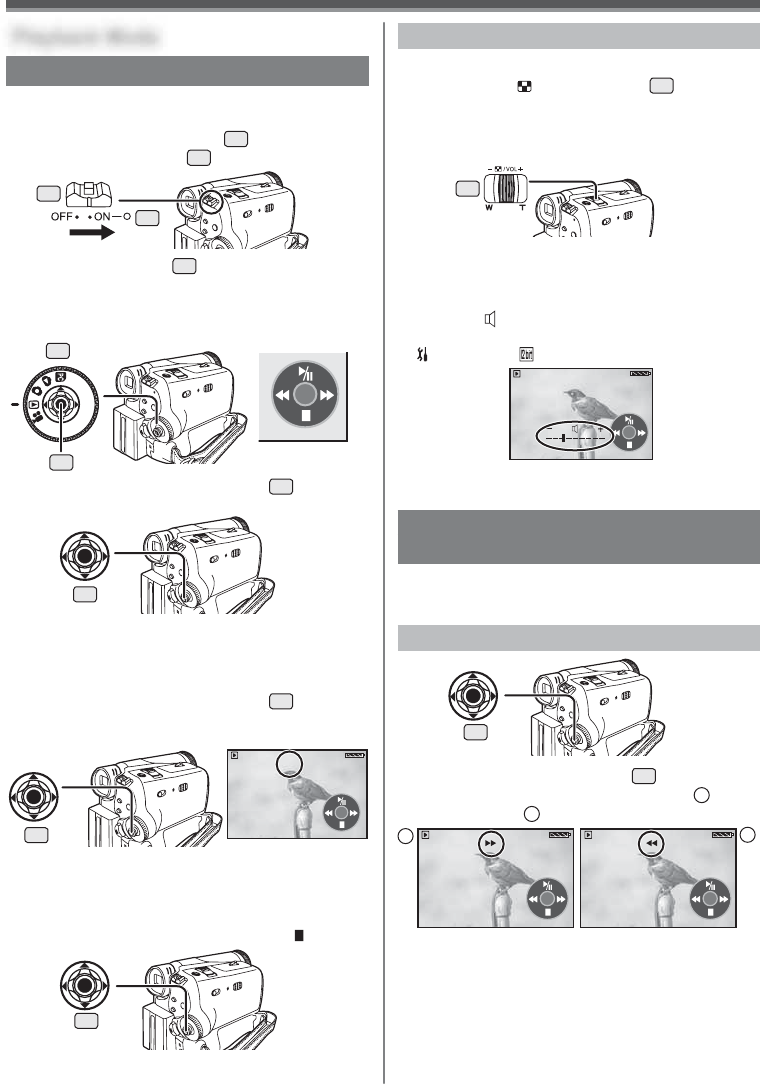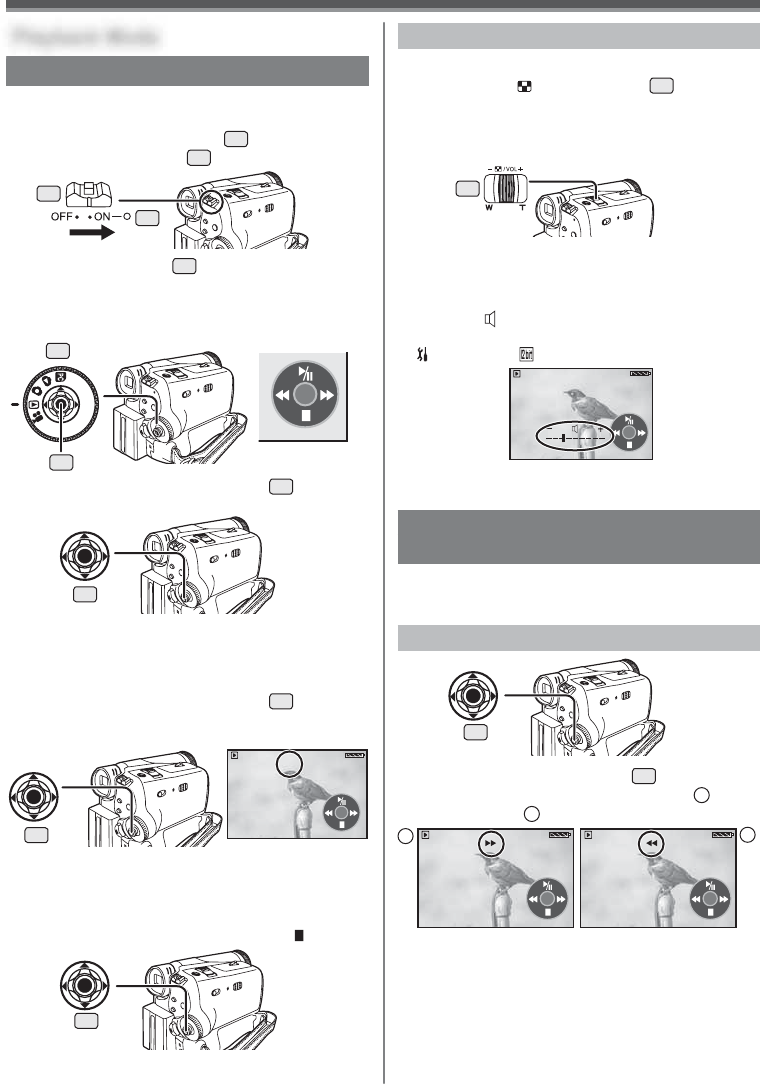
35
Playback Mode
SP 3h59m59s29f
R2:00
12:34:56AM
JAN 2 2005
SP 3h59m59s29f
R2:00
12:34:56AM
JAN 2 2005
Playing Back a Tape
The recorded scene can be played back immediately
after the recording.
1 Set the [OFF/ON] Switch
28
to [ON].
• The [POWER] Lamp
32
lights up.
2 Set the Mode Dial
34
to Tape Playback
Mode.
• The One-Touch Navigation icon is displayed on
the lower right of the screen.
3 Move the Joystick Control [Ż]
35
to rewind
the tape.
• Rewind the tape to the point where you want to
start playback.
• When the tape reaches the beginning, rewinding
stops automatically.
4 Move the Joystick Control [Ÿ]
35
to start
playback.
• The [Ź] Indication appears.
To Stop Playback
Move the Joystick Control [ź] to select [ ].
Adjusting the Sound Volume
Finding a Scene You Want to Play
Back
Cue/Review Playback
If the Joystick Control [Ź] or [Ż]
35
is moved
during Playback, it turns to Cue Playback
A
or
Review Playback
B
.
• If the Joystick Control is held continuously, it turns to
Cue Playback or Review Playback until you release
it.
• During Cue/Review playback, fast-moving images
may show noise as a mosaic.
• Before and after Cue/Review playback, the screen
may become blue for a moment or images may be
distorted.
34
14
• For other notes concerning this item, see page 62.
A
B
• If a cassette recorded with copyright protection
signal is played back, the picture is distorted by
mosaic-like patterns.
28
32
35
35
SP 3h59m59s29f
R2:00 ɱ
12:34:56AM
JAN 2 2005
35
SP 3h59m59s29f
R2:00 ɱ
12:34:56AM
JAN 2 2005
35
Playback Mode
35
• Set to Tape Playback Mode.
• The One-Touch Navigation icon is displayed on the
lower right of the screen.
On the Remote Control, press the [T] Button to
increase the volume or the [W] Button to decrease
it. (PV-GS35 only)
• When the adjustment is completed, the volume
indication [
] will disappear.
• If you do not hear the sound, check the settings of
[
SETUP] >> [ 12bit AUDIO].
Adjust the speaker volume for playback.
1 Push the [– / VOL +] Lever
14
to adjust
the volume.
• Towards [+]: increases the volume
• Towards [–]: decreases the volume
(The closer to [+], the higher the volume.)
[One-Touch Navigation icon]