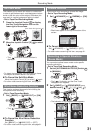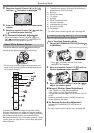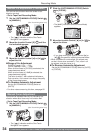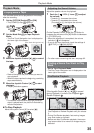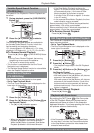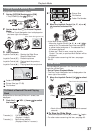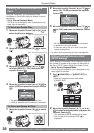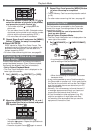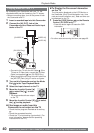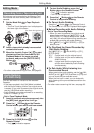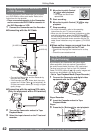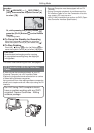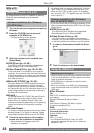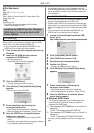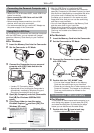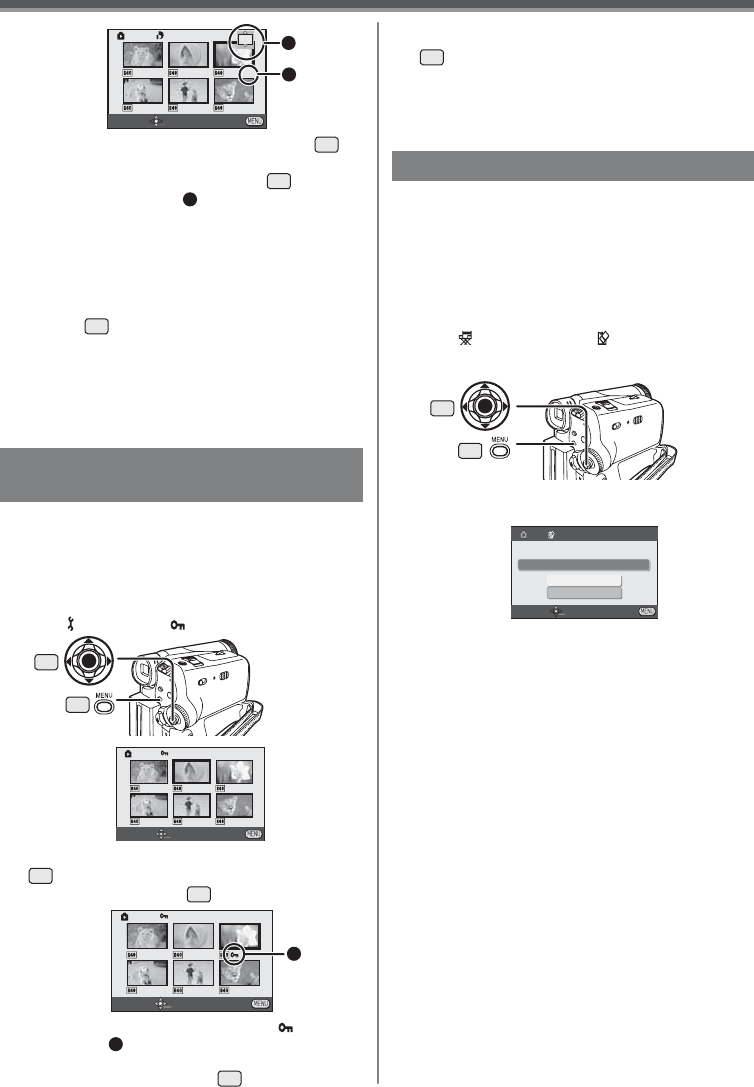
39
Playback Mode
SETUP ENTER EXIT
DPOF SET
2
2
• For other notes concerning this item, see page 63.
3 Move the Joystick Control [Ÿ] or [ź]
35
to
select the number of pictures to be printed,
and press the Joystick Control
35
.
• The number of prints
2
is displayed in the
picture set.
• You can select from 0 to 999. (Selected number
of pictures can be printed as you set the number
of prints with the printer supporting DPOF.)
• 2 or more files can be set in succession.
4 Repeat Steps 2 and 3 and press the [MENU]
Button
30
when the setup is completed.
Protecting the Files on a Card
(Lock Setting)
• The selected file is locked and the [ ]
Indication
1
appears. Repeat this procedure to
lock 2 or more files.
• Press the Joystick Control
35
again to cancel.
• For other notes concerning this item, see page 63.
1
Precious files recorded on a Card can be locked to
prevent accidental erasure. (Even if files are locked,
the files will be deleted if the Card is formatted.)
• Set to Picture Playback Mode.
• The One-Touch Navigation icon is displayed on the
lower right of the screen.
1 Set [ BASIC] >> [ PROTECT] >> [YES].
1
2
30
SETUP ENTER EXIT
PROTECT
2 Move the Joystick Control [Ÿ, ź, Ż, or Ź]
35
to select the fi le to be locked, and press
the Joystick Control
35
.
SETUP ENTER EXIT
PROTECT
35
• The SD Memory Card has a write protection switch.
(p. 63)
3 Repeat Step 2 and press the [MENU] Button
30
when the setup is completed.
Formatting a Card
If a Card becomes unreadable by the Camcorder,
format it for reuse. Formatting erases all the data
recorded on a Card.
• When formatting the card all protected files
(lock) are also deleted.
• Set to Picture Playback Mode.
• The One-Touch Navigation icon is displayed on the
lower right of the screen.
1 Set [ ADVANCE] >> [ CARD FORMAT]
>> [YES].
• A confirmation message appears, select [YES]
and formatting will be carried out.
30
CARD FORMAT
NO
YES
DELETES ALL DATA
SETUP ENTER EXIT
35
About the DPOF
DPOF stands for Digital Print Order Format. This
enables the printing information to be added to the
pictures on the card so that it can be used on a
system supporting DPOF.
• When the formatting is completed, the screen
becomes white.
• It may not be possible to use a Card formatted by
this Camcorder on another unit. In this case, format
the Card on the unit which will use the Card. Make
sure that valuable pictures are stored on your PC
before proceeding.
• Normally, it is not necessary to format the card. If
a message appears even though you insert and
remove the card several times, format it.
• A Card formatted on other equipment (e.g. PC)
might be unusable or it might take more time
for recording. We recommend that you use this
equipment to format the Card.