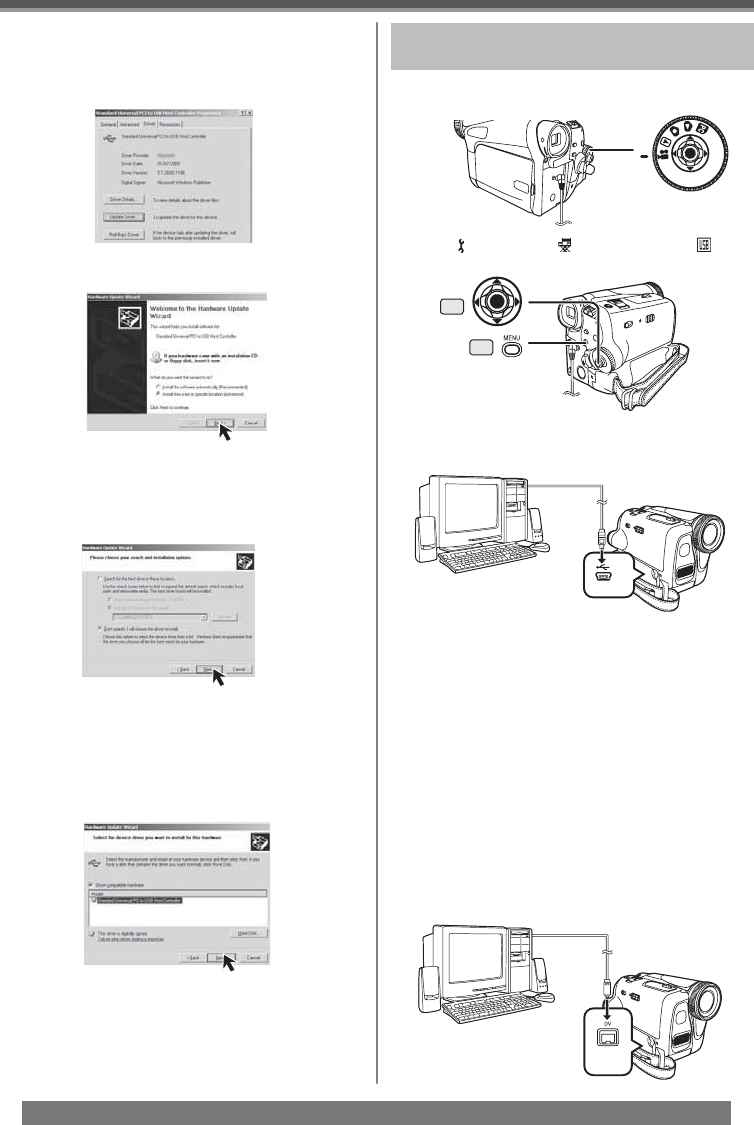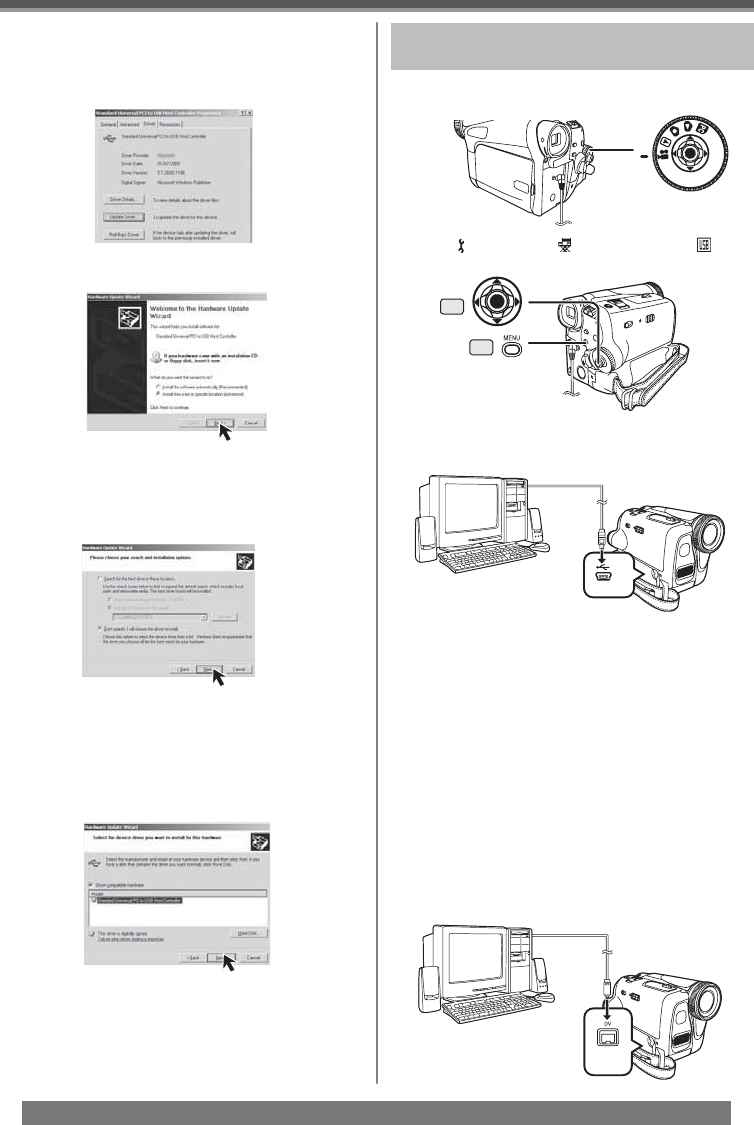
54
With a PC
For assistance, please call : 1-800-211-PANA(7262) or, contact us via the web at: http://www.panasonic.com/contactinfo
5 Click [Finish].
• The update of the driver is completed. Connect
the Camcorder.
For Windows 2000 Users:
Check [Display a list of the known drivers
for this device so that I can choose a
specifi c driver] and then click [Next].
4 Click [Standard Universal PCI to USB Host
Controller] and then click [Next].
Connecting the Camcorder to a
personal computer
2 Set [ BASIC] or [ ADVANCE] >> [ USB
FUNCTION] >> [MOTION DV].
1 Set the Camcorder to Tape Recording Mode
or Tape Playback Mode.
35
30
4 Select [Start] >> [All Programs (Programs)]
>> [Panasonic] >> [MotionDV STUDIO 5.3E
LE for DV] >> [MotionDV STUDIO LE for
DV].
• Using the MotionDV STUDIO for Windows, a
variety of visual effects can be added and titles
can be created.
• You cannot record a video edited by the PC
onto the Tape in the Camcorder.
With DV Cable (optional)
OS:
Windows Me/2000/XP
1 Set the Mode Dial to Tape Recording Mode
or Tape Playback Mode.
2 Connect the Camcorder to the personal
computer with DV Cable.
• It enters MotionDV STUDIO Mode.
3 Connect the Camcorder to your personal
computer with USB Cable.
If a description other than [Microsoft] is
displayed
• Update the driver with the following procedure.
1 Click [Update Driver...].
2 Check [Install from a list or specifi c
location (Advanced)] and then click [Next].
• When your OS is Windows 2000, click [Next]
after [Update Device Driver Wizard] appears.
3 For Windows XP Users:
Check [Don’t search. I will choose the
driver to install] and then click [Next].