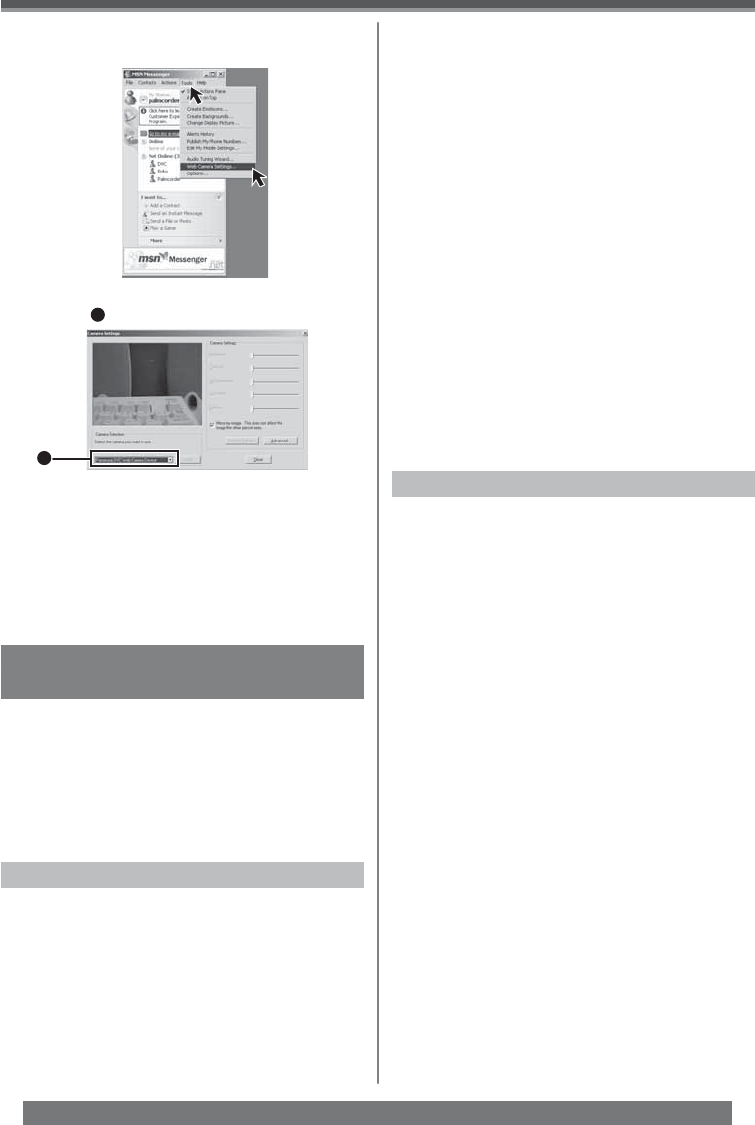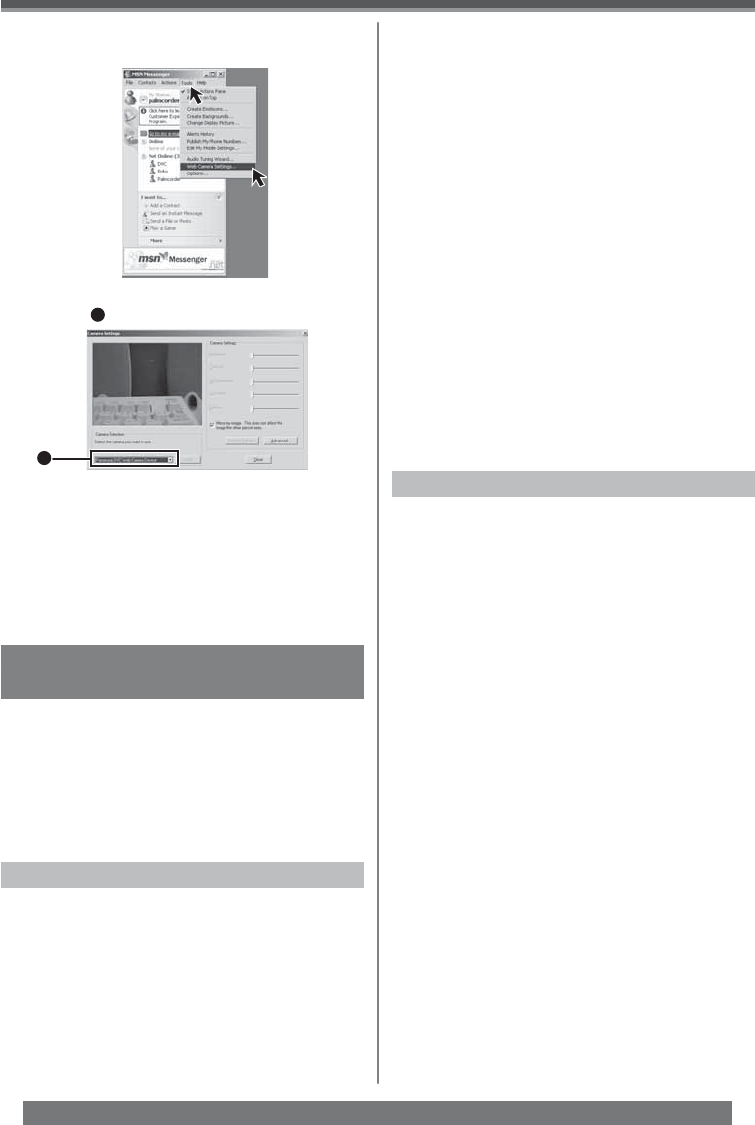
52
With a PC
For assistance, please call : 1-800-211-PANA(7262) or, contact us via the web at: http://www.panasonic.com/contactinfo
Using MotionDV STUDIO
(PV-GS35 Only)
When the OS is Windows XP/2000/Me, the
Camcorder can be connected to the personal
computer with the DV Cable.
When the OS is Windows XP/2000, the Camcorder
can be connected to the personal computer with the
USB Cable, however, Video Stream Driver must be
installed.
• Do not connect the USB Cable until the Video
Stream Driver is installed.
Operating environment
OS:
IBM PC/AT compatible personal computer with
pre-installed:
Microsoft Windows XP Home Edition/Professional
SP1 or later
Microsoft Windows 2000 Professional SP4 or later
Microsoft Windows Me (Millennium Edition)
(Only in DV connection)
CPU:
Intel Pentium III 700 MHz or higher/AMD Athlon 1 GHz
or higher (including compatible CPU)
Installing Video Stream Driver
Install this when your OS is Windows XP SP1 or
later, or Windows 2000 SP4 or later. (When your OS
is Windows XP SP2 or later, installing Video Stream
Driver is not needed.) Video Stream Driver must be
installed when you connect the Camcorder to the PC
with the USB Cable and use MotionDV STUDIO.
DirectX 9.0b is installed in your PC if it is not installed
beforehand.
• When DirectX 9.0b is installed, applications
supported by previous versions of DirectX may not
run. In this case, consult the manufacturers of the
applications disabled.
1 Insert the CD-ROM into the personal
computer’s CD-ROM drive.
• Quit all applications.
• The [Setup Menu] screen appears.
2 Click [Video Stream Driver].
• The set up program starts running.
3 For Windows XP users:
Depending on your system environment,
installation of “DirectX 9.0b” may be
required. Click [Yes] and continue with
installation.
• After “DirectX 9.0b” is installed, the computer
will restart.
• Do not remove the CD-ROM.
• Installation may take a little while.
4 Finish installation by following the
on-screen instructions.
• Click [Next] and proceed with installation.
• After completing the installation, Click [Finish].
• For other information about MSN Messenger, please
refer to Help.
• If the Camcorder is used as a Web Camera
continuously for two hours, the communication is
automatically shut OFF. In this case, restart MSN
Messenger and set up the communication again.
• When access is finished, close MSN Messenger,
then turn off the Camcorder. Finally, disconnect the
USB Cable.
8 Confi rm the [Panasonic DVC Web Camera
Device]
1
is selected.
1
7 Click [Web Camera Settings...] in the
[Tools] menu.
Graphic display:
High Color (16 bit) or more
(32 bit or more recommended)
Desktop resolution of 1 024 × 768 pixels or more
(Supporting the overlay of DirectDraw)
4 MB or more video memory
Sound:
PCM sound source (Compatible Direct Sound)
RAM:
256 MB or more
(Adding more memory enables you to operate the
personal computer more comfortably.)
Hard disk:
Ultra DMA – 33 or more
Free hard disk space:
640 MB
(When you capture video, 1 GB is needed for data of
approx. 4 minutes.)
Interface:
DV (IEEE1394) terminal (IEEE1394.a)
USB 2.0 (Hi-Speed compliant)
DirectX 9.0b or later
Windows Media Player 6.4 or later
Other requirements:
Mouse