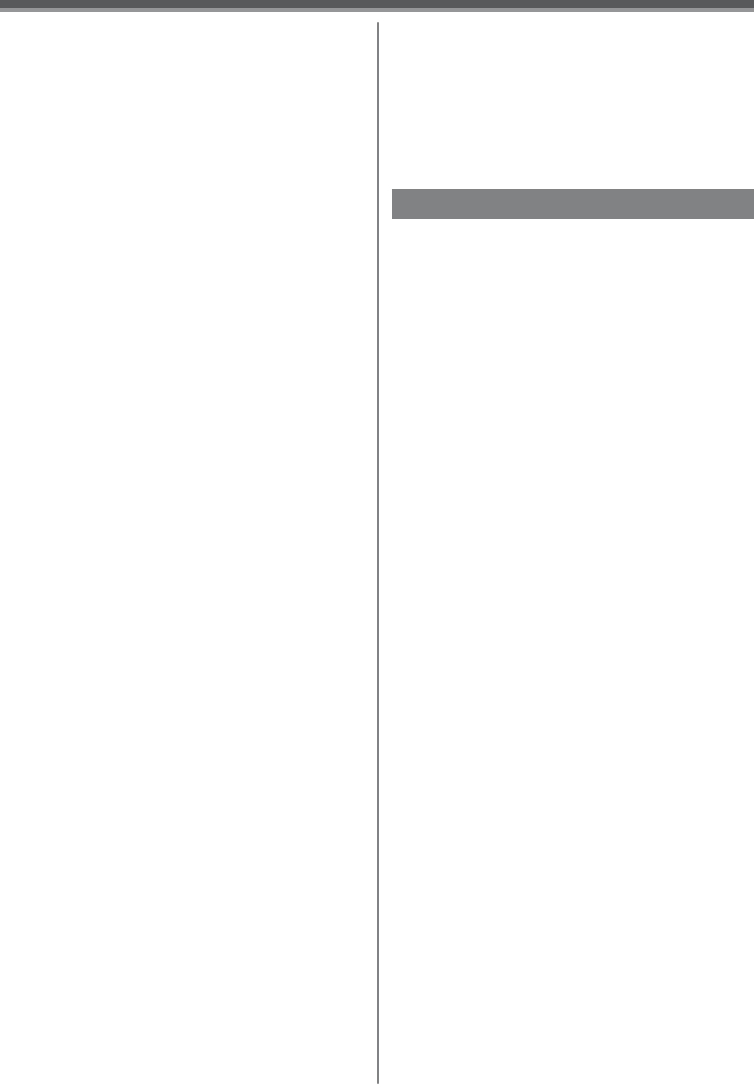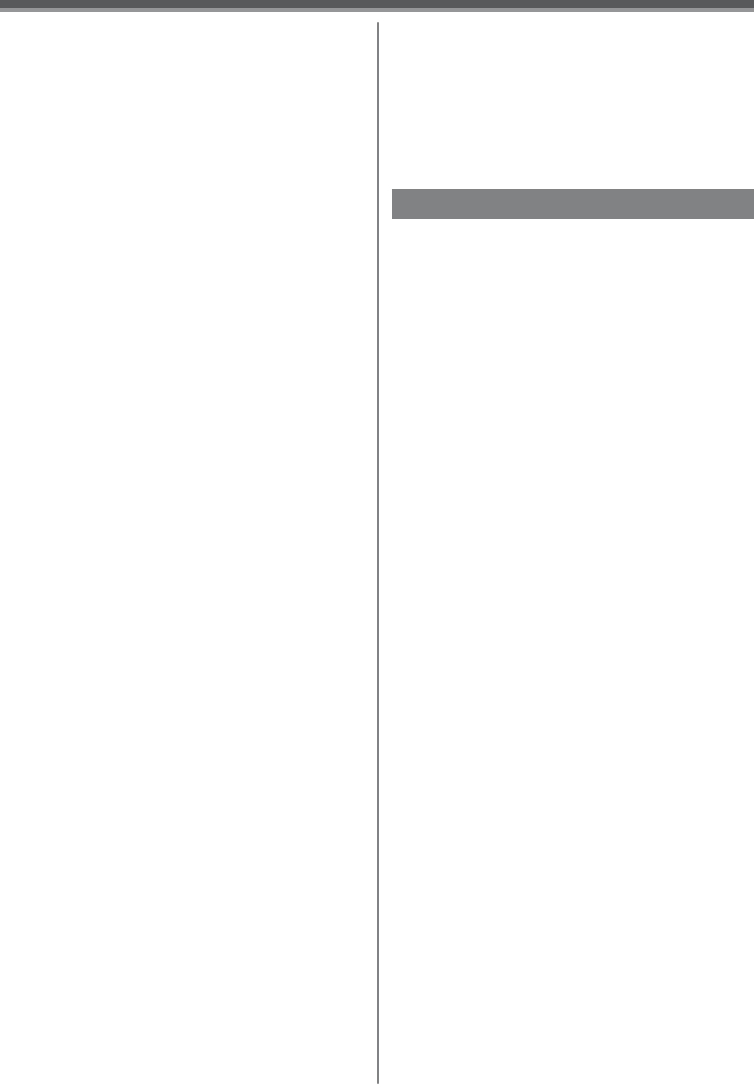
63
Others
Cautions for Use
After Use
1 Take out the Cassette. (p. 17)
2 Set the [OFF/ON] Switch to [OFF].
3 Take out the Card. (p. 18)
4 Detach the power supply and retract the
Viewfi nder or the LCD Monitor. (pp. 15, 20)
5 To protect the Lens, attach the supplied
Lens Cap.
Cautions for Use
When you use your Camcorder on a rainy or
snowy day or on a beach, make sure that no
water enters the Camcorder.
• Water may cause the Camcorder or Cassette to
malfunction. (Irreparable failure may occur.)
• If sea water splashes onto the Camcorder, wet a
soft cloth with tap water, wring it well, and use it to
wipe the camera body carefully. Then, wipe it again
thoroughly with a soft dry cloth.
Keep the Camcorder away from magnetized
equipment (such as a microwave oven, TV,
video game equipment, etc.).
• If you use the Camcorder on or near a TV, images
or sounds may be disturbed due to electromagnetic
wave radiation.
• Do not use near a cell phone because doing so
may cause noise to adversely affect the picture and
sound.
• Recordings on the tape may be damaged, or images
may be distorted, by strong magnetic fields created
by speakers or large motors.
• Electromagnetic wave radiation generated by a
microprocessor may adversely affect the Camcorder,
causing the disturbance of images and sounds.
• If the Camcorder is affected by magnetically charged
equipment and does not function properly, turn off
the Camcorder power and detach the Battery or AC
Adaptor and then connect the Battery or AC Adaptor
again. Thereafter, turn on the Camcorder power.
Do not use your Camcorder near radio
transmitters or high-voltage cables.
• If you record pictures near radio transmitters or
high-voltage cables, recorded images or sounds
may be adversely affected.
• When playing back a picture recorded on other
equipment, the picture may not be played back or
the quality of pictures may be deteriorated.
• When playing back a non standardized file, the
Folder File Number may not be displayed.
Slide Show
• Playback time may take longer than usual depending
on the picture.
Deleting the Files Recorded on a Card
• When [CARD FULL] is shown during recording,
switch to the Picture Playback Mode and then delete
unnecessary files.
• If there are no files to delete, insert a new card.
• If files conforming to DCF standard are deleted, all
the data related to the files will be deleted.
DPOF
• DPOF setting made on another camera may not
be recognized by Camcorder. Perform the DPOF
Settings on your Camcorder.
• Verifying the DPOF Settings may take a little time.
Wait until the Card Access Lamp goes out.
Lock Setting
• The Lock Setting carried out by this Camcorder is
only effective for this Camcorder.
• The SD Memory Card has a write protection switch
on it. If the switch is moved to the [LOCK] side, you
cannot write to or format the Card. If it is moved
back, you can.
Playing Back on Your TV
• Whenever plugging in the S-Video cable, plug in the
AV cable, too.
• Use the AC adaptor to avoid battery depletion.
Recording from a Tape onto a Card
• If you press the [PHOTO SHOT] Button without
pausing, blurred pictures may be recorded.
Audio Dubbing
• The blank section of a tape cannot be dubbed.
• Sounds sent through the DV terminal cannot be
dubbed.
• If a tape has a non-recorded portion when the tape
is dubbed, images and sounds may be disturbed
when this portion of the tape is played back.
• In the case of importing data recorded with Audio
Dubbing to a PC using the PC’s software, only the
original sound (ST1) may be imported, depending on
the software.
Using the DV Cable for Recording
(Digital Dubbing)
• Do not plug or unplug the DV Cable during dubbing,
or the dubbing may not be completed properly.
• Regardless of the menu settings on the recorder,
digital dubbing is carried out in the same mode as
the [AUDIO REC] mode of the playback tape.
• The images on the recorder monitor may be
disturbed, but it does not affect the recorded images.
• Even if you use a device equipped with DV
Terminals such as IEEE1394, you may not be able
to perform Digital Dubbing in some cases. For more
information, see the instructions for equipment
connected.
• Date or other information to be displayed cannot be
displayed if the software of the connected equipment
does not support the display function.