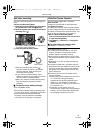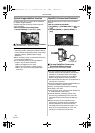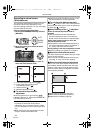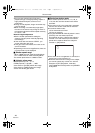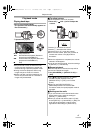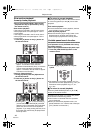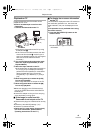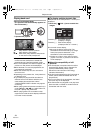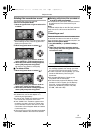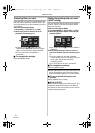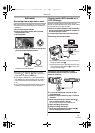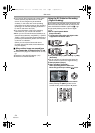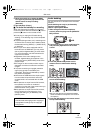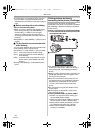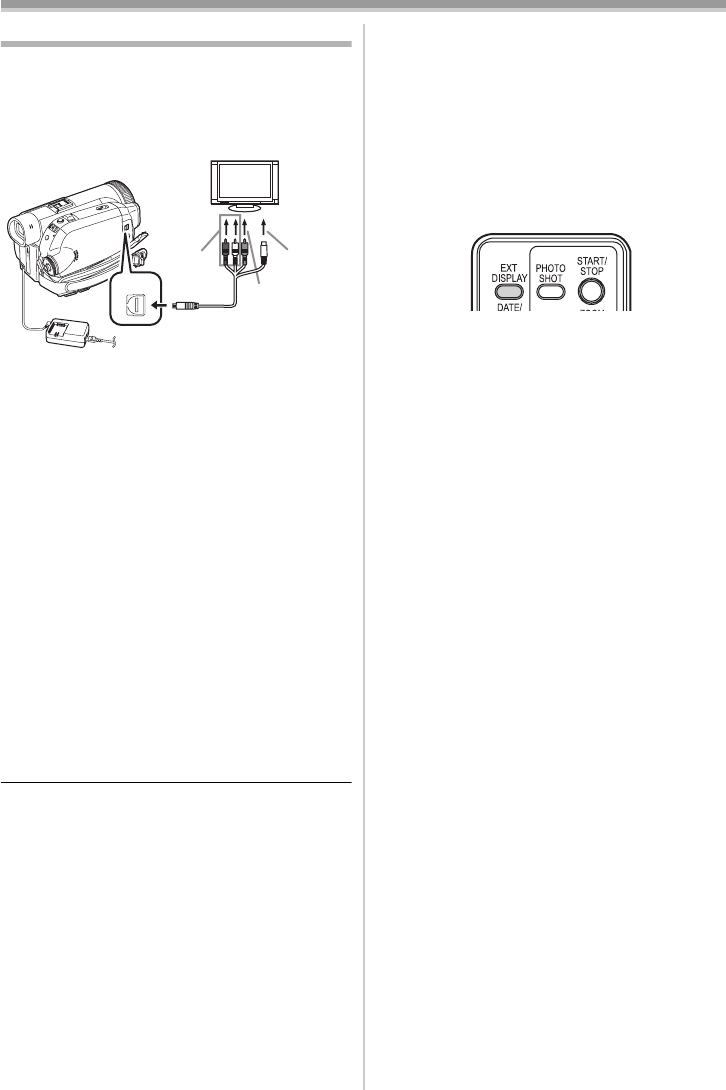
Playback mode
49
LSQT0975
Playback on TV
Images recorded by this Camcorder can be
played back on a TV.
≥Insert a recorded tape or card into this
Camcorder.
1 Connect the Camcorder and a TV.
≥Connect the Camcorder and a TV by using
the Multi cable 1.
≥If the TV has an S-Video terminal, then also
connect to this terminal 2. It allows you to
enjoy more beautiful images. (Do not forget to
also connect to the Video and Audio
terminals.)
2 Turn on this Camcorder and set the mode
dial to the Tape Playback Mode (or Card
Playback Mode).
3 Select the input channel on the TV.
≥If the images are not played back correctly on
the TV (e.g. they are displayed vertically),
perform the menu operations in accordance
with the aspect ratio of the TV monitor.
Set [SETUP] >> [TV ASPECT] >> [16:9] or
[4:3].
4 Move the joystick up to select the [1/;]
icon to start playback.
≥The image and audio are output on the TV.
5 Move the joystick down to select the [∫]
icon to stop playback.
≥Whenever plugging in the S-Video terminal,
plug in the VIDEO IN terminal and AUDIO IN
terminal, too.
≥Use the AC adaptor to free you from worrying
about the battery running down.
ª
If the image or audio from this
Camcorder is not output on the TV
≥Check that the plugs are inserted as far as they
go.
≥Check the [12bit AUDIO] settings. (
-56-)
≥Check the connected terminal.
≥Check the TV’s input setting (input switch).
(For more information, please read the
operating instructions for the TV.)
ª
To display the on-screen information
on the TV
The information displayed on the LCD monitor or
the viewfinder (operation icon, time code and
mode indication, etc.) can be displayed on the
TV.
(This operation is only available when using
the remote control.)
1 Press the [EXT DISPLAY] button on the
remote control.
≥Press the button again to erase the
information.
1
2
[VIDEO IN]
[AUDIO IN]
[S-VIDEO IN]
A/V
LSQT0975_ENG.book 49 ページ 2005年12月19日 月曜日 午前9時51分