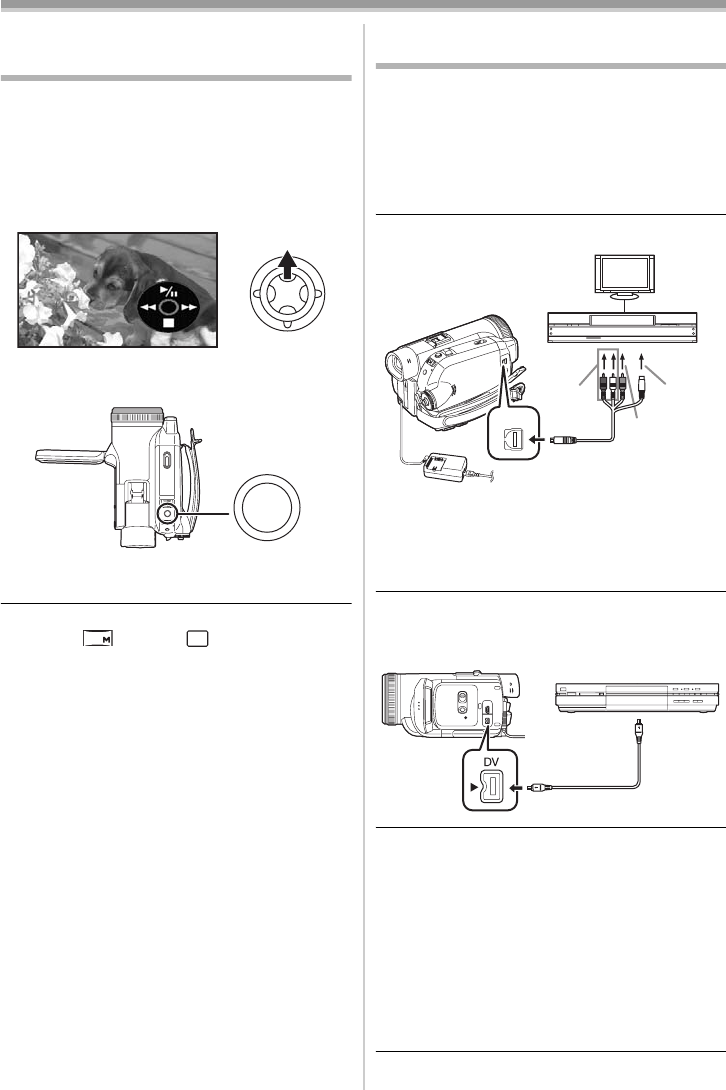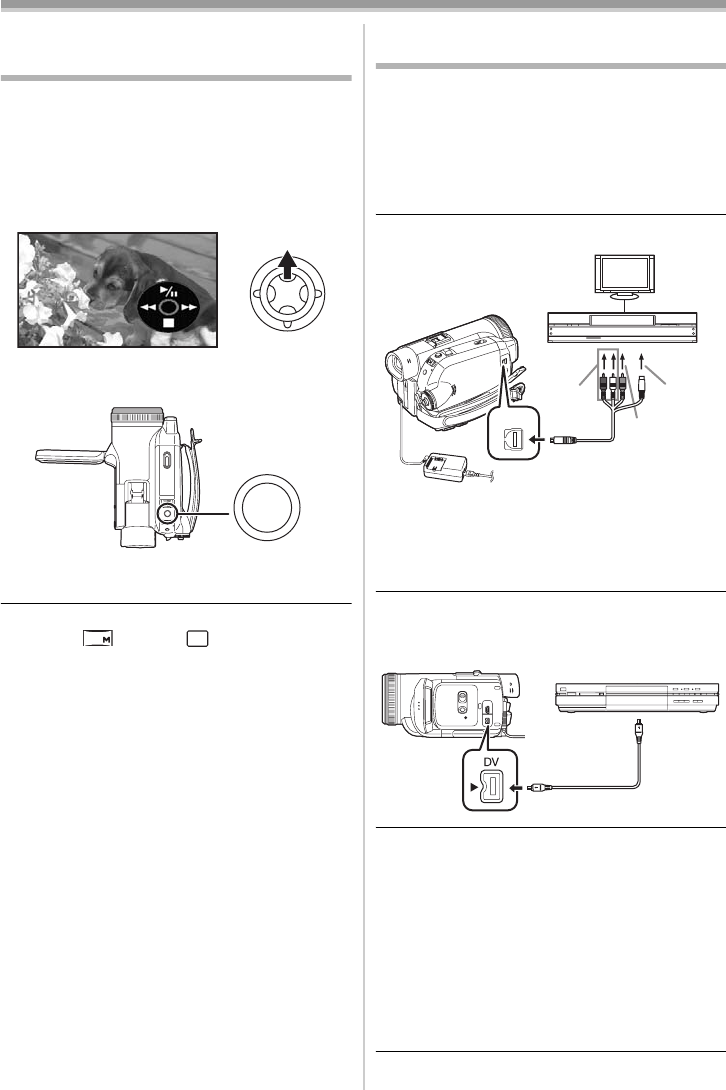
Edit mode
53
LSQT0975
Edit mode
Recording from a tape onto a card
Still pictures can be recorded on a memory card
from scenes that have already been recorded on
a cassette.
≥Set to Tape Playback Mode.
≥Insert a tape which already has recorded
contents and a card.
1 Start playback.
2 Pause at the scene you wish to record, and
press the [PHOTO SHOT] button.
≥Audio will not be recorded.
≥The size of still pictures recorded on a card
becomes (16:9) or (4:3). (This is not
mega pixel still-picture recording.)
≥If you set [TV ASPECT] >> [4:3], black bands
are added to the top and bottom of the picture
when wide pictures are recorded to the card.
(
-41-)
≥If you press the [PHOTO SHOT] button without
pausing, blurred pictures may be recorded.
Copying onto a DVD recorder or a
VCR (Dubbing)
Pictures recorded by the Camcorder can be
stored on a DVD-RAM or other such media. Refer
to the instructions for the recorder.
≥Place a recorded cassette in the Camcorder,
and an unrecorded DVD-RAM or cassette in
the DVD recorder or VCR.
1 Connect the Camcorder and the recorder.
Connecting with the Multi cable
≥Connect the Camcorder and the recorder by
using the Multi cable 1.
≥If the recorder has an S-Video terminal, then
also connect to this terminal 2. It allows you
to copy clearer image.
Connecting with the optional DV cable:
PV-DDC9/PV-DDC9-K (Only for equipment
with a DV terminal)
2 Turn on the Camcorder and set to Tape
Playback Mode.
3 Select the input channel on the TV set and
recorder.
4 Move the joystick up to select the [1/;]
icon to start playback. (Player)
≥The image and sound are reproduced.
5 Start recording. (Recorder)
6 Stop recording. (Recorder)
7 Move the joystick down to select the [∫]
icon to stop playback. (Player)
PHOTO SHOT
0.2
0.3
M
1
2
[VIDEO IN]
[AUDIO IN]
[S-VIDEO IN]
A/V
2
(L2)
S
/
LSQT0975_ENG.book 53 ページ 2005年12月19日 月曜日 午前9時51分