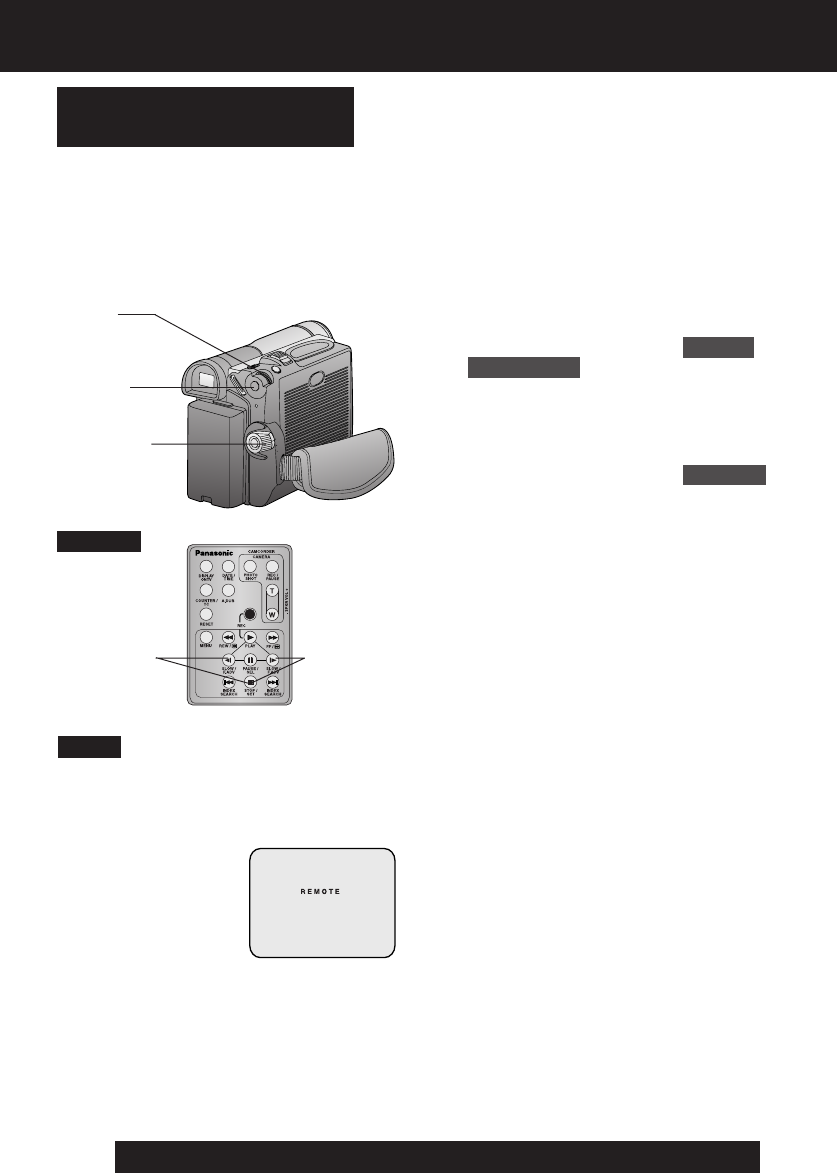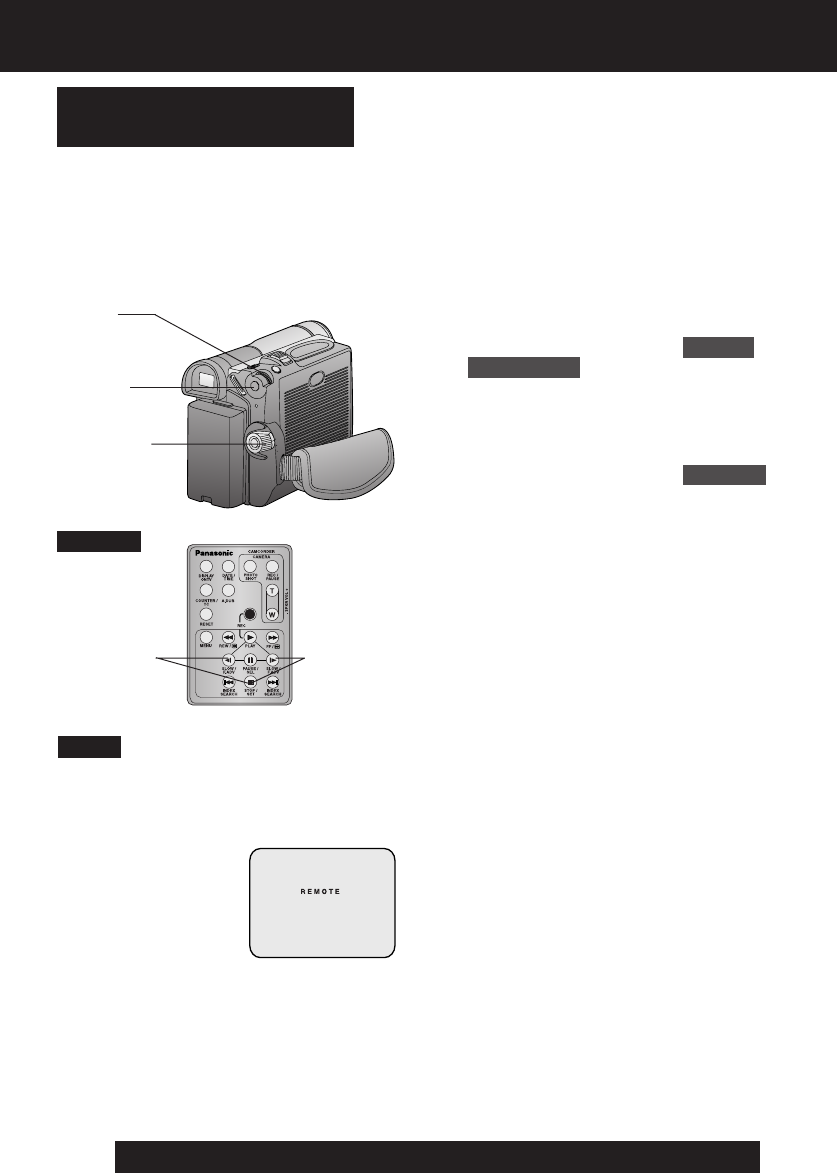
10
For assistance, please call : 1-800-211-PANA(7262) or send e-mail to : consumerproducts@panasonic.com
You can control any two Panasonic
Palmcorders with one Remote control
(Optional). In order for the remote to
distinguish between the two units, it is
necessary to set one of the Palmcorders to
VCR 2. On the remote, press VCR 1 or
VCR 2 to control the desired Palmcorder.
Remote Controlling Two
Palmcorders
Note
1Set POWER to VCR or CAMERA.
• The POWER Lamp lights red.
• Be sure POWER is fully turned to
VCR or CAMERA position.
2 Press MENU to display the VCR or
CAMERA mode menu screen.
3 Rotate JOG KEY to select OTHER
FUNCTIONS in the CAMERA or VCR
mode menu screen, then press JOG
KEY to display the OTHER
FUNCTIONS menu screen.
4 Rotate JOG KEY to select REMOTE ,
and then press JOG KEY to select
VCR 2. (Menu OSD: pp. 66, 68).
Leave the other Palmcorder set to
VCR1.
5 Set the Remote Control (Optional) to
VCR 1 or VCR 2 to correspond with
the Palmcorder you wish to control.
(See above left.)
• When the Palmcorder and remote are
not set to the same mode (VCR1 or
VCR2), “CHECK REMOTE MODE
(REMOTE)” will appear.
• After replacing the Remote Control
Battery, the remote will default to VCR 1.
Optional
For VCR 2:
Press these
buttons at the
same time.
For VCR 1:
Press these
buttons at the
same time.
Before Using
1POWER
2MENU
3, 4
JOG KEY
DV103.p 9-11.p65 03/02/07, 10:4710