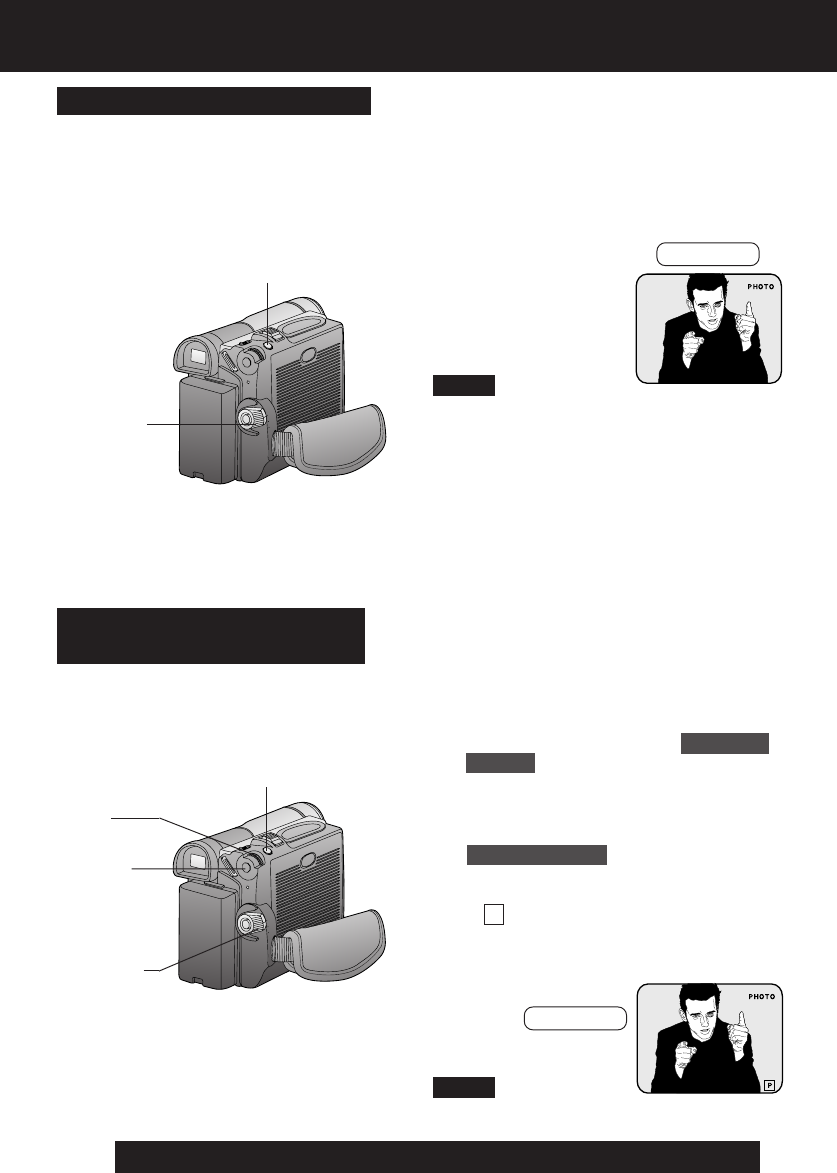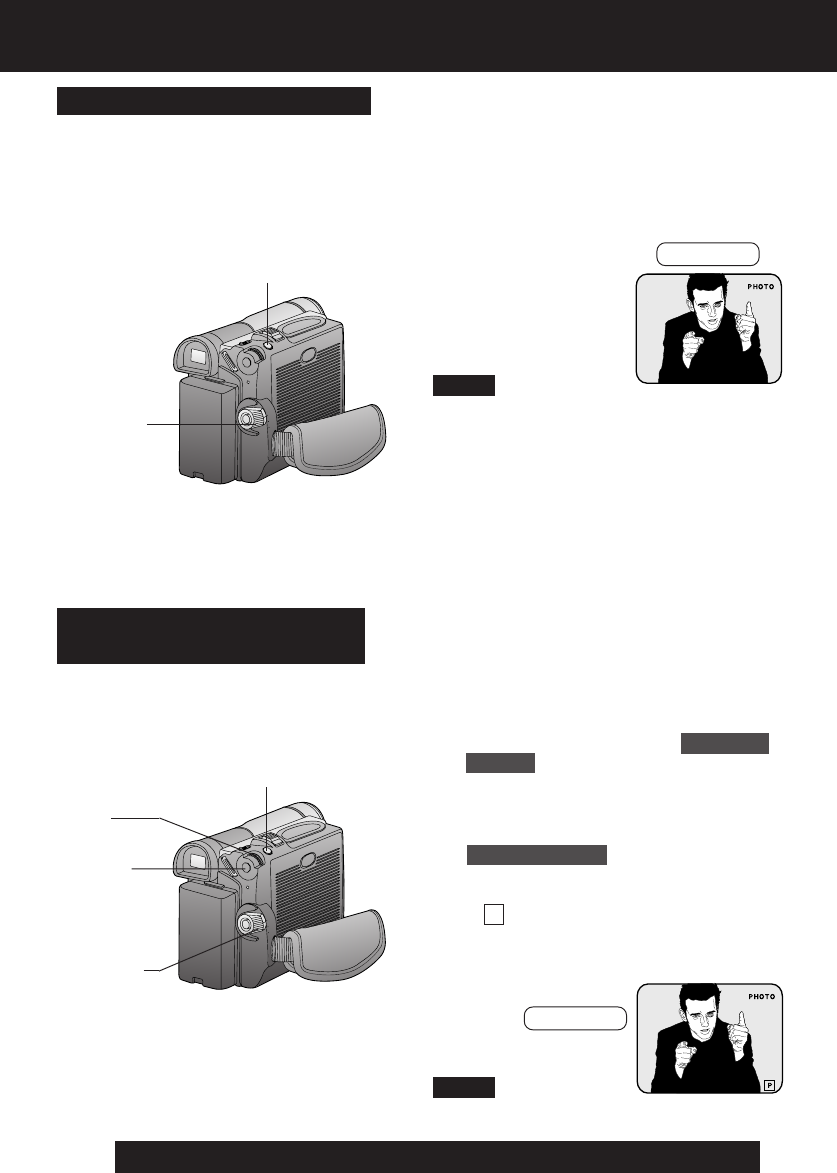
20
For assistance, please call : 1-800-211-PANA(7262) or send e-mail to : consumerproducts@panasonic.com
Camera Recording
1 Set POWER to CAMERA.
2 Press MENU to display the CAMERA
FUNCTIONS menu screen.
3 Rotate JOG KEY to select CAMERA
SETUP , and press JOG KEY to
display the CAMERA SETUP menu
screen.
4 Rotate JOG KEY to select
PROGRESSIVE , and press JOG
KEY to select ON.
• Press MENU to exit.
•“ P ” will appear in the EVF or the
LCD monitor.
5 Press PHOTOSHOT in Record/Pause
mode.
Use this feature to record a seven second
(approx.) still image from the current camera
picture. Audio is also recorded for on-the-
spot narration. Or, you can add narration
later with the Audio Dubbing feature to make
an interesting slide show, etc. (p. 43)
1 Set POWER to CAMERA.
2 Press PHOTOSHOT in Record/Pause
mode. “PHOTO” will appear in the
EVF or the LCD monitor.
• If SHTR EFFECT on the OTHER
FUNCTIONS menu screen is set to ON, a
sound effect similar to the shutter of a film
camera will be heard when PHOTOSHOT
is pressed.
• When PHOTOSHOT is pressed, the
playback image takes approx. 7 seconds
to process. After that, the Camera mode
screen will be displayed.
Digital PhotoShot™ Mode
With the progressive PhotoShot Function,
you can record still pictures with higher
resolution than with the normal PhotoShot
Function.
Progressive PhotoShot™
Mode
• This Function may not work with some
function settings.
Note
Note
1POWER
1POWER
2MENU
3, 4
JOG KEY
5PHOTOSHOT
EVF/LCD
EVF/LCD
2PHOTOSHOT
DV103.p18-22.p65 03/02/07, 10:4820