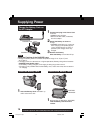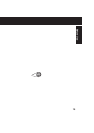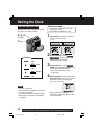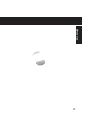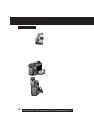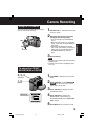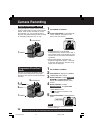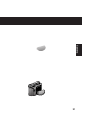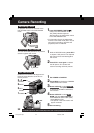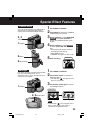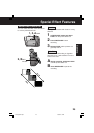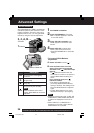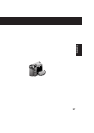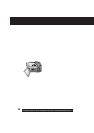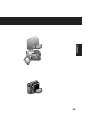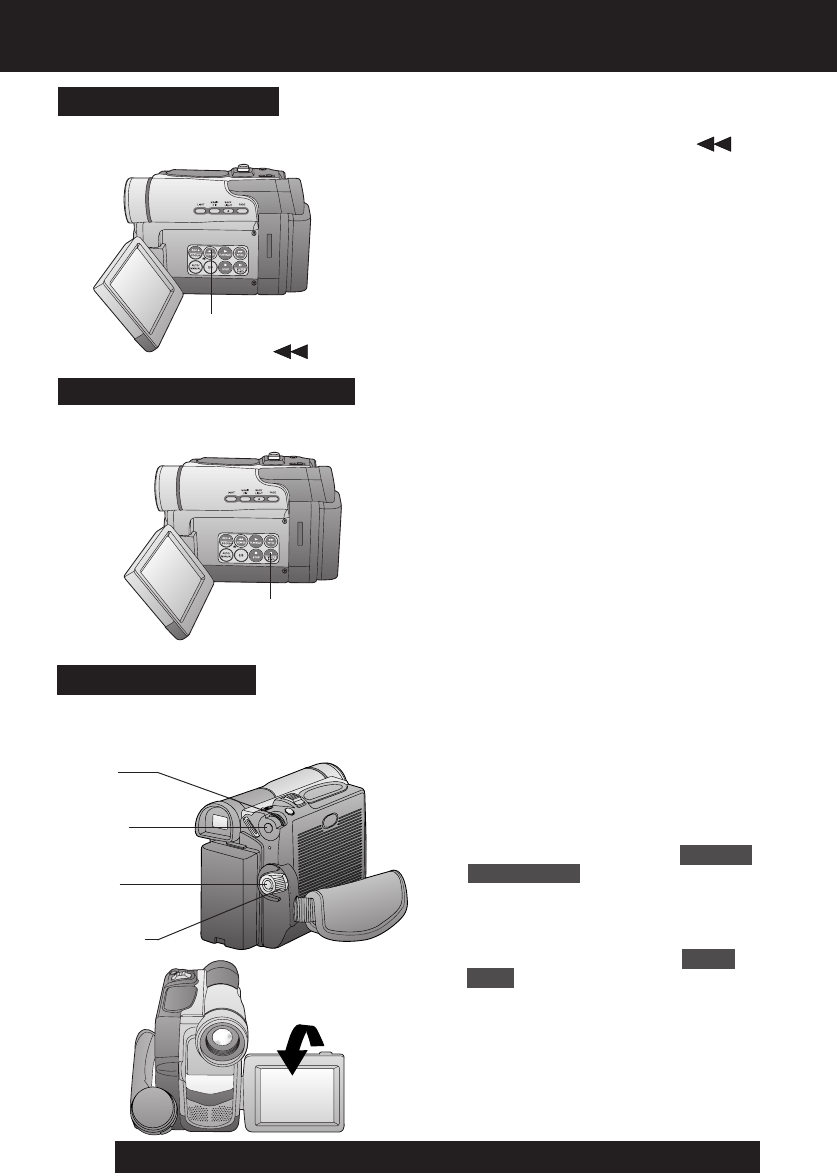
22
For assistance, please call : 1-800-211-PANA(7262) or send e-mail to : consumerproducts@panasonic.com
Self Recording
180°
Camera Recording
1Press RECORDING CHECK
briefly in the REC/PAUSE mode.
The [CHK] indication appears.
After checking, the Palmcorder returns
to the REC/PAUSE mode.
• For Recording Check, the Palmcorder
must be in the same mode (SP or LP) as
was used for recording, otherwise the
playback picture is distorted.
Recording Check
To playback the final few seconds of the
last recorded scene in the REC/PAUSE
mode.
1RECORDING
CHECK
1, 2STILL
You can record still pictures of any desired
duration together with sound.
Recording Still Pictures
1While in RECORD mode, press STILL
to capture a still picture. The captured
still picture will be recorded together
with sound.
2Press STILL once again to release
the still picture. The camera will
resume recording real-time pictures.
Rotate the LCD monitor 180 degrees so it
faces the same direction as the lens to
record yourself.
1 Set POWER to CAMERA.
2 Press MENU to display the CAMERA
FUNCTIONS menu screen.
3 Rotate JOG KEY to select OTHER
FUNCTIONS , then press JOG KEY
to display the OTHER FUNCTIONS
menu screen.
4 Rotate JOG KEY to select SELF
REC , and then press JOG KEY to
select MIRROR. (Menu OSD: p.66)
• Press MENU to exit.
• The picture in the LCD monitor will
appear reversed.
5 Start recording.
1POWER
2MENU
3, 4
JOG KEY
5REC/
PAUSE
DV103.p18-22.p65 03/02/07, 10:4822