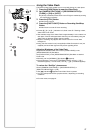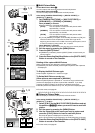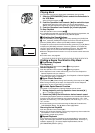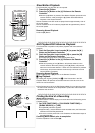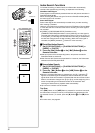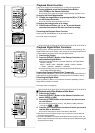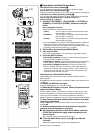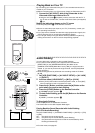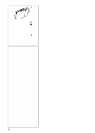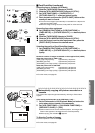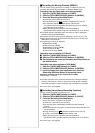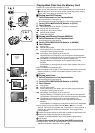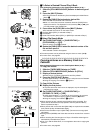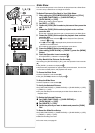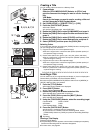35
A.DUB; A.DUB!
12
1, 2
1, 2
MENU
ZOOM
INDEX INDEX
SELECT
STORE
STOP
KL
∫
OSD
COUNTER
V
/REW
STILL ADV
OFF/ON
P.B.DIGITAL
DATE/
TIME
RESET
TITLE
T
W
sVOL r
¥REC
MULTI/
P-IN-P
PHOTO
SHOT
START/
STOP
A.DUB
PLAY
PAU SE
FF/
W
STILL ADV
MENU
ITEM
SET
615
;
ED
VAR.
SEARCH
P.B.
ZOOM
4
3
3, 5
PUSH
SHUTTER/IRIS/VOL/JOG
Playing Back on Your TV
By connecting your Palmcorder with your TV, the recorded scenes can be
viewed on your TV screen.
≥Before connecting them, turn off the power of both the Palmcorder and TV.
1
Connect the [A/V IN/OUT] Jack of the Palmcorder to the
Video and Audio Input Jacks of the TV.
≥Using the A/V Cable
1
(supplied), make a connection with the TV. If
the TV has an S-Video Jack, connect the S-Video Cable (not supplied)
2
, too.
Making the Indications Appear on the TV screen
Press the [OSD] Button
3
on the Remote Controller.
≥Be sure to select the proper input on your TV. (If necessary, consult your
TV’s operating instructions.)
≥If you play back a Cassette recorded with copyright protection signals, the
screen becomes blue or mosaic-like noise patterns appear.
≥If you set [AV JACK] on the [AV IN/OUT SETUP] Sub-Menu to [IN/OUT],
nothing will be shown on the TV screen except during playback.
~~~~~~~~~~~~~~~~~~~~~~~~~
Audio Dubbing
You can add music or narration to the recorded Cassette.
≥If you perform audio dubbing onto a tape that was recorded with
[AUDIO-REC] on the [RECORDING SETUP] Sub-Menu of the
[CAMERA FUNCTIONS] Main-Menu set to [16bit], the original sound is
erased.
(If you want to preserve the original sound, use the [12bit] Mode
when recording.)
≥Audio Dubbing cannot be performed onto recordings made in LP Mode.
(l 19)
1
Set [VCR FUNCTIONS] >> [AV IN/OUT SETUP] >> [AV JACK]
>> [IN/OUT].
2
And then select [A.DUB INPUT] >> [MIC] or [AV IN].
≥Set to [AV IN] when external sound equipment is used, or set to [MIC]
when an external or built-in microphone is used.
3
Press the [
1
] Button, and then press the [
;
] Button at the
point where you want to start dubbing.
4
Press the [A.DUB] Button on the Remote Controller.
≥[A.DUB;] Indication appears.
1
5
To start Audio Dubbing, press the [;] Button on the Remote
Controller.
≥[A.DUB!] Indication appears.
2
To Stop Audio Dubbing
Press the [;] Button on the Remote Controller.
The Palmcorder is in the Still Playback Mode again.
Playing Back the Sound Recorded with Audio Dubbing
(For 12 bit Audio Recording)
Set [VCR FUNCTIONS] >> [PLAYBACK FUNCTIONS] >> [AUDIO] >> [ST2]
or [MIX].
ST1: Play back only the original sound.
ST2: Play back only the sound added by Audio Dubbing.
MIX: Play back both the original sound and the sound added by Audio
Dubbing simultaneously.
≥For other notes, see page 63.