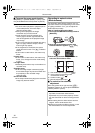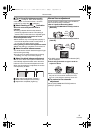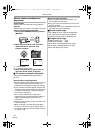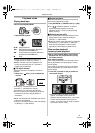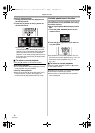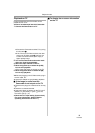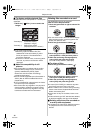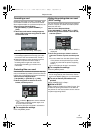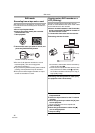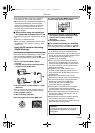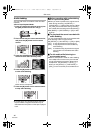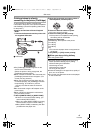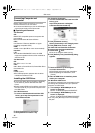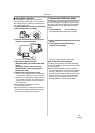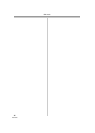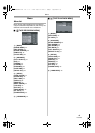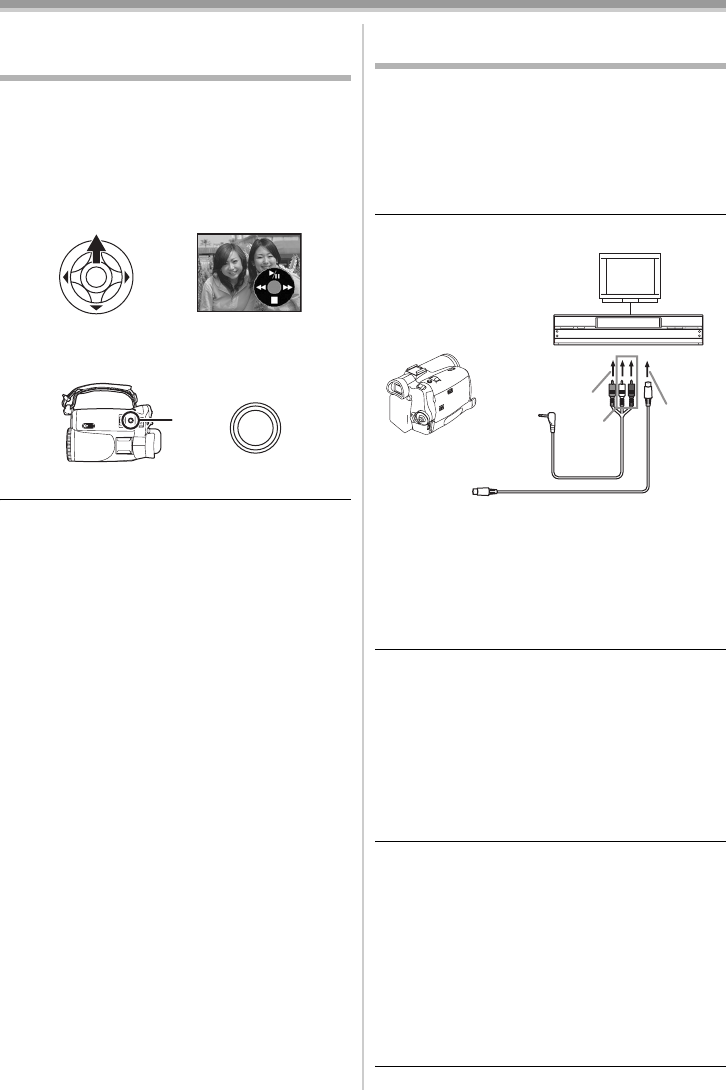
Edit mode
42
LSQT0860
Edit mode
Recording from a tape onto a card
Still pictures can be recorded on a memory card
from scenes that have already been recorded on
a cassette.
≥Set to Tape Playback Mode.
≥Insert a tape which already has recorded
contents and a card.
1 Start playback.
2 Pause at the scene you wish to record, and
press the [PHOTO SHOT] button.
≥Audio will not be recorded.
≥The size of still pictures recorded on a card
becomes [640]. (This is not mega pixel
still-picture recording.)
≥If you press the [PHOTO SHOT] button without
pausing, blurred pictures may be recorded.
≥DV input and wide images recorded on a tape
cannot be recorded on a card.
Copying onto a DVD recorder or a
VCR
(Dubbing)
Pictures recorded by the Camcorder can be
stored on a DVD-RAM or other such media. Refer
to the instructions for the recorder.
≥Place a recorded cassette in the Camcorder,
and an unrecorded DVD-RAM or cassette in
the DVD recorder or VCR.
1 Connect the Camcorder and the recorder.
Connecting with the AV cable
≥Connect the Camcorder and the recorder by
using the AV cable 1.
≥If the recorder has an S-Video terminal, then
also connect an S-Video cable 2 (optional).
An S-video connection allows you to copy a
high quality image.
Connecting with the optional DV cable (Only
for equipment with a DV terminal)
2 Turn on the Camcorder and set to Tape
Playback Mode.
3 Select the input channel on the TV set and
recorder.
4 Move the joystick up to select the [1] icon
to start playback.
≥The image and sound are reproduced.
5 Start recording.
6 Move the joystick down to select the [∫]
icon to stop playback.
7 Stop recording.
PHOTO
SHOT
12
[VIDEO IN]
[AUDIO IN]
[S-VIDEO IN]