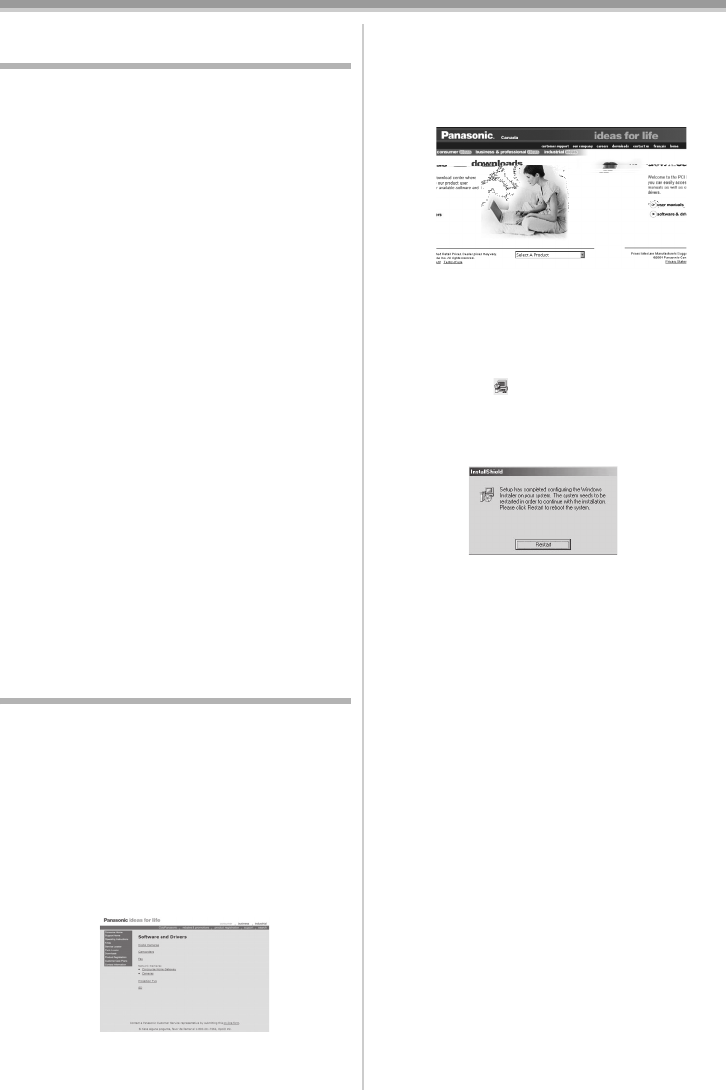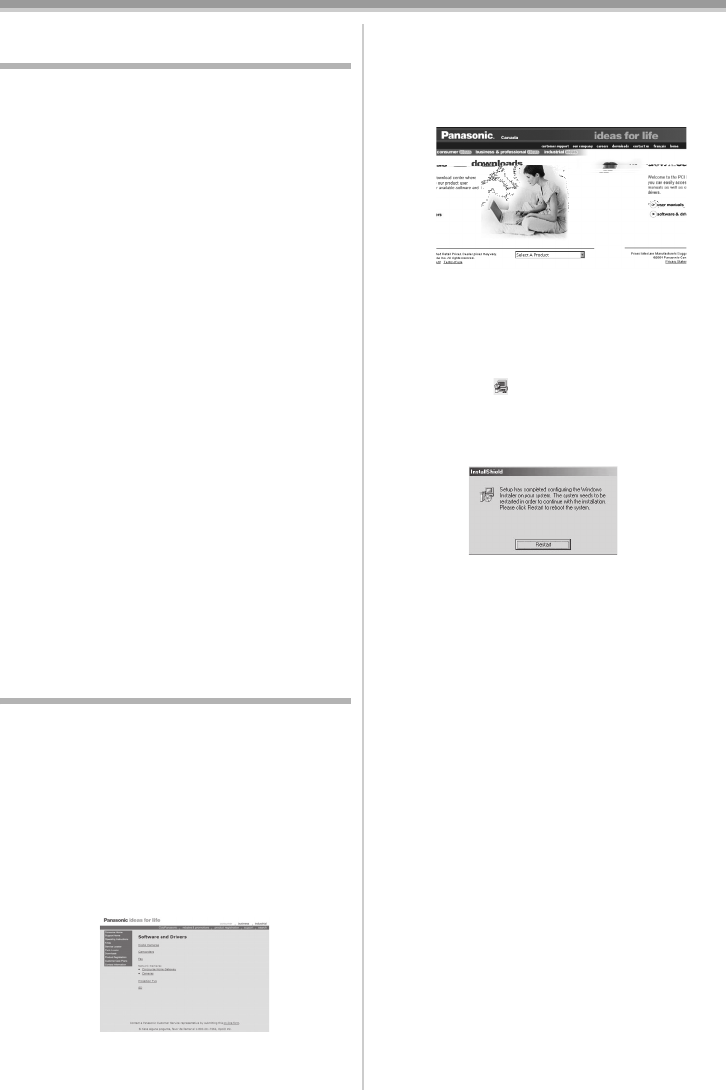
Edit mode
46
LSQT0860
Connecting Computer and
Camcorder
Before making these connections, turn off all
devices which are to be connected.
≥It is recommended that you use the AC Adaptor
as the power supply of the Camcorder.
ª
Operating environment
For Windows
OS:
IBM PC/AT compatible personal computer with
pre-installed;
Microsoft Windows 98 Second Edition
CPU:
Intel Pentium II/Celeron 300 MHz or higher
(including compatible CPU)
RAM:
32 MB or more (64 MB or more recommended)
Interface:
USB
≥For Windows Me/2000/XP users, the USB
equipment operates with the driver installed as
standard in OS.
For Macintosh
OS:
Mac OS X v 10.1–X v 10.3
CPU:
iMac, iBook or Power Book G4, Power Mac G4 or
Power Mac G5
RAM:
64 MB or more
≥The USB equipment operates with the driver
installed as standard in OS.
Installing the USB Driver
≥If you have direct dail-up connection capability
to the Internet, please download the USB
Driver.
≥Please install USB Driver first before connecting
the Camcorder to your personal computer with
the USB Cable.
For USA Customers
1 In order to download and install the USB
Driver, go to http://www.panasonic.com/
consumerdownloads
2 Click [Camcorder] on the screen.
3 Click [USB Driver version 1.00].
For Canadian Customers
1 In order to download and install the USB
Driver, go to
http://www.panasonic.ca/english/
customercare/downloads.asp
2 Click [software & drivers].
Select [Camcorder] in the Categoly menu.
3 Click [USB Driver version 1.00].
For both USA and Canadian Customers
4 Decompress the downloaded data.
5 Double click icon.
≥The set up program starts running.
6 Click [Restart] if the [InstallShield] dialog
appears.
7 Finish installation by following the
on-screen instructions.
≥Click [Next] and proceed with installation.
≥After completing the installation, Click
[Finish].
8 After the USB Driver is installed, please
restart your computer.
For Windows 98SE Users
The following messages may be displayed when
connecting this Camcorder and your personal
computer via USB Cable.
1) The message “MTDV98M3.pdr is not
found” is displayed.
≥Enter “C:\Windows\system\IOSUBSYS”
2) The message “MTDV98M3.sys is not
found” is displayed.
≥Enter “C:\Windows\SYSTEM32\DRIVERS”.
≥You may click [Browse] to look for and assign
the path.
LSQT0860ENG.book 46 ページ 2004年12月22日 水曜日 午後2時38分