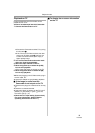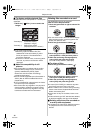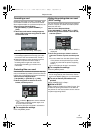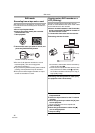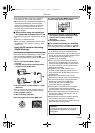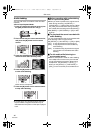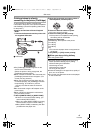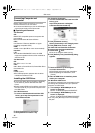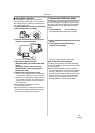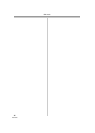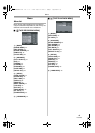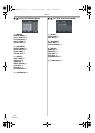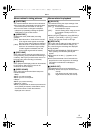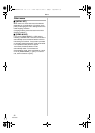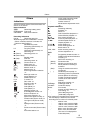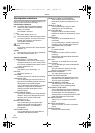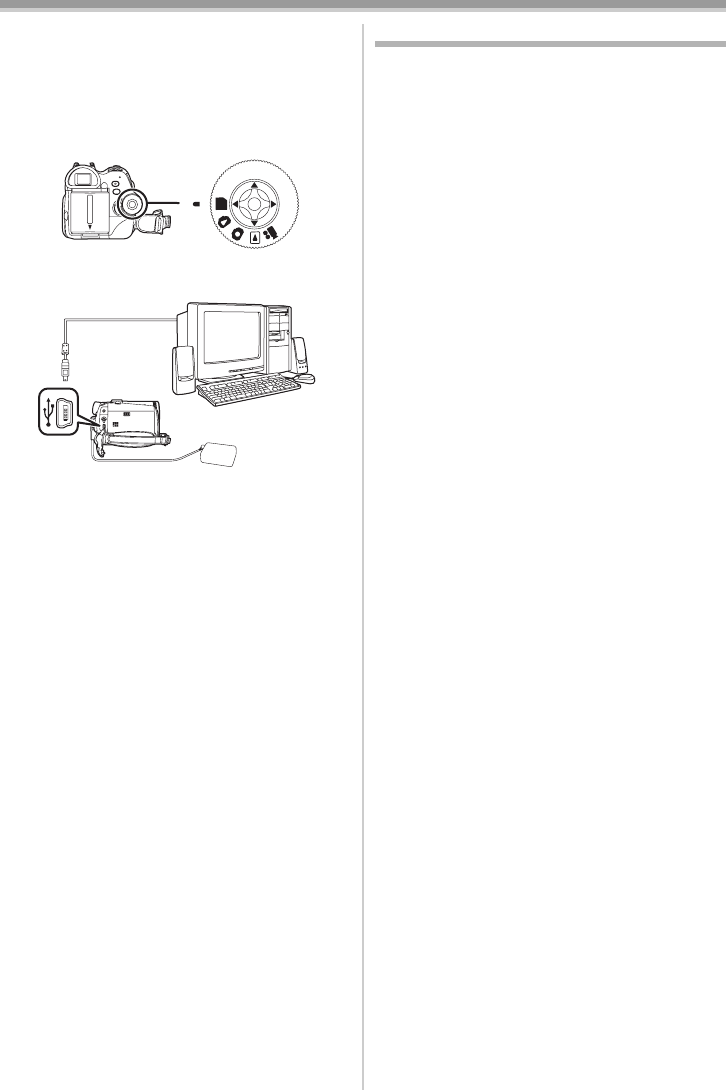
Edit mode
47
LSQT0860
ª Using Built-in SD Drive
By connecting the Camcorder and personal
computer with the USB Cable, you can transfer
still images saved on a Memory Card directly to
your personal computer.
1 Insert the Memory Card into the Camcorder.
2 Set the Camcorder to PC Mode.
3 Connect the Camcorder to your personal
computer with the USB Cable.
≥It enters PC Connecting Mode.
4 Open [My Computer] and click
[Removable Disk] (For Windows Me/ 2000
users).
Click [Open folder to view files using
Windows Explorer] and then [OK] (For
Windows XP users).
5 Double-click a file you want to view.
≥You can view images stored on the Memory
Card and also save them to your hard disk.
≥Please do not change file or folder names on
the personal computer. The images on the
Memory Card may then not be viewable on
the Camcorder.
≥After making the connections, turn the
connected equipment on.
≥Appropriate driver to recognize Camcorder is
automatically installed by Windows Plug and
Play when connected for the first time.
To disconnect USB Cable safely
If USB Cable is disconnected while computer is
on, error dialog box may appear. In such a case
click [OK] and close the dialog box. By following
the steps below you can disconnect the cable
safely.
1 Double click the icon in task tray.
≥Hardware disconnect dialog box appears.
2 Select [USB Mass Storage Device] and click
[Stop].
3 Verify [Matshita DVC USB Device] is
selected and click [OK].
≥You can safely disconnect the cable.
Note on the driver name displayed
The driver name displayed will differ depending
on your OS, operating environment and the mode
of the Camcorder.
≥Some Operating Systems may not show the
icon indicating that you may safely disconnect in
task tray. (OS may be set not to show.) Make
sure Camcorder’s Card Access Lamp is off and
disconnect the cable. Also, with Windows Me,
the icon will not be displayed when in Tape
Recording Mode or Tape Playback Mode.
PC