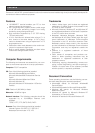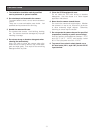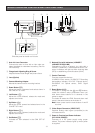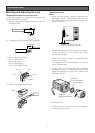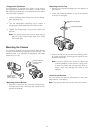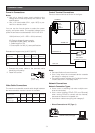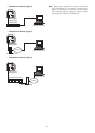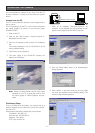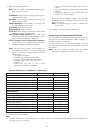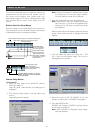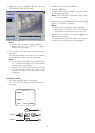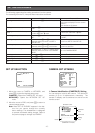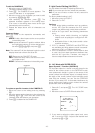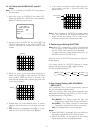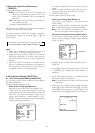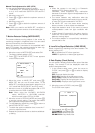• Function Comparison / PC Network vs. Camera site
-12-
4. Set the following parameters.
Note: Ask your system administrator about param-
eters if you are unsure.
IP Address: Enter numbers 0 through 255 into four
sections split by dots.
Netmask: Enter numbers 0 through 255 into four
sections split by dots.
Default Gateway: Enter numbers 0 through 255
into four sections split by dots
Host Name: Enter the host name.
Network Speed: Select a speed.
HTTP Port: Enter different numbers for each when
multiple cameras are connected.
DNS (Domain Name System): Set to ON when
using DNS. Enter the primary address. If nec-
essary, enter the secondary address.
DHCP (Dynamic Host Configuration Protocol):
When set to ON, you need not input for the IP
address, netmask, and default gateway.
Note: You can forcibly change the IP address of
the camera as follows, if you have wrongly set
DHCP to ON in the system where no DHCP
server exists.
1. Start up DOS prompt.
2. Execute "arp-s<enter here a new IP
address><MAC address of the camera>".
3. Execute "ping-t<enter here a new IP
address>".
4. Press “Ctrl” key and “C” key to stop
execution if correctly responded.
• Carry out only when the system has no DHCP
server.
• The new IP address should be within the same
subnet.
• Procedures above will not function when the
system is running normally.
5. Click the SET & REBOOT button. The changed
parameters will be validated, and the camera and
the PC will restart.
Note: Do not omit the step 4 above to validate new
parameters.
6. Close the browser software, and the PC.
Access from the Camera/System Device
You can operate and set up the camera from such sys-
tem devices as Video Multiplexer, Matrix Switcher, or
system controller if connected.
You can operate and set up at the camera site using
the side panel buttons on the camera while observing
the monitor.
Note: See the manuals included with the system
devices for operating the camera from them.
A: Available, NA: Not Available
Note:
*1 A system device e.g. Video Multiplexer, or a system controller operates the setup menus. Side panel buttons on
the camera can do it as well.
Function PC Network Camera Site (*1)
VIEWING IMAGES
Zoom (with Panasonic’s motorized lens) NA A
Focus NA A
Iris (with Panasonic’s ALC lens) A A
Switching Colour/BW Mode A A
AUX Device Control A NA
Alarm Log/Alarm Image Display A NA
MENU SETUPS
Camera Setup (Camera) A A
Network Setup (Camera) A A
Network Setup (HTML) A NA
Operating Mode Setup (HTML) A NA
Alarm Setup (HTML) A NA
FTP Client Setup (HTML) A NA
User Authentication (HTML) A NA
Host Authentication (HTML) A NA
System Setup (HTML) A NA