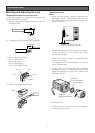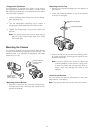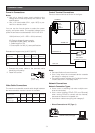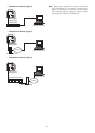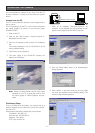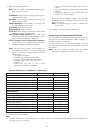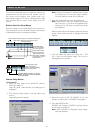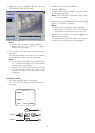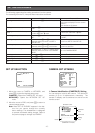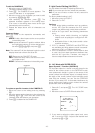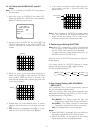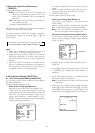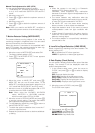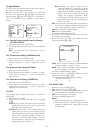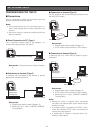-15-
The following pages describe setting operations from the camera.
For accessing from the PC, interpret these instructions as follows.
SETTING PROCEDURES
SET UP SELECTION
1. Move the cursor to CAMERA or NETWORK, and
press I to open the desired setup menu.
CAMERAN: Opens the CAMERA SET UP menu.
NETWORKN: Opens the NETWORK SET UP
menu.
2. Move the cursor to END, and press I to return to
camera image screen.
Note: When SET UP DISABLE appears in the bot-
tom line you cannot change the currently
active settings. This disablement is designed
to prevent accidental setting change. Refer to
the previous page to change it to ENABLE.
** SET UP **
CAMERA
NETWORK
END SET UP DISABLE
↵
↵
CAMERA SET UP MENU
1. Camera Identification (CAMERA ID) Setting
You can assign a name to the camera. The camera ID
consists of up to 16 alphanumeric characters. The
camera ID display can be switched on and off on the
monitor screen.
0123456789
ABCDEFGHIJKLM
NOPQRSTUVWXYZ
().,'":;&#!?=
+-*/%$ÄÜÖÆÑÅ
SPACE
POSI RET END RESET
................
Character Cursor
Cursor
Character
Area
Command
Editing
Area
CAMERA ID menu
** CAM SET UP **
CAMERA ID OFF
ALC/ELC ALC
SHUTTER ---
AGC ON(DNR-H)
SENS UP OFF
SYNC INT
WHITE BAL ATW1
MOTION DET OFF
LENS DRIVE DC
CLOCK OFF
RET
↵↵
↵
Escaping from the VMD mask setup
etc.
Function
Opening the camera setup menu
Closing the camera setup menu
Opening a more detailed setup
menu
Returning to the previous menu
Opening the special menu
Resetting the parameter of an item
Resetting all the settings
Selecting an item
Selecting a parameter
Validating the selection
Hold down the
I
button for 2 seconds.
Press the
I
button while the cursor is at
END.
Press the
I
button while the cursor is at
an item tailed with O mark.
Press the
I
button while the cursor is at
RET.
Hold down the
L
and
M
buttons simul-
taneously while the cursor is at RET in
CAM SET UP.
Hold down the
L
and
M
buttons simul-
taneously while the cursor is at the item.
Hold down the
L
and
M
buttons simul-
taneously while the cursor is at CAMERA
RESET.
Press
J
or
K
.
Press
L
and
M
.
Press
I
.
Hold down the
I
button for 2 seconds.
Click the Camera Setup button in the
main page to display the menu control
buttons.
Click the Menu ON button.
Click the Menu OFF button.
Click the ENTER button while the cursor
is at the item tailed with O mark.
Click the ENTER button while the cursor
is at RET.
Click the Reset/Special button while the
cursor is at RET in CAM SET UP.
Click the Reset/Special button while the
cursor is at the item.
Click the All Reset button while the cur-
sor is at CAMERA RESET.
Click the
↑
or
↓
button.
Click the ← or → button.
Click the ENTER button.
Click the ESC button.
From the Camera From the PC