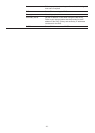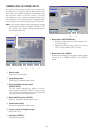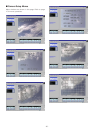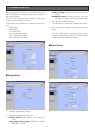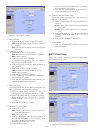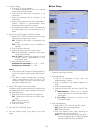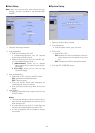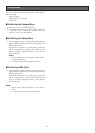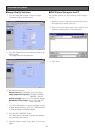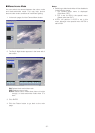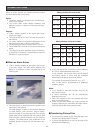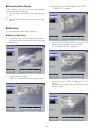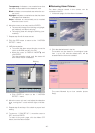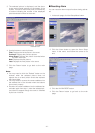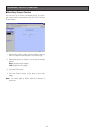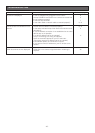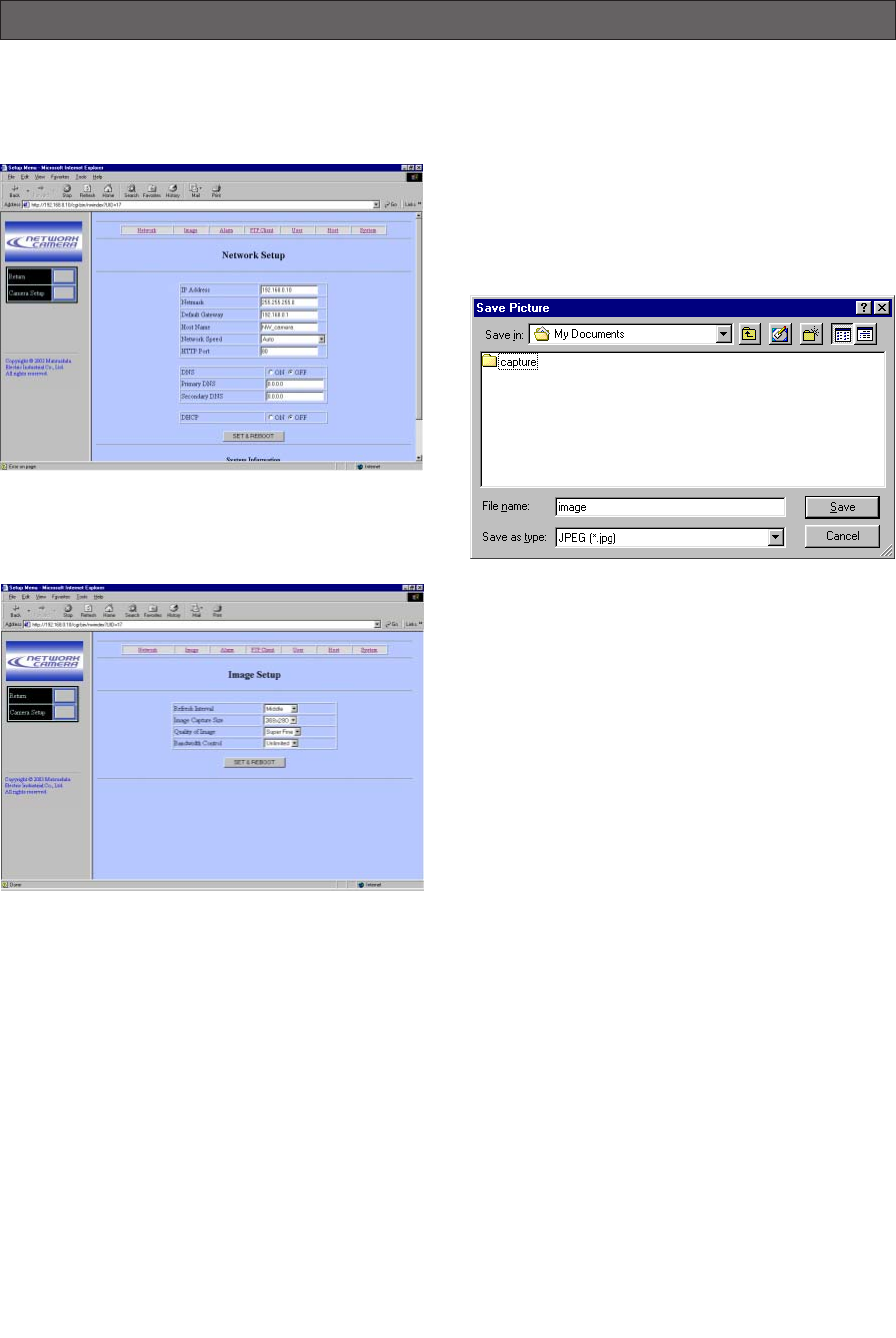
-36-
VIEWING PICTURES
■ Image Quality Selection
1. Click the Setup Menu button in the main page.
The Network Setup window opens.
2. Click the Image button in the menu bar lined on top
of the screen.
The Image Setup window appears.
3. Select the parameters.
Refresh Interval: Fast, Middle, Slow, Very Slow
Image Capture Size (pixels): 752x568, 752x280*,
368x280, 176x136
Quality of Image: Super Fine, Fine, Normal, Rough
Bandwidth Control (kbps): 32, 64, 128, 256, 512,
1 024, Unlimited
*: The 752 x 280 selection is good to display moving
images without aliasing, while 752 x 568 selection
is good to display motionless images.
4. Click the SET & REBOOT button.
It will take about 5 seconds to set the new parame-
ters and reboot the camera.
5. Click the Return button to go back to the main
page.
■ Still Picture Storage to the PC
The camera picture can be saved as a still image in
your PC.
1. Move the cursor to the picture area in the screen,
and right-click to select “Save As”.
2. Enter a file name that is given to the picture, and
specify the storage place in the dialog box.
3. Click Save.