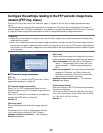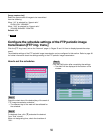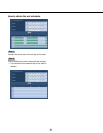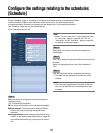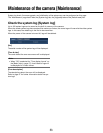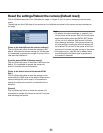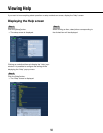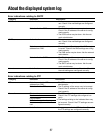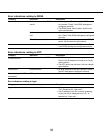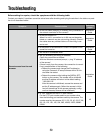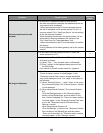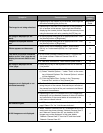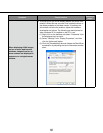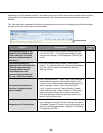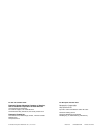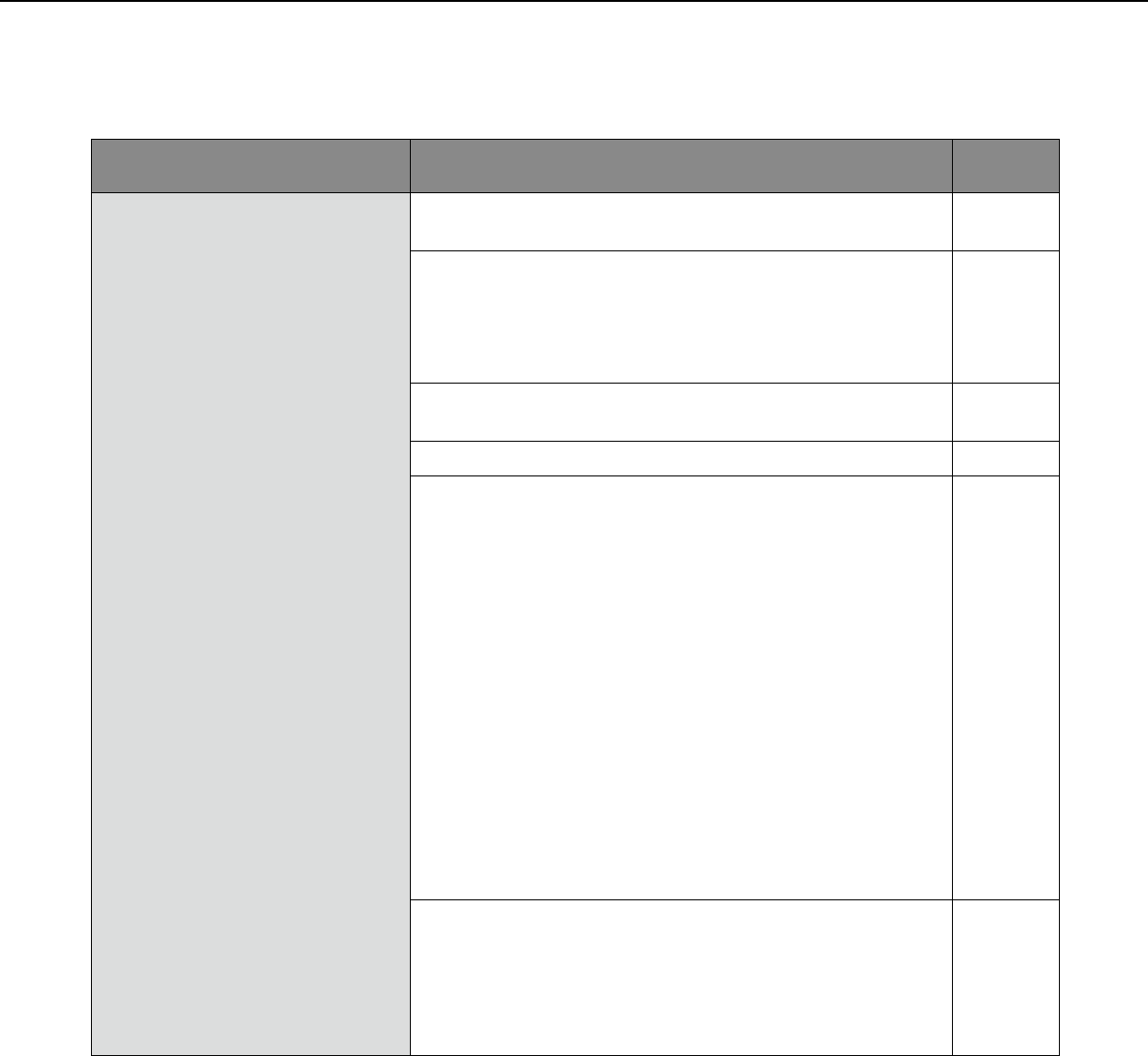
58
58
59
Troubleshooting
Before asking for repairs, check the symptoms with the following table.
Contact your dealer if a problem cannot be solved even after checking and trying the solution in the table or a prob-
lem is not described below.
Symptom Cause/solution
Reference
pages
Cannot access from the web
browser.
•IstheLANcable(category5orbetter)firmlyconnectedto
thenetworkconnectorofthecamera?
Installation
Guide
•Isthelinkindicatorlit?
When it is not lit, connection to a LAN may not be estab-
lished or a network may be not working correctly. Check if
the cables have any contact failure or if the wiring is cor-
rect or not.
Installation
Guide
•Isthepowerofthecameraon?Checkifthepowerofthe
camera is turned on.
Installation
Guide
•ArethesetIPaddressesvalid?
44
•AreyouaccessingthewrongIPaddress?
Checktheconnectionasfollows:
With the Windows command prompt, > ping "IP address
of the camera"
If there is reply from the camera, the connection is normal.
If not, proceed either of the following.
•RebootthecameraandchangetheIPaddressby
using the Panasonic IP setup software within 20 min-
utes after the restart.
•Rebootthecamerawhileholdingthe[INITIALSET]
button on the camera. The camera will be initialized
and the IP address will return to the default setting
"192.168.0.10".
After the camera is initialized, access the camera and
set the IP address again. (When the camera is initial-
ized, all the settings of the camera previously config-
ured on the setup menus will be initialized.)
–
Installation
Guide
•Is"554"selectedfortheHTTPportnumber?
For the HTTP port number, select a port number other
than the following port numbers used by the camera. The
numberusedbythecamera:20,21,23,25,42,53,67,68,
69, 110, 123, 161, 162, 554, 995, 10669, 10670, 59000 -
61000.
45