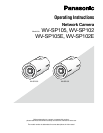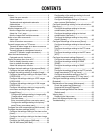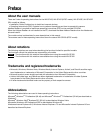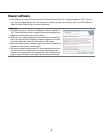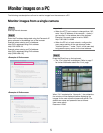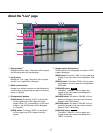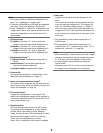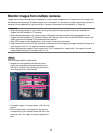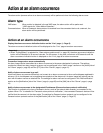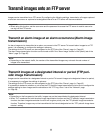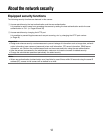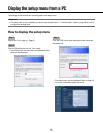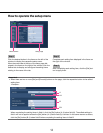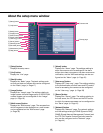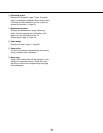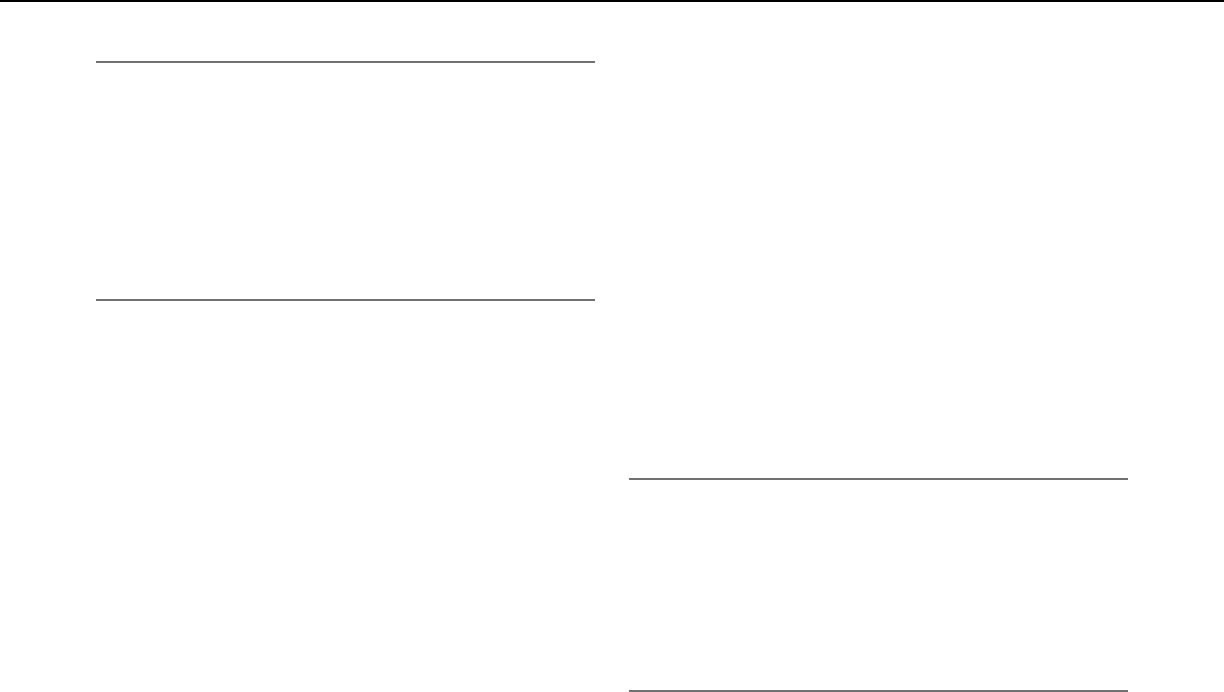
8
8
9
Note:
•Thebuttons[VGA]and[QVGA]aredisplayedonly
when"4:3"isselectedfor"Aspectratio".
•Thebuttons[640x360]and[320x180]aredisplayed
onlywhen"16:9"isselectedfor"Aspectratio".
•When"1280x960"or"1280x720"isselectedforthe
image capture size, it may become smaller than the
actual size depending on the window size of the
web browser.
y [Zoom] buttons
[x1] button: The letter "x1" will turn green and
images in the main area will be displayed at x1.
[x2] button: The letter "x2" will turn green and
images in the main area will be displayed at x2.
[x4] button: The letter "x4" will turn green and
images in the main area will be displayed at x4.
u [Brightness] buttons*
2
[–] (darker) button: The displayed image will be
darker.
[Normal] button: The adjusted brightness will
return to the default brightness.
[+] (brighter) button: Image will be brighter.
i Camera title
The camera title entered for "Camera title" on the
[Basic] tab will be displayed. (☞ Page 17)
o Alarm occurrence indication button*
2
This button will be displayed and will blink when an
alarm has occurred. When this button is clicked, the
button will disappear. (☞ Page 10)
!0 Full screen button
Images will be displayed on a full screen. (The
aspect ratio of displayed images will be adjusted in
accordance with the monitor.) To return to the "Live"
page, press the [Esc] key.
!1 One shot button
Click this button to take a picture (a still picture).
The picture will be displayed on a newly opened
window. When right-clicking on the displayed
image, the pop-up menu will be displayed. It is pos-
sible to save the image on the PC by selecting
"Save" from the displayed pop-up menu.
When "Print" is selected, printer output is enabled.
!2 Main area
Images from the camera will be displayed in this
area.
The current time and date will be displayed accord-
ing to the settings configured for "Time display for-
mat" and "Date/time display format". (☞ Page 17)
When clicking a desired point while displaying live
images at x2 or x4 in the main area, the camera will
move to locate the clicked point at the center of the
main area.
*1Onlyoperablebyuserswhoseaccesslevelis"1.
Administrator".
*2Onlyoperablebyuserswhoseaccesslevelis"1.
Administrator"or"2.Cameracontrol"when"On"is
selected for "User auth." (☞ page 38).
Note:
•Whenoperatedbyaloweraccessleveluser,images
displayed on the screen may be changed temporar-
ily. This does not affect operation of the camera.
•Azoomoperationcanbeperformedusingthe
mouse wheel.
•DependingonthePCinuse,thetopandbottomof
the images may be displayed out of alignment.