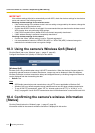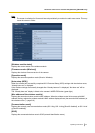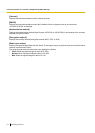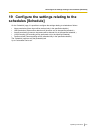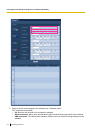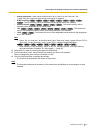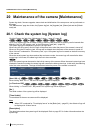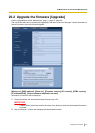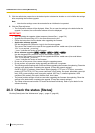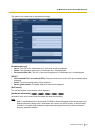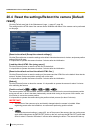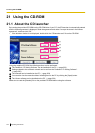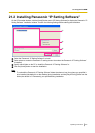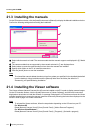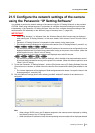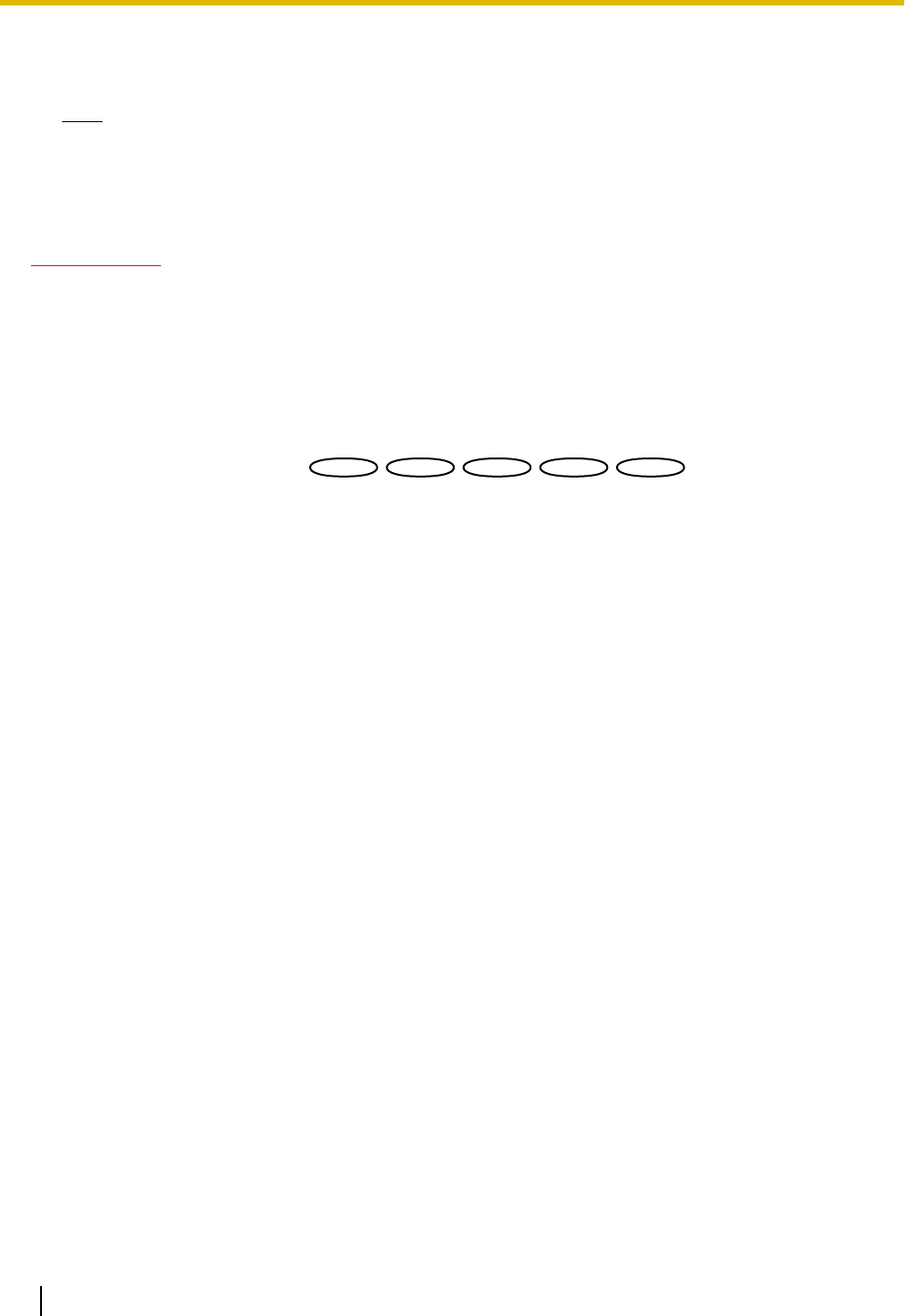
3. Click the radio button respective to the desired option to determine whether or not to initialize the settings
after completing the firmware upgrade.
Note
• Note that the settings cannot be restored after an initialization is operated.
4. Click the [Execute] button.
→ The confirmation window will be displayed. When “Do not reset the settings to the default after the
upgrade.” is selected, the confirmation window will not be displayed.
IMPORTANT
• After completing the upgrade, delete temporary internet files. (®page 231)
• Upgrade the firmware using a PC in the same subnet as the unit.
• Follow the instructions from the dealer when upgrading the firmware.
• Application software upgrade
Use the designated file (extension: img) for the firmware upgrade.
The name of the firmware to be used for the upgrade should be “model name (Use small letters.
“WV-” is not required.)_xxxxx.img”.
* “xxxxx” indicates the version of the firmware.
• Driver software upgrade
SW396
SW396
SW395
SW395
SC386
SC386
SC385
SC385
SC384
SC384
Use the designated file (extension: bin) for the firmware upgrade.
The name of the firmware to be used for the upgrade should be “model name (Use small letters.
“WV-” is not required.)_xxxxx.bin”.
* “xxxxx” indicates the version of the firmware.
• Do not turn off the power of the camera during the upgrade process.
• Do not perform any operation during upgrading and wait until it completes.
• The following network settings will not be reset when upgrading the firmware after selecting “Reset the
settings to the default after completing the upgrade. (Except the network settings)”.
On/Off for DHCP, IP address, subnet mask, default gateway, HTTP port, HTTPS port, connection
protocol (HTTP/HTTPS), CRT key, server certificate, UPnP setting, line speed, bandwidth control (bit
rate), SSID, communication mode, encryption method, WEP key 1, external registration, WPS
compliant (PIN method), PIN code, Wireless QoS, time & date
• The preset position settings will not be reset when upgrading the firmware after selecting “Reset the
settings to the default after completing the upgrade. (Except the network settings)”.
• The viewer software used on each PC should be licensed individually. Refer to your dealer for the
software licensing.
20.3 Check the status [Status]
Click the [Status] tab of the “Maintenance” page. (®page 47, page 49)
218 Operating Instructions
20 Maintenance of the camera [Maintenance]