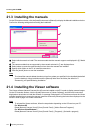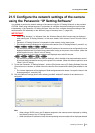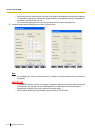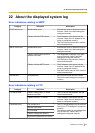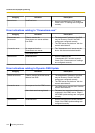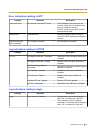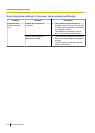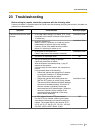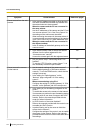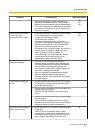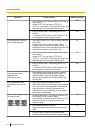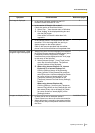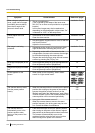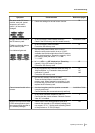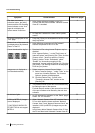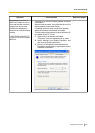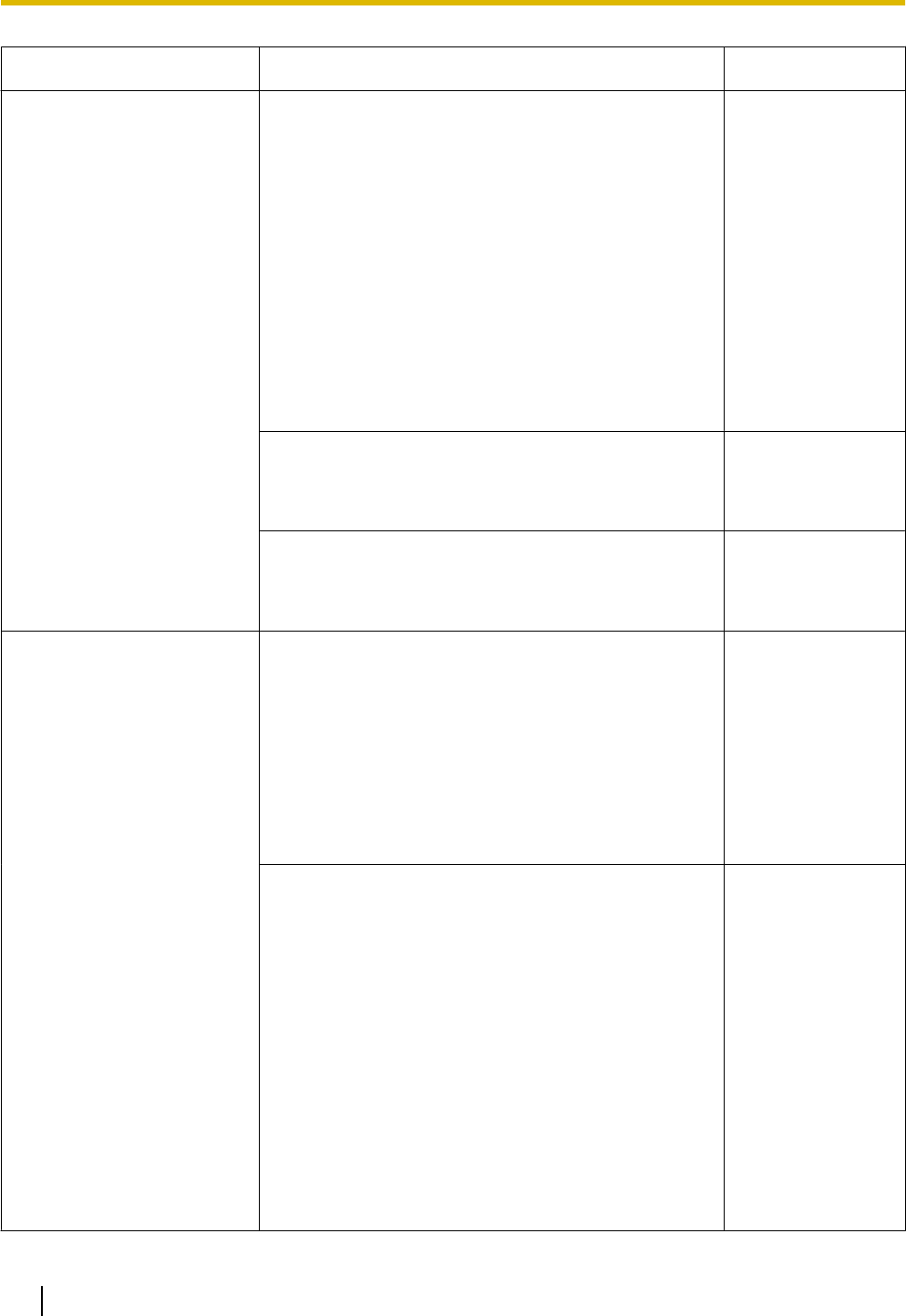
Symptom Cause/solution Reference pages
Cannot access from the web
browser.
• Is the same IP address provided to other devices?
Are there contradictions between the address and
the network subnet to be accessed?
When the camera and the PC are connected in
the same subnet:
Are the IP addresses of the camera and the PC set
in a common subnet? Or is “Use Proxy Server” for
the settings of the web browser checked?
When accessing the camera in the same subnet, it
is recommended to enter the address of the camera
in the “Don’t Use Proxy For These Addresses” box.
When the camera and the PC are connected in
the different subnet:
Is the IP address of the default gateway set for the
camera correct?
-
• Is the name currently used to access the camera
different from the name registered for the
“Viewnetcam.com” service?
Access the camera again with the registered name.
193
• Did you access “http://” while using the HTTPS
function?
To use the HTTPS function, access “https://”. It is
also necessary to enter the port number.
181
Cannot access the camera
via the Internet.
• Are the network settings of the camera correct?
Set the default gateway or DNS server address
correctly. To use the DDNS service, check that the
settings are correct.
• Is the setting for “Default gateway” on the
“Network” page configured? Or is the setting
correct?
When communicating using IPv4:
Configure the setting for “Default gateway” of “IPv4
network” on the [Network] tab of the setup menu.
166
• Is the setting of port forwarding configured for the
router?
To enable the access to the camera via the Internet,
it is necessary to perform the port forwarding setting
when the router in use does not support the UPnP
function. Refer to the manuals provided with the
router for further information.
• Is UPnP function of the router disabled?
Refer to the manuals provided with the router in use
to enable the UPnP function.
• Is packet filtering set for the router to forbid the
access via the Internet?
Configure the settings of the router in use to enable
the access via the Internet. Refer to the manuals
provided with the router for further information about
the settings.
170
232 Operating Instructions
23 Troubleshooting