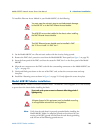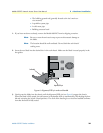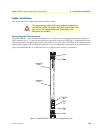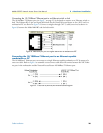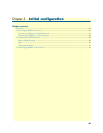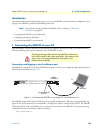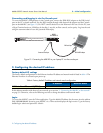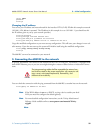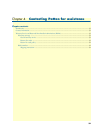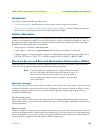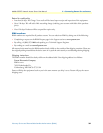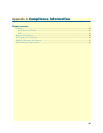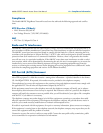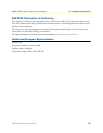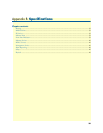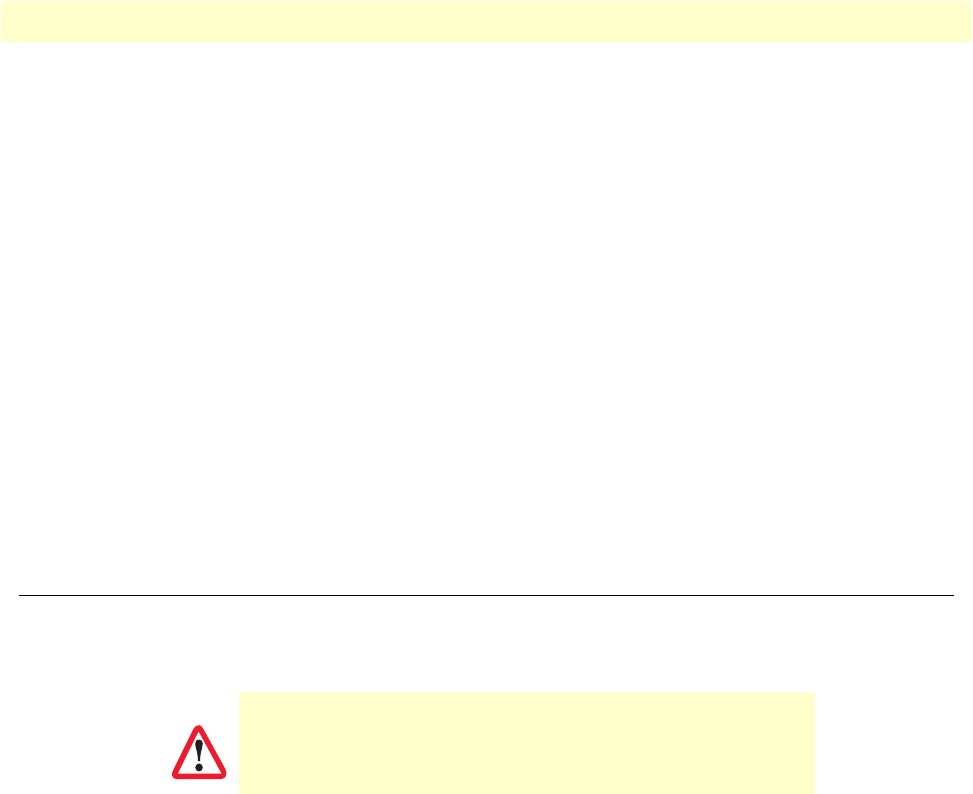
3. Connecting the 6081RC to the network 31
Model 6081RC Network Access Server User Manual 3 • Initial configuration
login: admin
password:
Trinity#
Changing the IP address
You can set your IP address and network mask for the interface ETH 0 (LAN). Within this example a network
192.168.1.1/24 address is assumed. The IP address in this example is set to 192.168.1.1 (you should set this
the IP address given to you by your network provider).
Trinity# configure
Trinity[config]# interface ethernet eth0
Trinity[eth-eth0]# no ip address 192.168.200.10
Trinity[eth-eth0]# ip address 192.168.1.1 netmask 255.255.255.0
Copy this modified configuration to your new start-up configuration. This will store your changes in non-vol-
atile memory. Upon the next start-up the system will initialize itself using the modified configuration.
Trinity#copy running-config startup-config
Trinity#
The 6081RC can now be connected to your network.
3. Connecting the 6081RC to the network
In general, the 6081RC will connect to the network via the LAN (ETH 0) port. The 6081RC is equipped with
Auto-MDX Ethernet port, so you can use straight-through or crossover cables for host or hub/switch connec-
tions.
You can check the connection with the ping command from the 6081RC to another host on the network.
Trinity#ping <IP Address of the host>
Note
If the WAN address is not set to DHCP, to ping a device outside your local
LAN you must first configure the default gateway.
Note
For more detailed configuration instructions, see the Trinity Administrator’s
Reference Guide available online at www.patton.com/manuals/Trinity-
arg.pdf.
Note
The interconnecting cables shall be acceptable for external use
and shall be rated for the proper application with respect to volt-
age, current, anticipated temperature, flammability, and
mechanical serviceability.
CAUTION