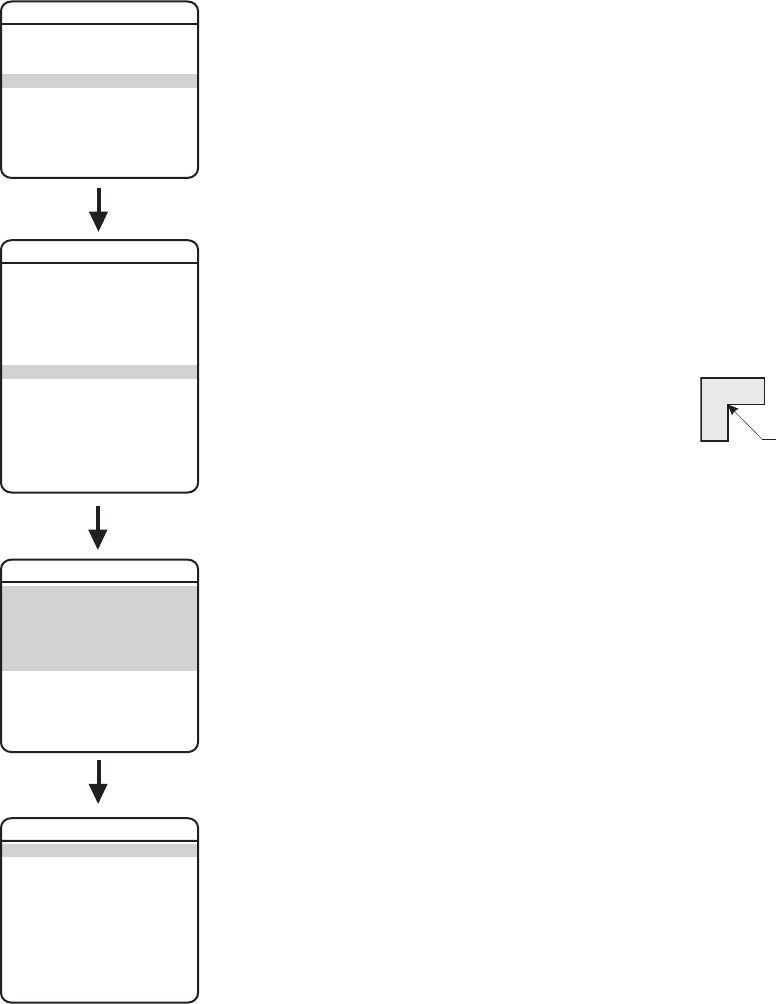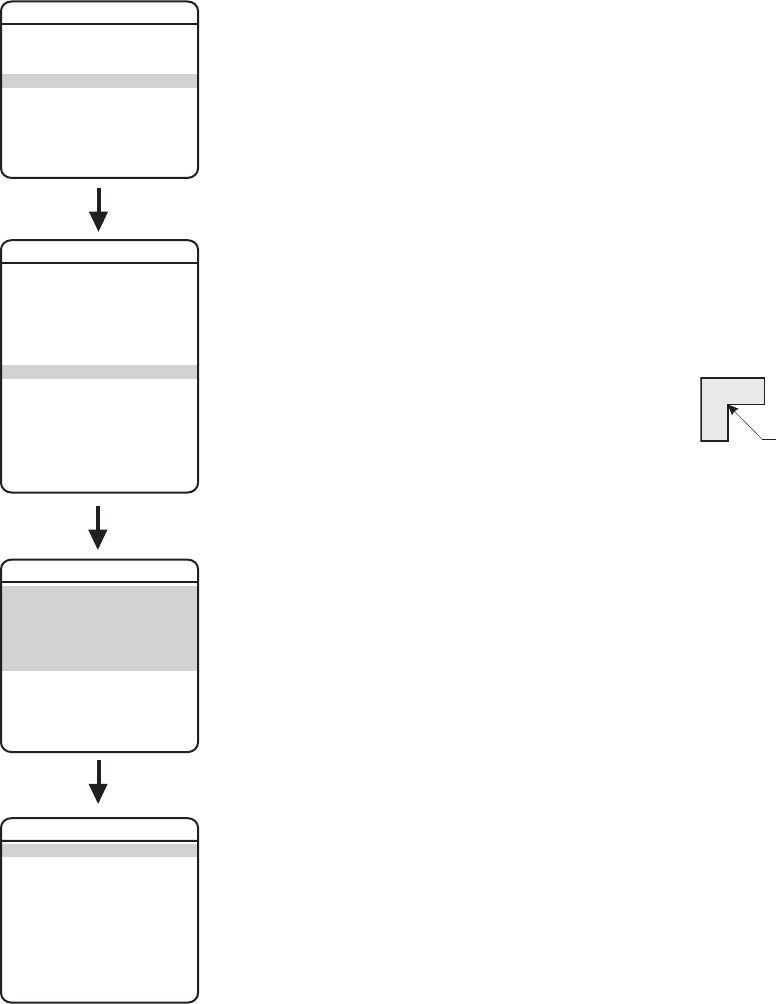
32 C3403M-A (3/06)
WINDOW BLANKING
Window blanking allows a user to program one four-sided, user-defined area that cannot be
viewed by the operator of the dome system. The blanked area will move with pan and tilt
functions and automatically adjust in size as the lens zooms telephoto and wide.
If a preset scene has window blanking, the image on the screen is blanked out when a preset is
called. When the dome reaches the preset, the blanking is removed and the preset scene is
displayed.
Spectra Mini has two style modes for window blanking, GRAY and SMEAR. If style is set to gray,
the blanked area is covered with a solid gray window. If smear is selected images behind the
window will be noticeable but not distinguishable.
To set the window blanking area:
1. Use the joystick to position the cursor beside WINDOW BLANKING. Press Iris Open. The
WINDOW BLANKING menu appears on the screen.
2. Move the joystick to position the cursor beside SET WINDOW. Press Iris Open to enter.
3. Use the joystick to position the cursor beside EDIT
WINDOW LOCATION. Press Iris Open, and then follow the
instructions that appear on the screen. When all four
corners are set, the SET WINDOW menu reappears, the
blanked area is displayed, and the ENABLE WINDOW option is set to YES.
NOTE: Use the inside corner of the window selection tool as a guide when selecting
the upper left, upper right, bottom right, and bottom left corners of the window.
INSIDE CORNER
EXIT
PELCO SPECTRA MINI
LANGUAGE ENGLISH
<SYSTEM INFORMATION>
<DISPLAY SETUP>
<DOME SETTINGS>
RESET CAMERA
CYCLE CAMERA POWER
REBOOT SYSTEM
<CAMERA>
<MOTION>
<POWER UP>
<LINE SYNC>
<PRESETS>
<PATTERN>
<ZONES>
<WINDOW BLANKING>
<CLEAR>
<PASSWORD>
BACK
EXIT
DOME SETTINGS
BACK
EXIT
STYLE GRAY
BLANK ALL ABOVE OFF
BLANK ALL BELOW OFF
<SET WINDOW>
WINDOW BLANKING
BACK
EXIT
SET WINDOW
<EDIT WINDOW LOCATION>
<EDIT WINDOW ZOOM>
ENABLE WINDOW NO
REVERSE
CLEAR WINDOW