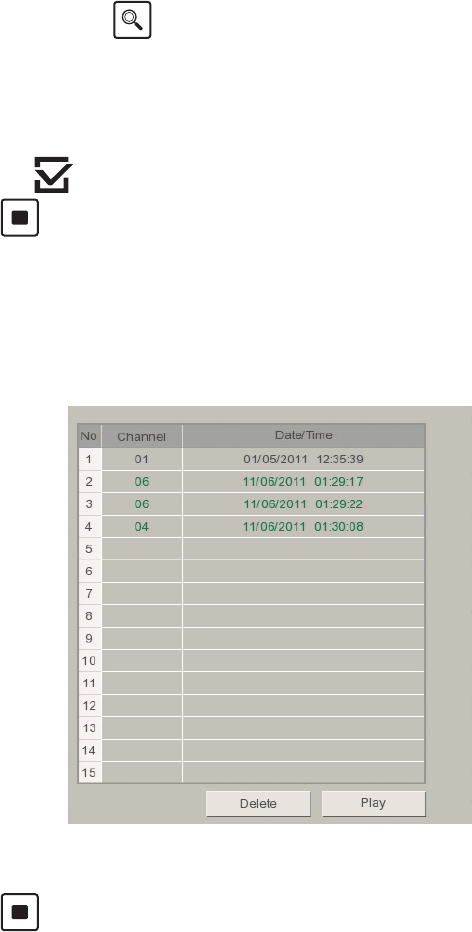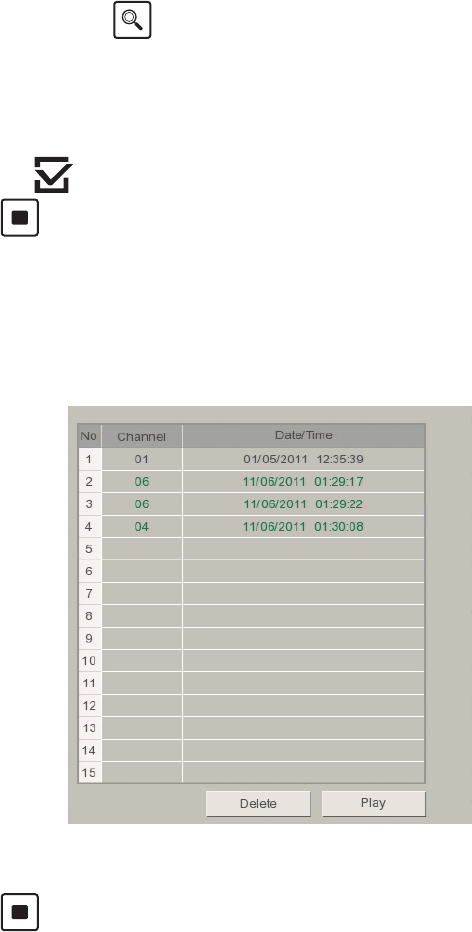
C4655M (2/11) 27
Bookmarking Playback Video
1. On the toolbar, click the Search Icon .
2. From the Search menu, select a search method.
• Date/Time Search: Refer to Date/Time Search and Playback on page 24.
• Event Search: Refer to Event Search on page 26.
3. Click Play.
4. Click the Bookmark icon to bookmark a scene.
5. Click the Stop icon to stop playback.
Searching and Playing Back Bookmarked Video
1. From the Search menu, click Bookmark. The Bookmark dialog box appears.
NOTE: Video must first be bookmarked before it will appear in the Bookmark Search dialog box.
2. Click an entry, and then click Play. Video is played back in the 1 x 1 view.
Figure 20. Bookmark Search
3. Click the Stop icon to stop playback.
Clearing Bookmarks
1. From the Search menu, click Bookmark.
2. Click an entry, and then click Delete. The selected entry is deleted.