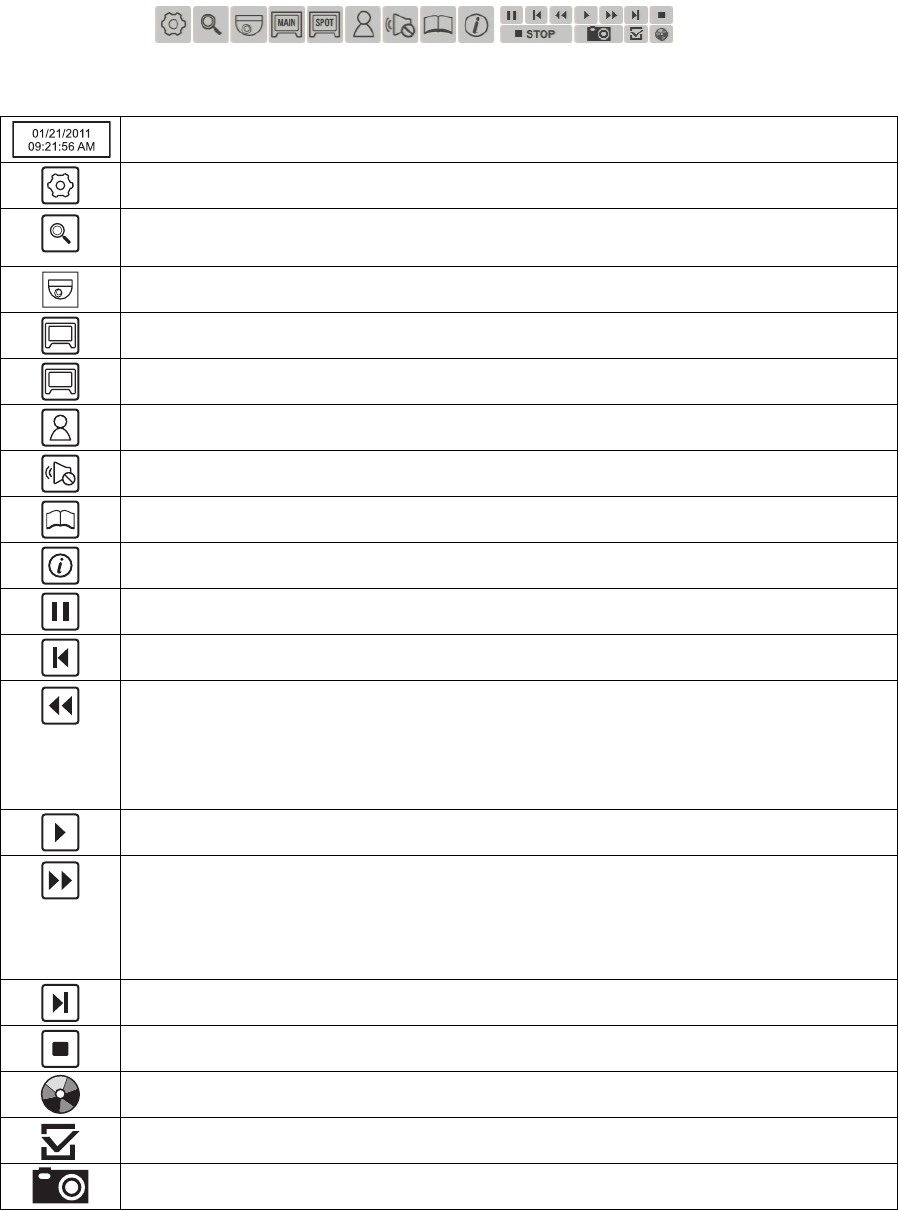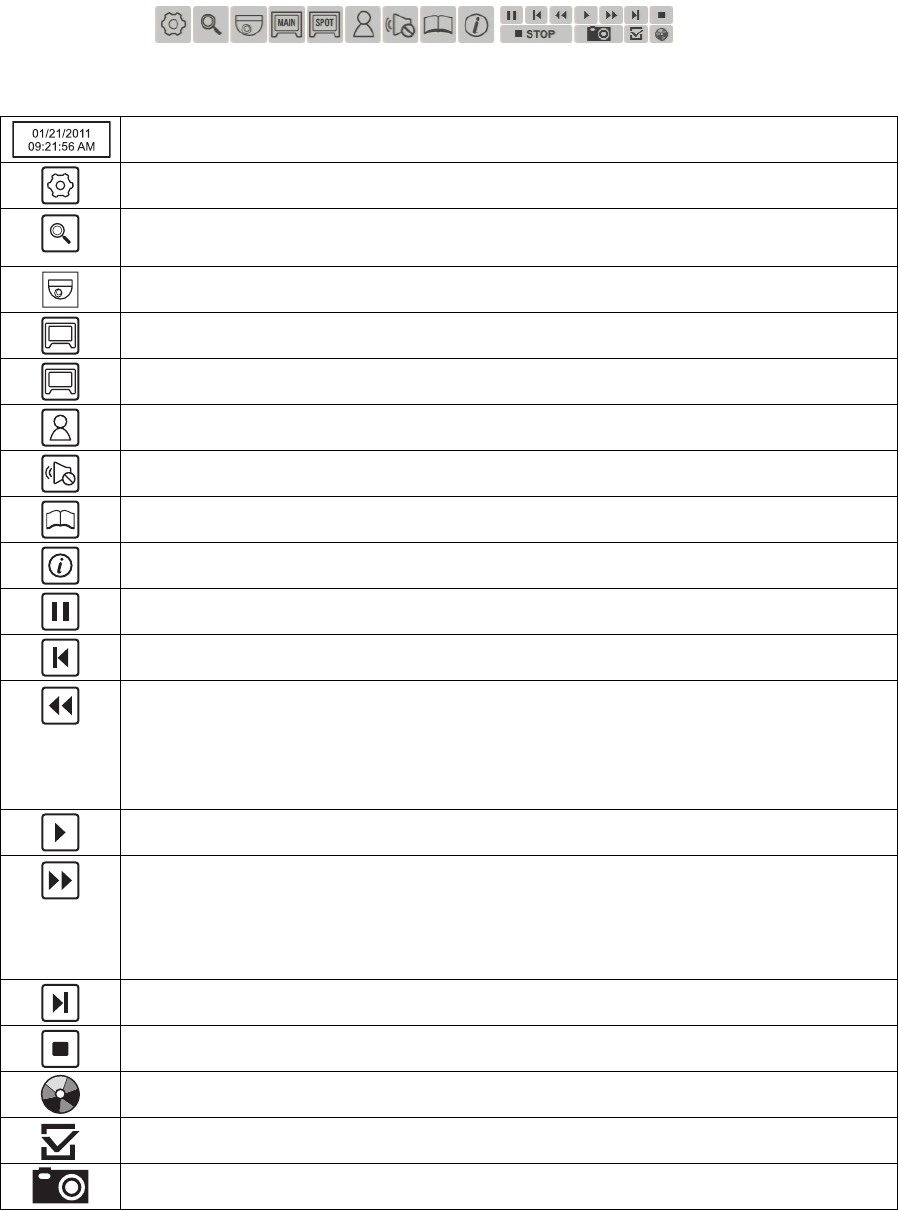
C4655M (2/11) 9
GUI TOOLBAR
The GUI toolbar is used to access the Setup menu and controls that allow you to operate and configure the HVR. You can use the mouse to easily
and quickly change settings and to operate the system.
Figure 2. GUI Toolbar
Status: Displays the current date and time.
Setup: Displays the Camera, Record, Display, Linking, Network, and System menus.
Search: Opens the Search menu to select the following search modes: Date/Time, Event Search, and Bookmark
Search.
PTZ: Opens the PTZ control to configure and operate PTZ cameras.
MAIN: Allows you to select the 1, 4, 1+5, 1+7, 9, or 16-division view.
SPOT: Allows you to select the 1 or 4-division view.
Login: Displays the on-screen keyboard to log on and log off users.
Alarm Off: Turns off the alarm event sound.
System Log: Displays the System Log list.
Information: Displays the System Information list.
Pause: Pauses video playback.
Start: Starts playback for the selected date, beginning when data is first recorded.
Reverse: Provides two modes:
• Reverse playback:Plays back recorded video in the reverse direction at the normal speed. Continue to click the
icon to increase playback speed 2X, 3X, 4X, or 5X the normal speed.
• Step backward:Activates when playback is paused. Continue to click the icon to reverse playback,
frame-by-frame.
Play: Starts video playback.
Forward: Provides two modes:
• Forward playback: Plays back recorded video in the forward direction at the normal speed. Continue to click the
icon to increase playback speed 2X, 3X, 4X, or 5X the normal speed.
• Step forward:Activates when playback is paused. Continue to click the icon to forward playback,
frame-by-frame.
End: Jumps to the last two minutes of the latest recorded data.
Stop: Stops video playback.
Export: Displays the export dialog box.
Mark: Inserts a bookmark at the specified time during playback mode.
Snapshot: Allows you to capture the current video scene. The image is saved in JPEG format to a USB device.
MAIN
SPOT