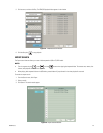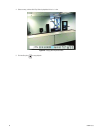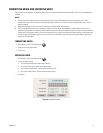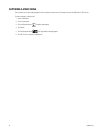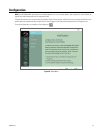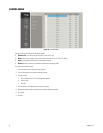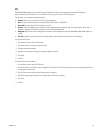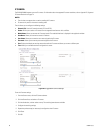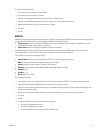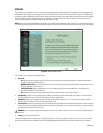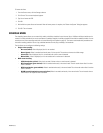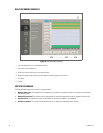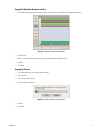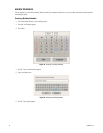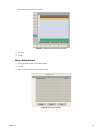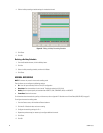C4655M (2/11) 37
To test the IP camera for operation:
1. From the Camera menu, click the IP Camera submenu.
2. Click the Channel box, and select an IP camera.
3. Click Test. A message appears confirming that the IP camera is configured correctly.
4. (Optional) If a test failed messages appears, resolve the configuration issue and repeat this procedure.
5. Repeat the previous steps (as necessary) to test the other IP camera.
6. Click Close.
7. Click OK.
ATM/POS
ATM/POS recording is only available for one channel at a time. In addition to configuring the ATM/POS feature, there are other settings that must
be configured. The associated features required to implement ATM/POS recording are as follows:
• Schedule menu: Allows you to schedule the ATM/POS camera channel for text recording and configure the ATM/POS camera’s text
record settings (resolution, quality, frame rate, and so forth).
• Linking menu: Allows you to configure the ATM/POS transaction filter settings.
The ATM/POS submenu allows you to select the transaction equipment, camera that records ATM/POS video and data, and the serial
communication settings. The serial communication settings must match those of the transaction equipment.
The unit allows you to configure the following settings:
• Interface Device: Allows you to select AVE Hydra or DEFAULT. The unit only supports the AVE Hydra.
NOTE: The remaining settings are unavailable when AVE Hydra is selected.
• Camera: Allows you to select a camera. By default, CH 03 is selected.
• Baud Rate: Sets the baud rate (1200, 2400, 4800, 9600, 19200, 38400, 57600, and 115200).
• Data Bits: 5 to 8.
• Stop Bits: 1 or 2.
• Parity: NONE, ODD, or EVEN.
To set the ATM/POS settings:
1. From the Camera menu, click the ATM/POS submenu. The interface device setting is DEFAULT. The remaining settings are available.
2. (Optional) To select a different ATM/POS camera, click the Camera box and select a camera.
3. (Optional) To change the serial communication settings, click the boxes and enter the settings. The serial communication settings must
match the interface device settings.
4. To select the interface device, click the Interface box, and then select AVE Hydra. The remaining settings are unavailable.
5. Click Close.
6. Click OK.
7. To complete ATM/POS recording set up, perform the following steps:
a. Configure the scheduled text recording.
b. Configure the ATM/POS camera settings.
c. Set up the ATM/POS transaction settings for each ATM/POS camera.