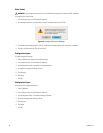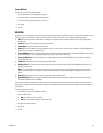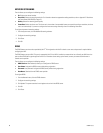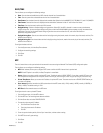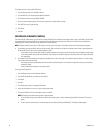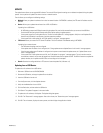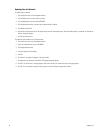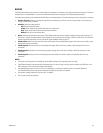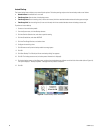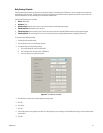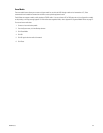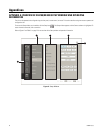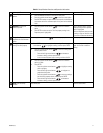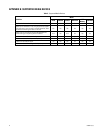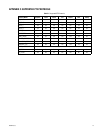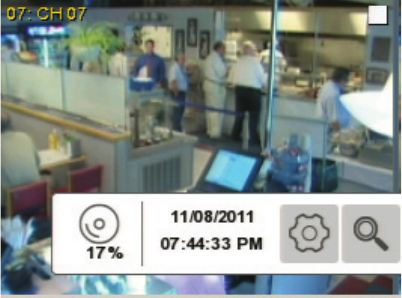
66 C4655M (2/11)
Instant Backup
The instant backup feature allows you to manually back up data. The backup settings unique to the instant backup mode are as follows:
• Schedule Start: Unavailable and is not used.
• Time Range Date: Sets the date of the backup process.
• Time Range Start: Sets the starting time (in hours and minutes) within the recorded database where the backup process begins.
• Time Range End: Sets the ending time (in hours and minutes) within the recorded database where the backup process ends.
To perform an instant backup:
1. Connect or insert the backup media.
2. From the System menu, click the Backup submenu.
3. Click the Partition Selection box, and select a partition setting.
4. Click the Schedule box, and select INSTANT.
5. Click the Time Range Date box, and select a date.
6. Configure the remaining times.
7. Click Estimate to verify that the backup media has enough space.
8. Click OK.
9. Click Start Backup. The “Would you like to start backup dialog” box appears.
10. Click OK. The backup process starts (no backup status information is displayed).
11. To view the backup status, exit the Setup menu, and then view the backup status indicator on the left side of the toolbar (refer to Figure 44).
The system displays a “Backup completed.” message when the process is complete.
12. Click OK.
Figure 44. Instant Backup Status Information