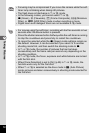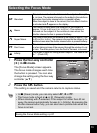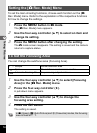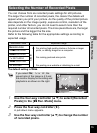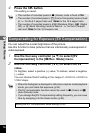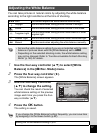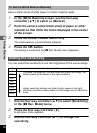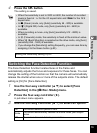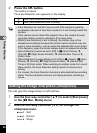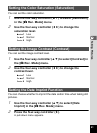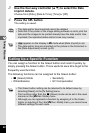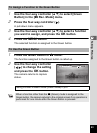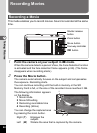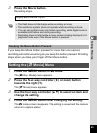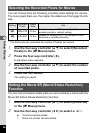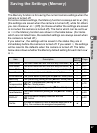80
3
Taking Pictures
4
Press the 4 button.
The setting is saved.
The Face Detection icon appears on the display.
You can give the image sharp or soft outlines.
1
Use the four-way controller (23) to select [Sharpness]
in the [A Rec. Mode] menu.
2
Use the four-way controller (45) to change the
sharpness level.
F Soft
G Normal
H Sharp
I When [Face Detection] is set to [On]
J When [Face Detection] is set to [Smile]
• Face Detection AF and AE may not work if the subject is wearing
sunglasses, has part of their face covered or is not looking toward the
camera.
• If the camera cannot detect the subject’s face, the camera focuses
using the setting currently selected in [Focusing Area].
• When [Face Detection] is set to [Smile], the shutter may not be
released automatically because the Smile Capture function may not
work in some situations, such as when the detected face is too small.
If this happens, press the shutter release button to release the shutter.
• [Face Detection] cannot be set to [Off] in b (Auto Picture), c
(Portrait), B (Night Scene Portrait), d (Natural Skin Tone) or R
(Kids) mode.
• [Face Detection] is automatically set to [On] in 9 (Green), b (Auto
Picture), c (Portrait), B (Night Scene Portrait), d (Natural Skin
Tone) or R (Kids) mode. When switching to another mode from one of
these modes, the Face Detection setting returns to the previous
setting.
• For movies, the Face Detection function is activated before recording
starts. The face detection frame is not displayed while recording a
movie.
Setting the Image Sharpness (Sharpness)