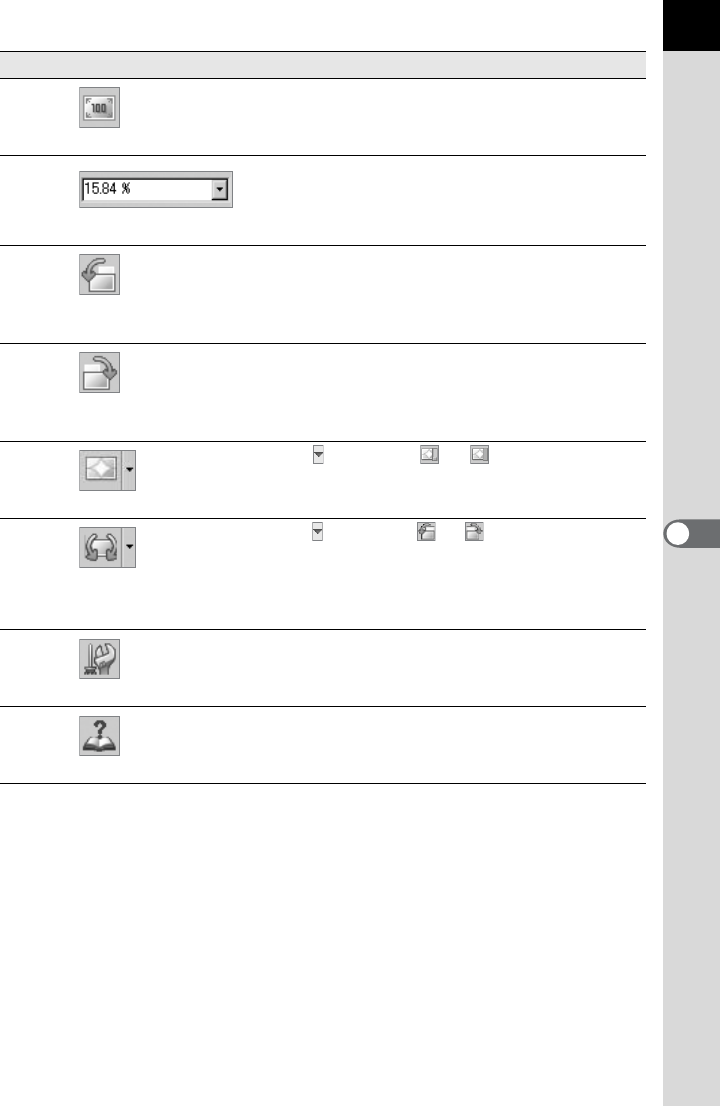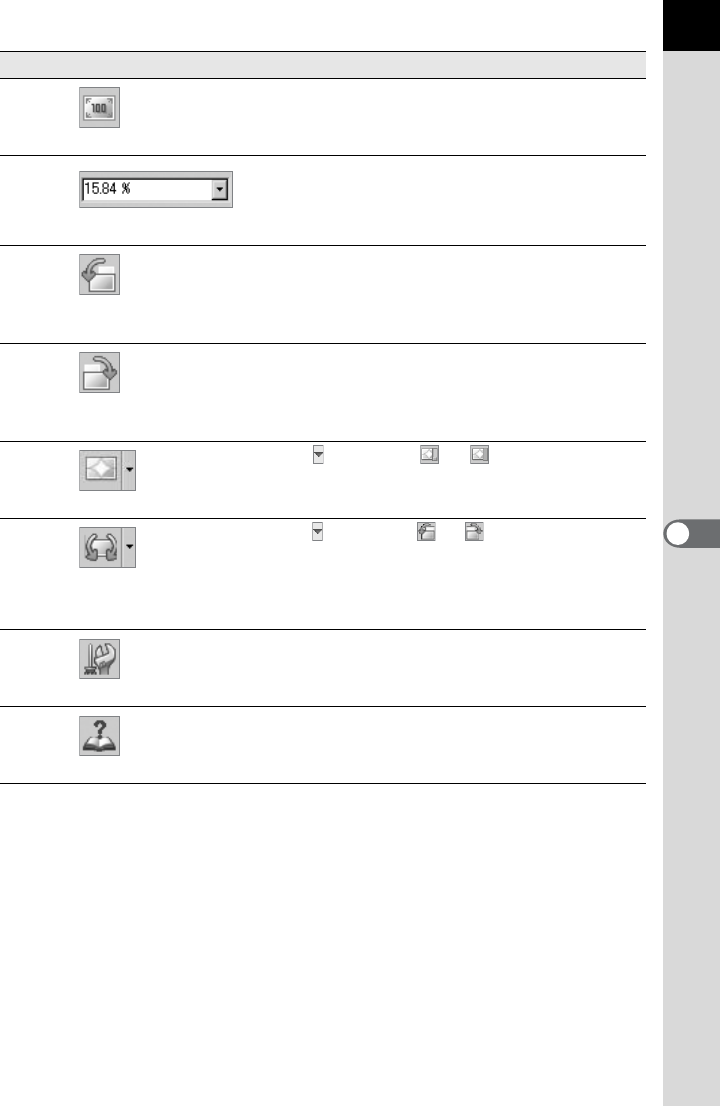
37
Image View Area
The image selected in the Thumbnail pane of PENTAX PHOTO Browser
2.1 appears.
Image data pane
The image data appears for the image appearing in the image view area.
Remove the check mark next to [Image Data] on the [View] menu to hide
the Image data pane.
Place the cursor over a cell dividing line at the top of the pane and drag it
to resize the cell. (For Macintosh, drag at the applicable position to resize
the cell.)
12
Life size
This sets the view magnification of the image
appearing in the image view area to life size
(1:1). (p.42)
13
Zoom
The current view magnification appears. You
can also set the view magnification by selecting
it from the pull-down list, or by directly inputting
the magnification. (p.42)
14
Rotate View
(Counterclockwise 90°)
This rotates the image appearing in the image
view area 90° to the left (counterclockwise).
(p.41)
15
Rotate View
(Clockwise 90°)
This rotates the image appearing in the image
view area 90° to the right (clockwise). (p.41)
16
Auto Image Fix
Click and select or to automatically
adjust the brightness, contrast and color tone.
Select Strong or Slight.
17
Rotate Image
Click and select or to rotate the image
data. Uncompressed images are rotated as is.
When performing lossless rotation of an
unprocessed JPEG image, the [Save as] dialog
opens before the image appears. (p.46)
18
Options
The PENTAX PHOTO Browser 2.1 setup
screen appears. This sets various settings for
PENTAX PHOTO Browser 2.1. (p.60)
19
Help
This shows PENTAX PHOTO Browser 2.1 help
contents.
Number Icon (button) Content