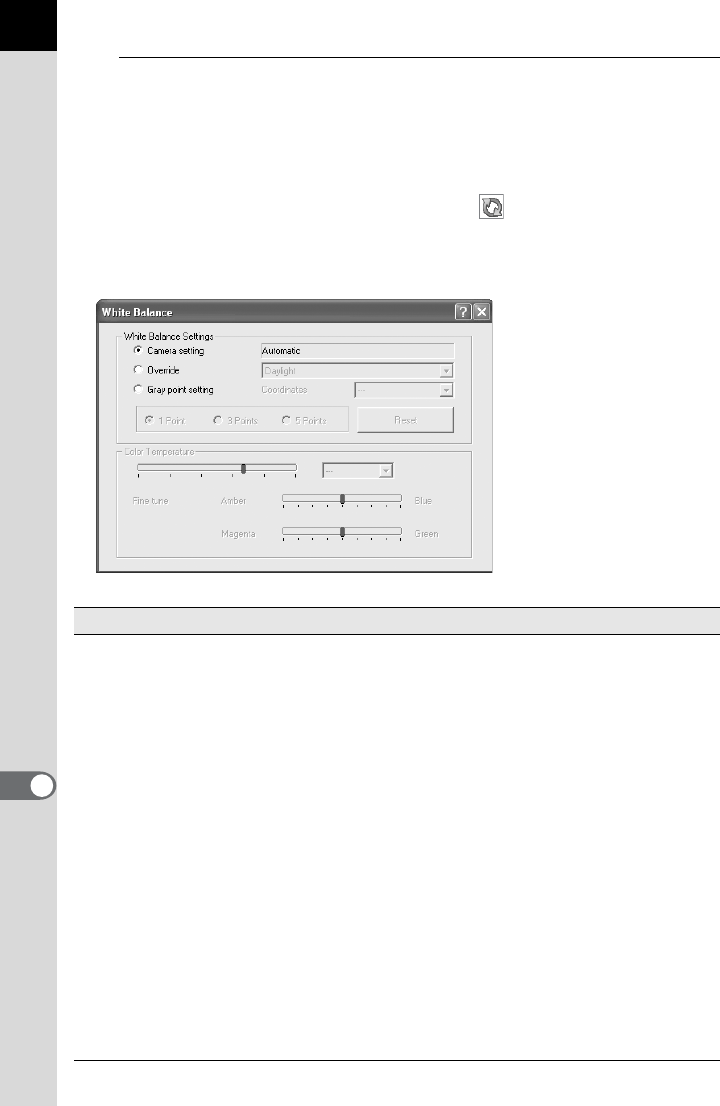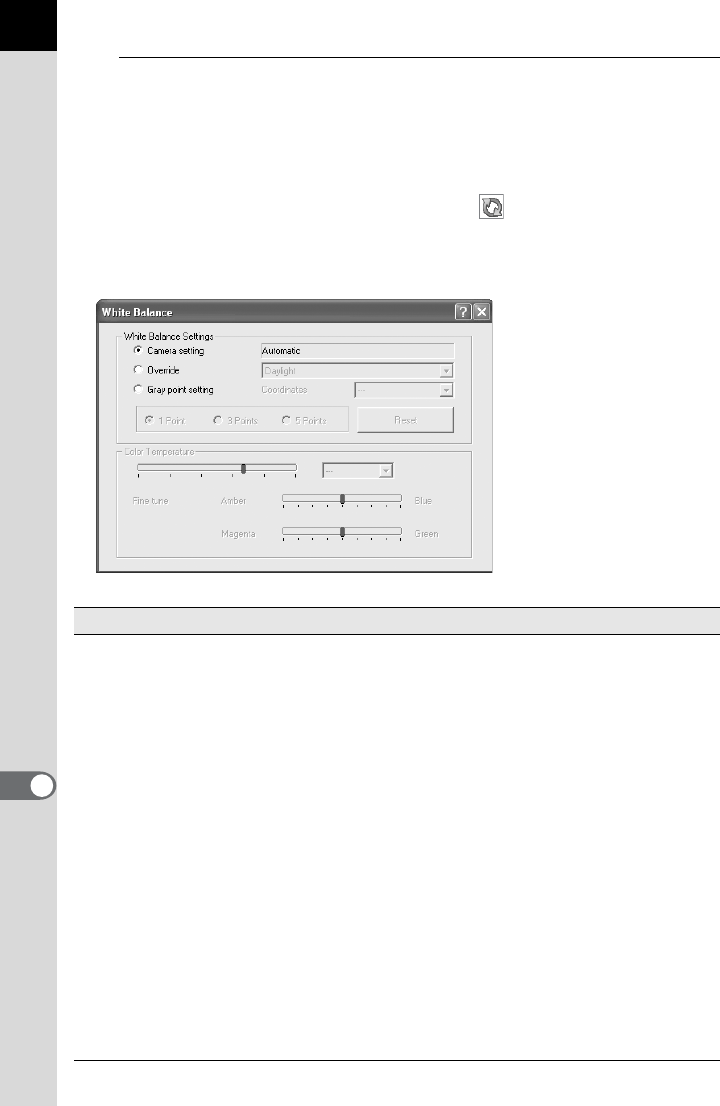
88
2
Enter settings in each setting panel.
The settings are reflected in the Preview panel. There are two ways to
reflect the settings. (p.94)
• Reflect the settings immediately in real time.
• Reflect the settings when clicking the icon on the Preview
panel.
Setting the White balance
Item Content
White Balance Settings Select from the following:
Camera setting:
Apply the white balance setting used on
your camera.
Override: Use [White Balance Setting] to select the
white balance to apply. Select from
[Daylight], [Shade], [Cloudy], [Daylight
fluorescent light], [Neutral white fluorescent
light], [White fluorescent light], [Tungsten
light], [Flash], or [Color temperature
setting].
Grey point setting:
Select the point in the preview image to turn
gray. Specify using the pointer for the most
appropriate white balance setting. Select
from 1 point, 3 points, or 5 points. When
shooting with the gray panel with Grey point
setting, a more accurate white balance may
be achieved. Click [Reset] to delete the
selected gray points.