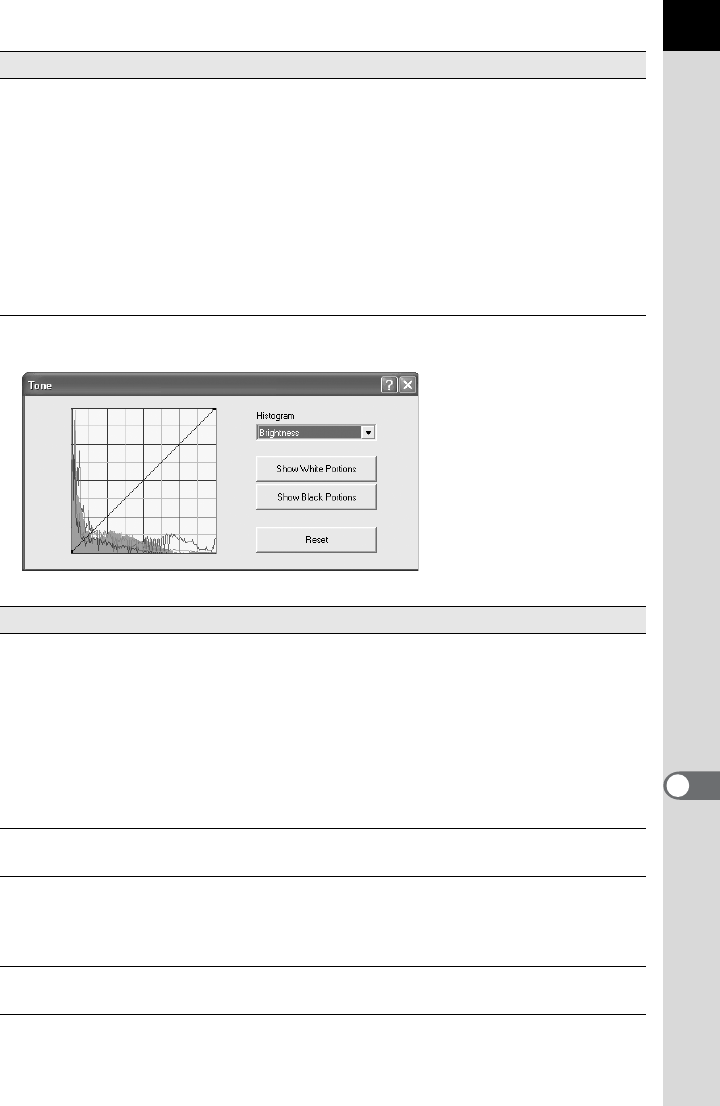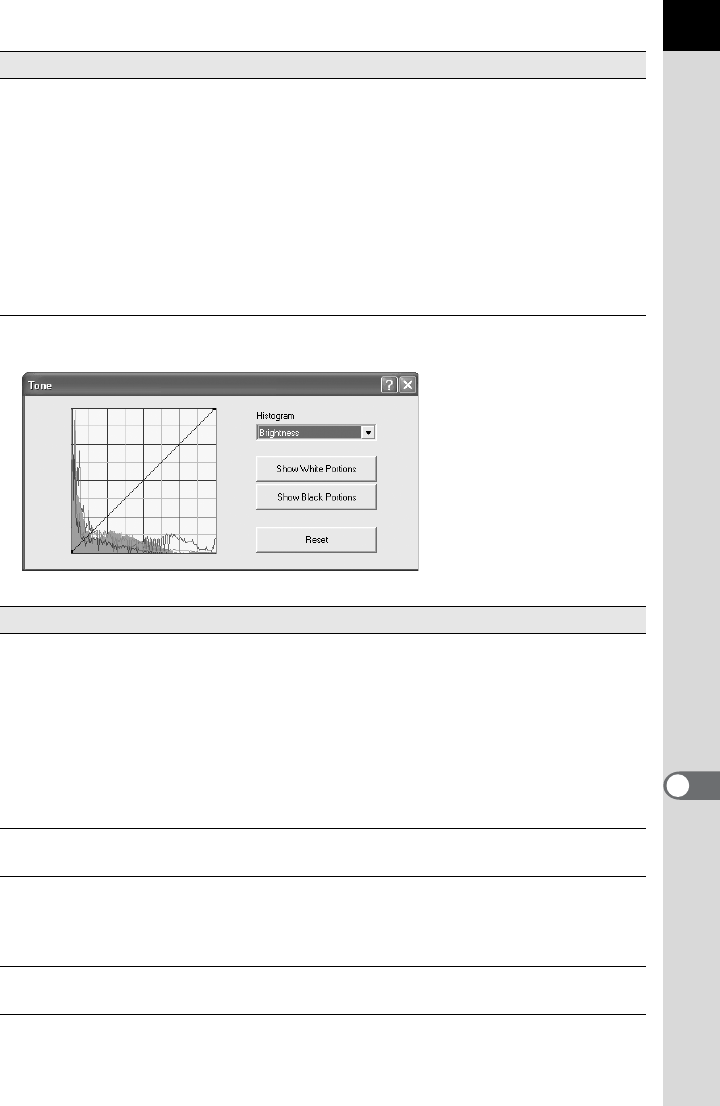
89
Setting the Tone curve/Histogram
Color temperature This can be set when selecting [Color temperature
setting] with [Override] from [White Balance Settings].
Color temperature:
Slide the bar to set the color temperature or
select the setting from the list. Select from
between 2500K to 10000K (in Kelvin).
Fine tune: Use Fine tune to correct errors in color
during shooting using the Amber, Blue,
Magenta, and Green slide panels. The fine
tuned areas are not reflected in the color
temperature display.
Item Content
Tone curve Adjust the tone curve to make precise adjustments to
the density and contrast. Change the tone curve using
the pointer. Move the curve up to brighten and move
the curve down to darken the image.
Click a point on the tone curve to fix the curve at that
point. A black dot appears. Drag the black dot to move
the fixed location. Right-click to erase the black dot.
(For Macintosh, hold down the Ctrl key while you drag
the black dot.)
Histogram Brightness shows the distribution of luminosity when
combining RGB, R (Red), G (Green) and B (Blue).
[Show White Portions]/
[Show Black Portions]
Click [Show White Portions] to show white portions of
the image on the Preview panel in black.
Click [Show Black Portions] to show black portions of
the image on the Preview panel in white.
[Reset] Deletes the tone curve settings, and returns to a
straight line.
Item Content