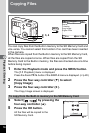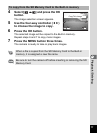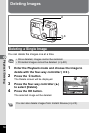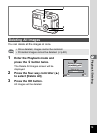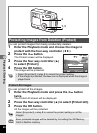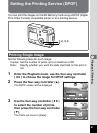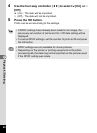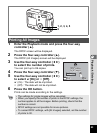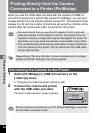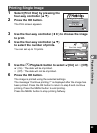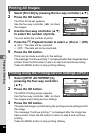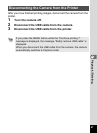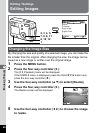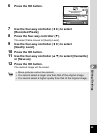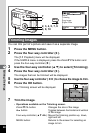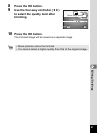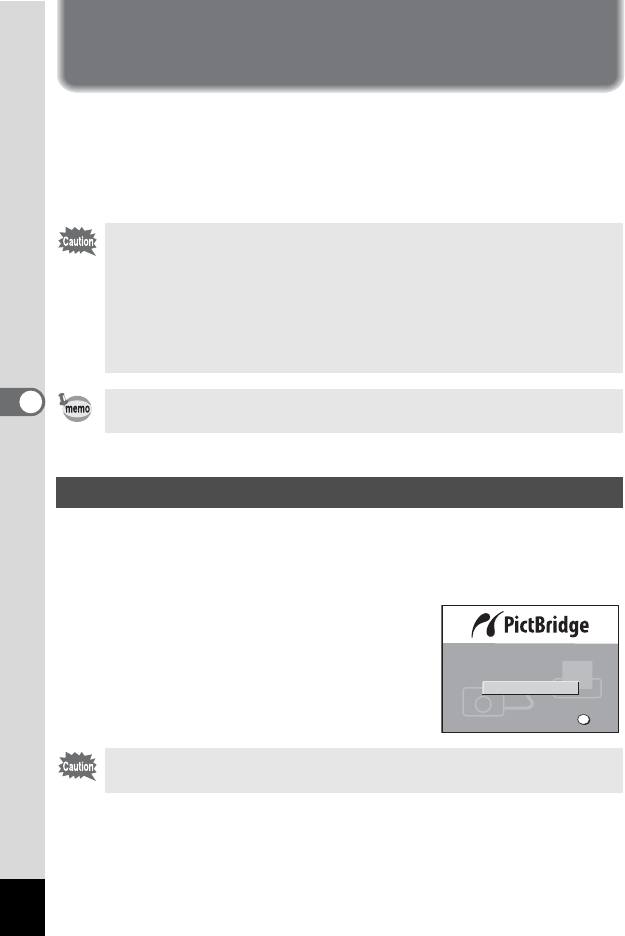
84
5
Playback / Deleting
Printing Directly from the Camera
Connected to a Printer (PictBridge)
When you use the USB cable provided with the camera (I-USB6) to
connect the camera to a printer that supports PictBridge, you can print
images directly from the camera without using a PC. The selection of the
images to print and the number of prints are set using the controls on the
camera after the camera has been connected to the printer.
1 Select [PictBridge] in [USB Connection] on the
[BSet-up] menu.
1“Changing the USB Connection Mode” (p.99)
2 Connect the camera and printer
with the USB cable provided.
The print mode selection screen appears.
• We recommend that you use the AC adapter D-AC5 (optional)
while the camera is connected to a printer. The printer may not
operate correctly or image data may be damaged if the power for
the battery runs low while the camera is connected to the printer.
• The viewfinder lamp blinks slowly while data is being transferred
from the camera to the printer. Do not disconnect the USB cable
during data transfer.
Depending on the type of printer, camera settings (such as image
quality and DPOF settings) may not be applied.
Connecting the Camera to the Printer
Do not connect the camera to your PC while [PictBridge] is selected
for the USB connection mode.
DPOF AUTOPRINT
Print All
Select printing mode
Select printing mode
Select printing mode
Print One
OK
OK
OK
OK