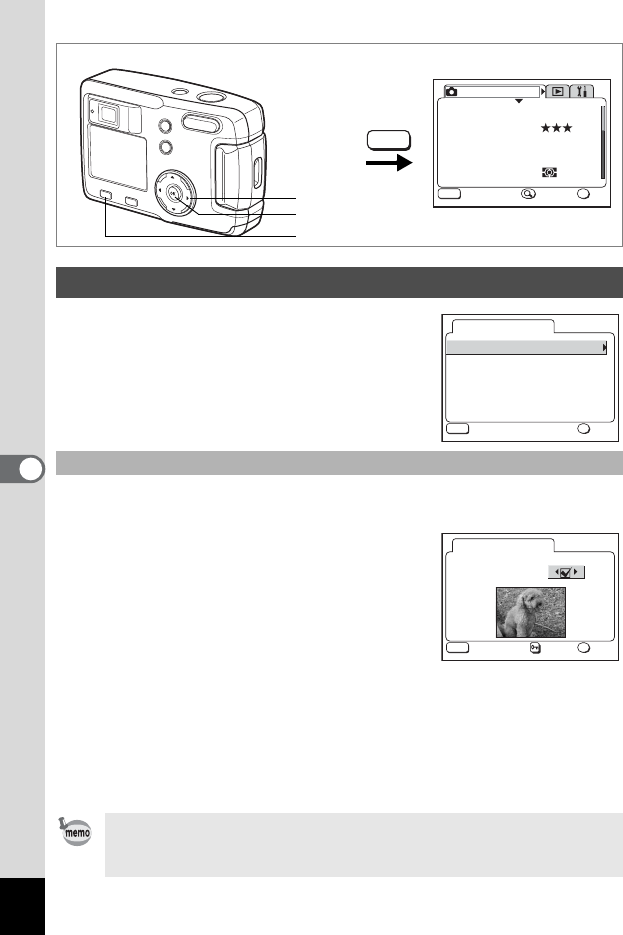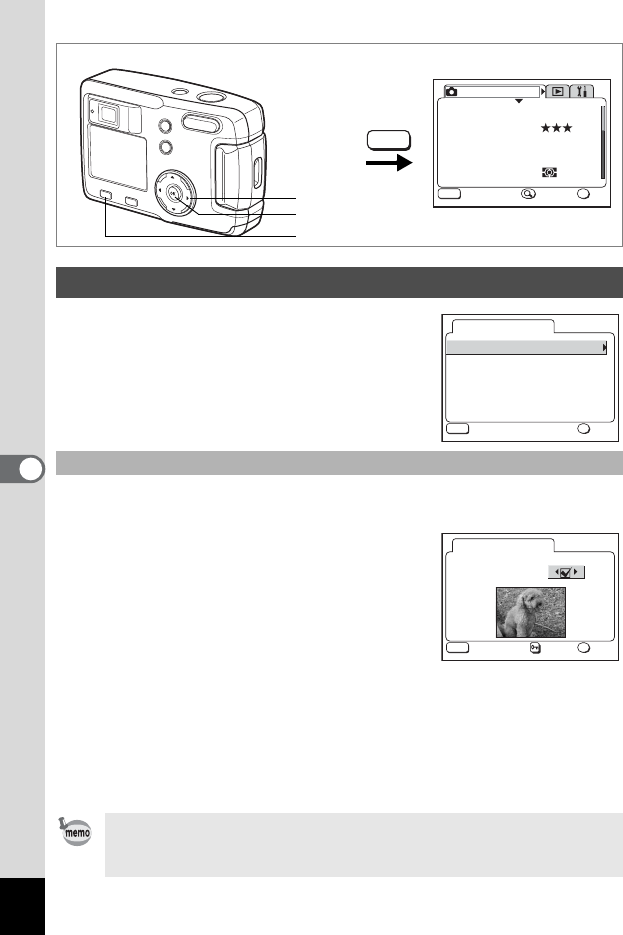
96
6
Editing / Settings
1 Select [Screen Setting] on the
SIMPLE Menu or the
[B Set-up] menu.
2 Press the four-way controller (5).
The Display Setting screen will be
displayed.
You can display an image recorded with the camera as the start-up
screen when the camera is turned on.
3
Select [Change Start-up Screen] and
press the four-way controller (
5
).
The changing start-up screen will be
displayed.
4 Use the four-way controller (45)
to select
O [On] or P [Off].
O (On) : Displays the start-up screen
P (Off) : Hides the start-up screen
5 Press the Z button.
6 Use the four-way controller (45) to choose the image
you want to display as the start-up screen.
7 Press the OK button four times.
The camera is ready to take or play back images.
Changing the Start-up Screen / Background Color
Changing the Start-up Screen
Once the start-up screen has been set, it will not be deleted even if
the original image is deleted or the SD Memory Card or Built-in
memory is formatted. To cancel the setting, reset it. (1p.99)
MENU
AWB
OK
MENU
2048x1536
SIMPLE
Recorded Pixels
Quality Level
White Balance
Focusing Area
Multiple
AE Metering
Rec. Mode
Exit OK
How to recall the [B Set-up] menu
MENU button
Four-way controller
OK button
Change Start-up Screen
Background color
On
1
Screen Setting
OK
MENU
Exit OK
Start-up Screen
Image
Change Start-up Screen
OK
MENU
Exit OK