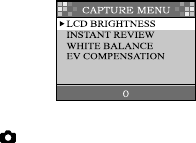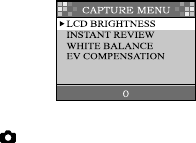
15
Operating Modes and
Menus
CAPTURE Mode
Set the Operating Mode Dial to CAPTURE
for image capturing.
CAPTURE Menu
Press the Menu button in CAPTURE mode, the
Capture menu appears. The menu contains
the following items:
LCD BRIGHTNESS:
Changes the brightness setting ( -5 ~ +5 ,
Interval = 1 ) of the LCD display.
Press the OK button to select this item. The
cursor skips to the last field as the OK button
being pressed. Use the arrow buttons (/)
to increase/decrease the LCD brightness.
Press the OK button again to make the change.
The cursor returns to the CAPTURE menu
automatically when the change is made.
The setting is conserved even if the camera power is
off.
INSTANT REVIEW MODE:
Toggles On/Off the QuickView function.
Select the item by the arrow buttons (/) and
then press the OK button to confirm. The
cursor skips to the last field as the OK button
being pressed. Use the arrow buttons (/)
to select the desired setting. The cursor
returns to the CAPTURE menu automatically
when the change is made.
The setting is conserved even if the camera power is
off.
WHITE BALANCE:
Select either one of the 5 (Auto, Daylight,
Shade, Fluorescent, Tungsten) white balance
settings.
The auto white balance is recommended for
most cases. For certain critical circumstances,
if the result did not come out as expected, you
may manually change to another white balance
type according to the ambient lighting
condition.