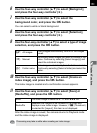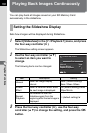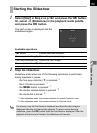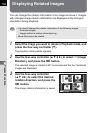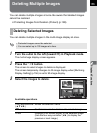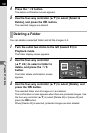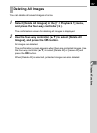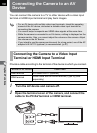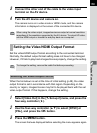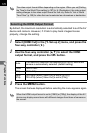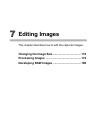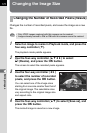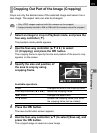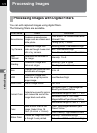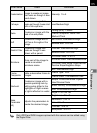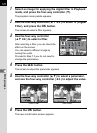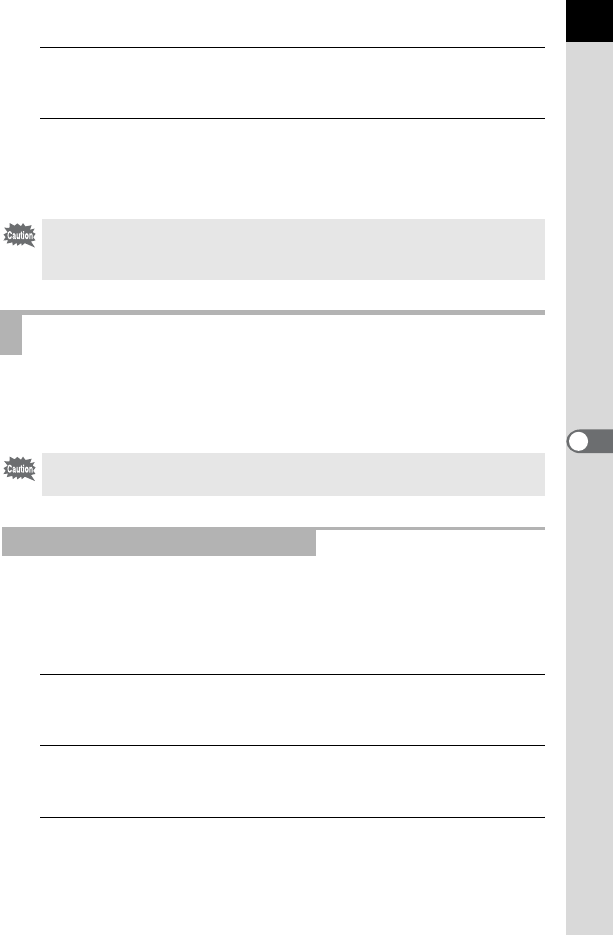
169
Playback Functions
6
3
Connect the other end of the cable to the video input
terminal on the AV device.
4
Turn the AV device and camera on.
The camera turns on in video mode or HDMI mode, and the camera
information is displayed on the screen of the connected AV device.
Set the video/HDMI output format according to the connected terminal.
Normally, the default output format setting does not have to be changed.
However, if it fails to play back images/movies properly, change the setting.
When the hometown is set at the time of initial setting (p.48), the video
output format is set in accordance with that region. Depending on the
country or region, images/movies may fail to be played back with the set
video output format. If this happens, change the setting.
1
Select [Video Out] in the [R Set-up 2] menu, and press the
four-way controller (5).
2
Use the four-way controller (23) to select [NTSC] or
[PAL], and press the 4 button.
3
Press the 3 button.
The screen that was displayed before selecting the menu appears again.
When using the video output, images/movies are output at normal resolution
regardless of the resolution supported by the AV device. To output HD video,
use the HDMI output or transfer to and play back on a computer.
Setting the Video/HDMI Output Format
To change the setting, remove the cable first before proceeding.
Selecting the Video Output Format