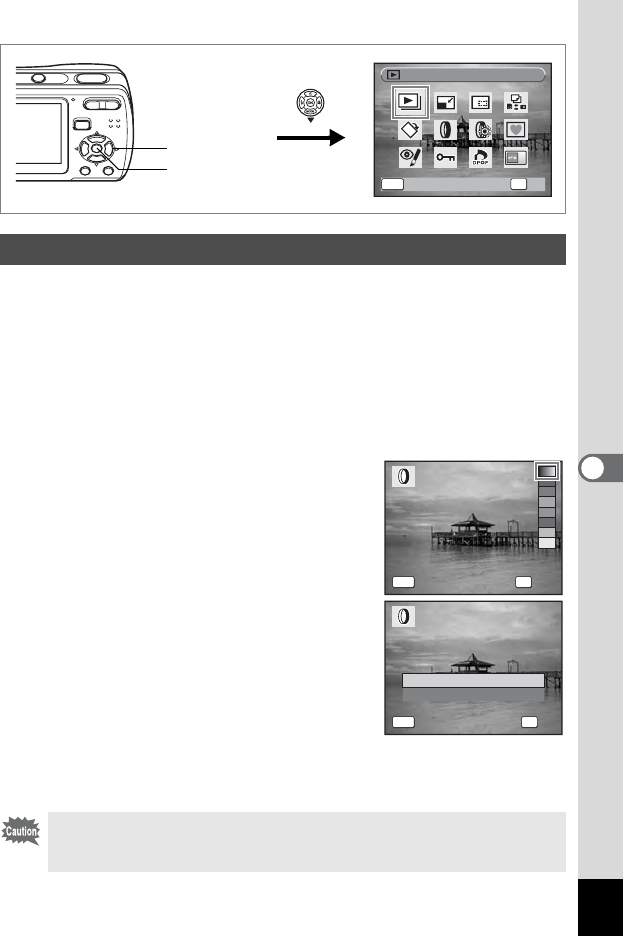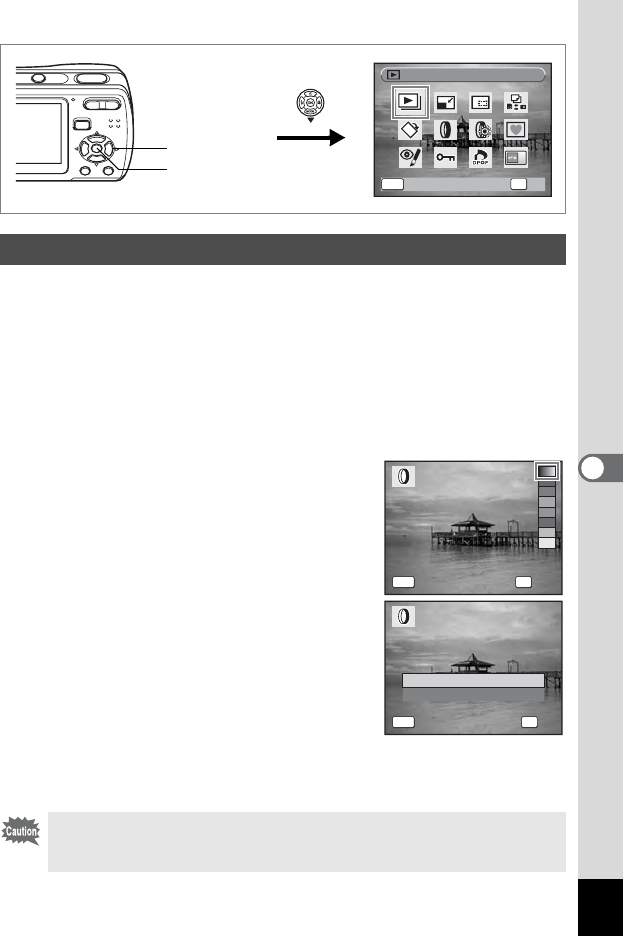
105
6
Editing and Printing Images
You can change the color tone of taken images or give them digital effect
without a PC. Select a digital filter from B&W, Sepia, Red, Pink, Purple,
Blue, Green and Yellow to arrange the images in your style.
1 Enter the Q mode and use the four-way controller
(45) to choose the image you want to edit.
2 Press the four-way controller (3).
The Playback Mode Palette appears.
3
Use the four-way controller (
2345
) to select
D
(Digital Filter).
4 Press the 4 button.
The digital filter selection screen appears.
5 Use the four-way controller (23)
to choose a digital filter.
The preview of the edited image is
displayed on the LCD monitor. It changes
each time you switch the filter.
6 Press the 4 button.
A confirmation dialog for overwriting the
image appears.
7 Use the four-way controller (23)
to select [Overwrite] or [Save as].
If the image is protected, a confirmation
screen does not appear. The image is
automatically saved with a new file name.
8 Press the 4 button.
The edited image is saved with the same number of recorded pixels
and quality level as the original.
Using the Digital Filter
With the digital filter, you can edit still pictures taken with this camera
only. You cannot edit panoramic pictures, movies, or images taken
with other cameras.
MENU
Slideshow
OK
OK
Cancel
1, 2, 3, 5, 7
4, 6, 8
OK
OKMENU
Cancel
MENU
Overwrite
Save as
Overwrite
original image?
Overwrite
original image?
Cancel
OK
OK