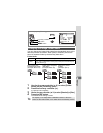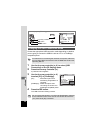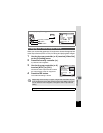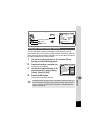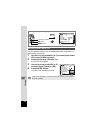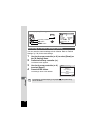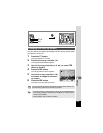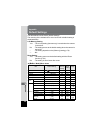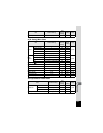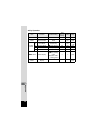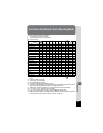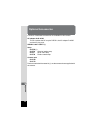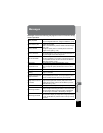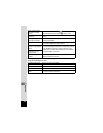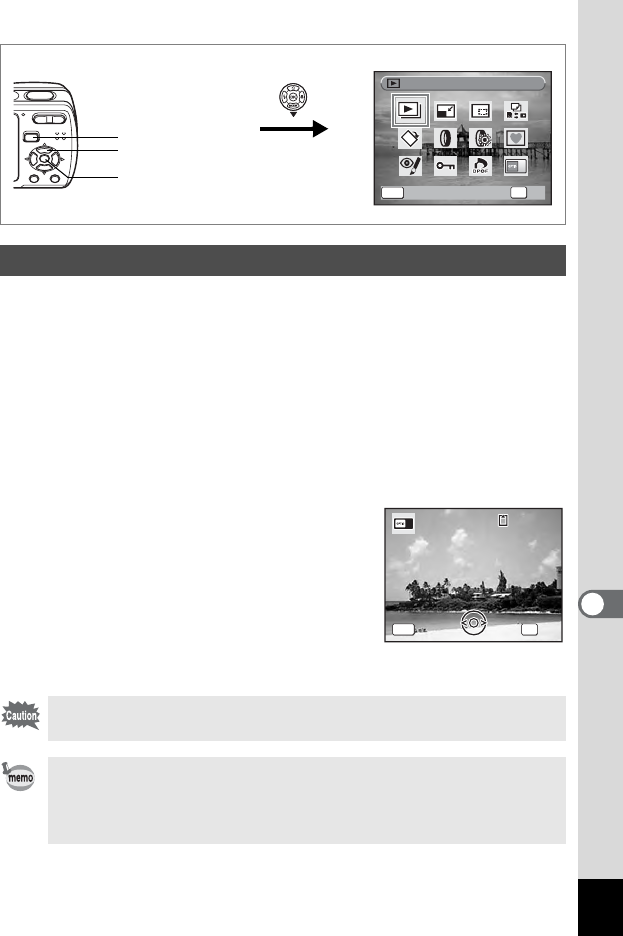
135
8
Settings
You can choose an image to be displayed as the start-up screen when
the camera is turned on.
1 Press the Q button.
The camera enters Q mode.
2 Press the four-way controller (3).
The Playback Mode Palette appears.
3 Use the four-way controller (2345) to select ^
(Start-up Screen).
4 Press the 4 button.
The image selection screen appears.
5 Use the four-way controller (45)
to choose an image for the start-
up screen.
6 Press the 4 button.
The Start-up Screen setting is saved.
Changing the Start-up Screen
You cannot use panoramic pictures and images taken with the 16-
frame shooting function for the start-up screen.
• Once the start-up screen has been set, it will not be deleted even
if the original image is deleted or the SD Memory Card or built-in
memory is formatted.
• Select [Off] to hide the start-up screen.
MENU
Slideshow
Slideshow
OK
OK
OK
Cancel
Cancel
How to display the Playback Mode Palette
2, 3, 5
4, 6
1
100
100
-
0017
0017
100
-
0017
MENU
Cancel
Cancel
OK
OK
Cancel
OK
OK