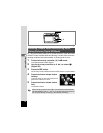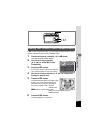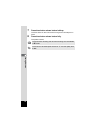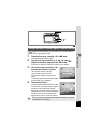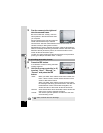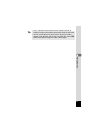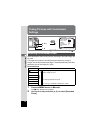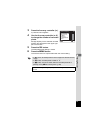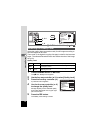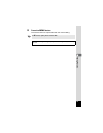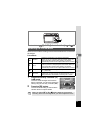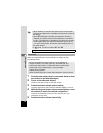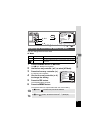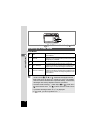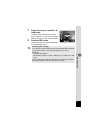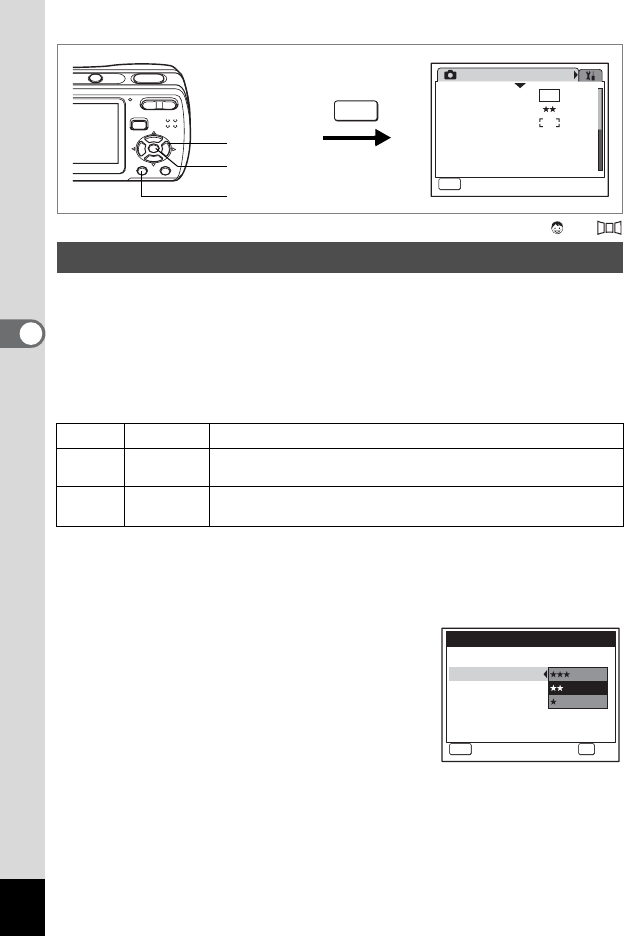
64
4
Taking Pictures
Available in b R A q < I i \ c E
Select the quality (data compression ratio) for still images according to
how the images will be used.
The more E’s, the higher the quality of images, but the file size becomes
larger. The selected Recorded Pixels also affects the size of the image
file (p.62).
Quality Level
1 Press the 3 button in A mode.
The [A Rec. Mode] menu appears.
2
Use the four-way controller (
23
) to select [Quality Level].
3 Press the four-way controller (5).
A pull-down menu appears.
4 Use the four-way controller (23)
to change the quality level.
Storage capacity for the selected quality
level is also displayed on the upper right
part of the screen.
5 Press the 4 button.
The Quality Level setting is saved.
Selecting the Quality Level
C
Best Lowest compression rate. Suitable for photo prints.
D
Better
Standard compression rate. Suitable for viewing the image on
a computer screen.
E
Good
Highest compression rate. Suitable for posting on a website or
attaching to e-mail.
Rec. Mode
MENU
Exit
Exit
Exit
1/2
Recorded Pixels
Quality Level
AF Mode
Sensitivity
EV Compensation
Movie
Auto
±0
8
M
MENU
1, 6
2, 3, 4
5
MENU
Storage Capacity
38
a
Cancel
OK
OK
Recorded Pixels
Quality Level
AF Mode
Sensitivity
EV Compensation
Movie