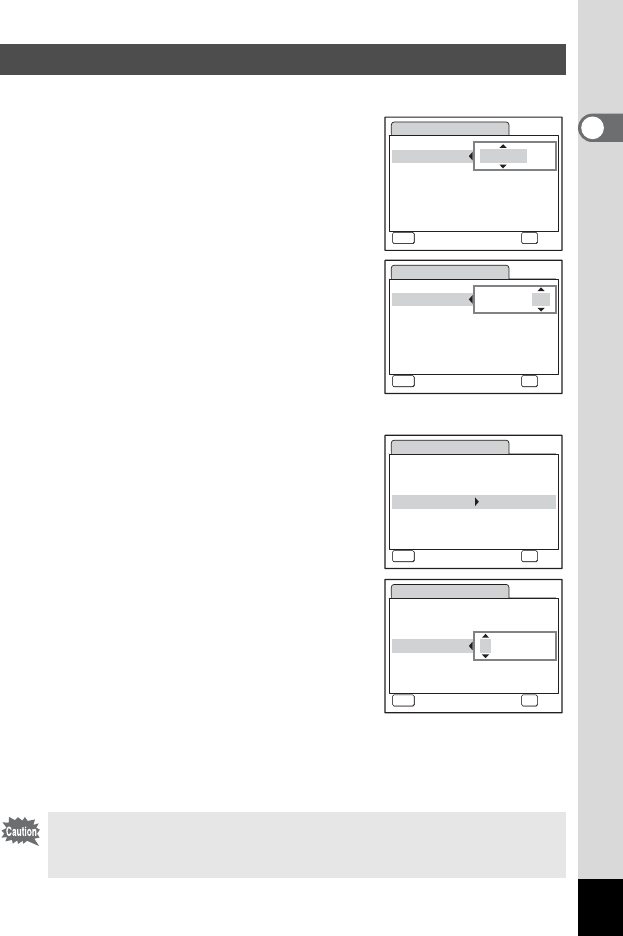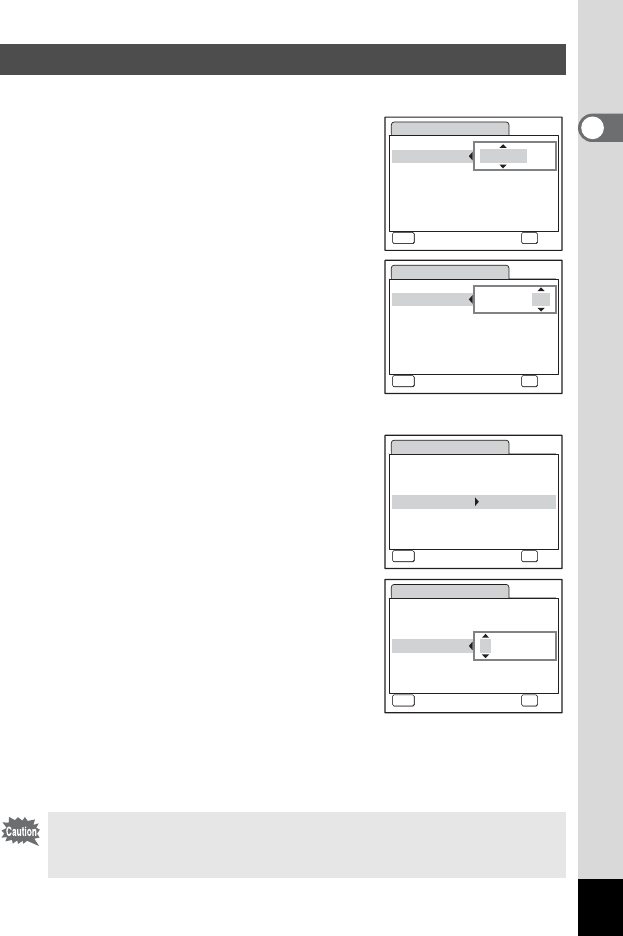
29
1
Getting Started
Set the current date and time and the display style.
1 Press the four-way controller (5).
The frame moves to [mm/dd/yy].
2 Use the four-way controller (23)
to choose the date display style.
3 Press the four-way controller (5).
The frame moves to [24h].
4 Use the four-way controller (23)
to select [24h] (24-hour display) or
[12h] (12-hour display).
5 Press the four-way controller (5).
The frame returns to [Date Style].
6 Press the four-way controller (3).
The frame moves to [Date].
7 Press the four-way controller (5).
The frame moves to the month.
8 Use the four-way controller (23)
to change the month.
Change the day and year in the same manner.
Next, change the time.
If you selected [12h] in Step 4, the setting
switches between am and pm corresponding to the time.
9 Press the 4 button.
The camera returns to capture status.
Setting the Date and Time
If you press the
3
button in the [Date Adjust] screen, you can
cancel your setting and start taking pictures right away. However, the
[Date Adjust] screen will appear next time you turn on the camera.
Date Adjust
MENU
Cancel
Date Style mmddyy
Date 01/01/2008
Time 0:00
OK
OK
/ / 24h
Date Adjust
MENU
Cancel
Date Style mmddyy
Date 01/01/2008
Time 0:00
OK
OK
/ / 24h
Date Adjust
MENU
Cancel
Date Style mmddyy
Date 01/01/2008
Time 0:00
OK
OK
/ / 24h
Date Adjust
MENU
Cancel
Date Style mmddyy
Date 01/01/2008
Time 0:00
OK
OK
/ / 24h