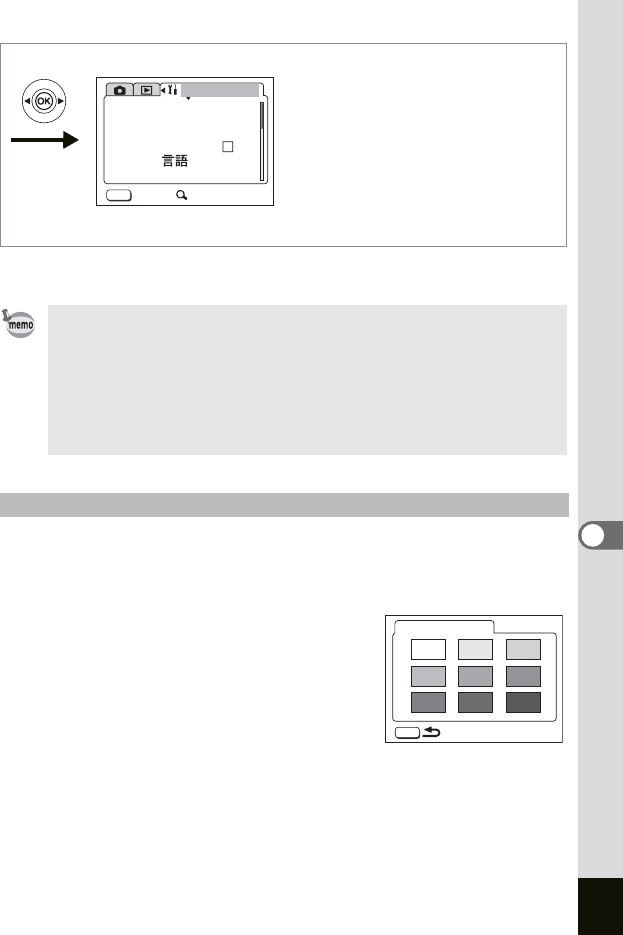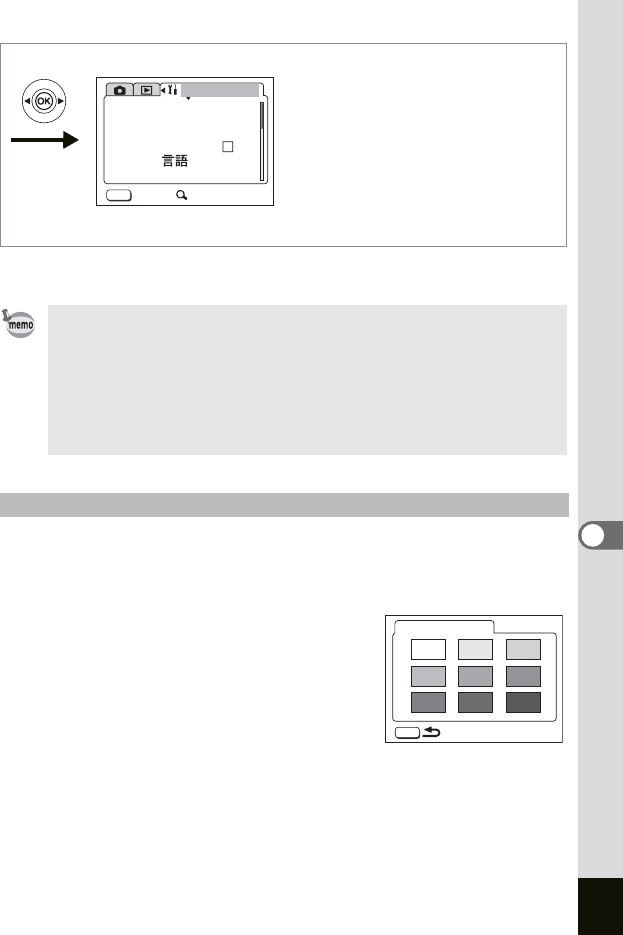
145
7
Settings
8 Press the MENU button three times.
The camera is ready to take or play back images.
You can choose the background design and color of the LCD monitor.
3 Use the four-way controller (23) to select [Background
Color].
4 Press the four-way controller (5).
Change the Background Color screen
appears.
5 Use the four-way controller
(
2345) to choose the
background color.
The background color of the menu changes.
6
Press the OK button and then the MENU button three times.
The camera is ready to take or play back images.
•
Once the start-up screen has been set, it will not be deleted even if
the original image is deleted or the SD Memory Card is formatted.
To delete the start-up screen, reset the settings. (
1
p.159)
• You can set any image captured with this camera as the start-up
screen.
• The background color cannot be changed for the USER mode and
SIMPLE menu.
Changing the Background Color
MENU
Set-up
Format
Sound
Date Adjust
Folder Name
Std.
Exit SIMPLE
Language/ English
World Time
MENU
Screen Setting