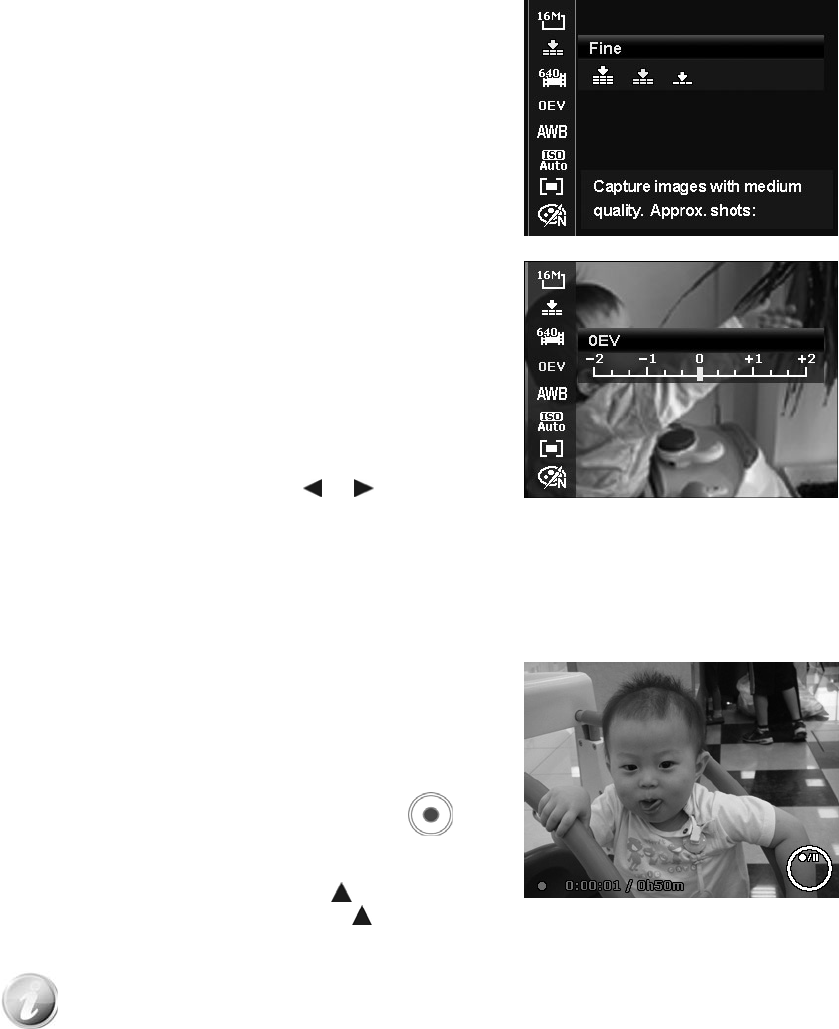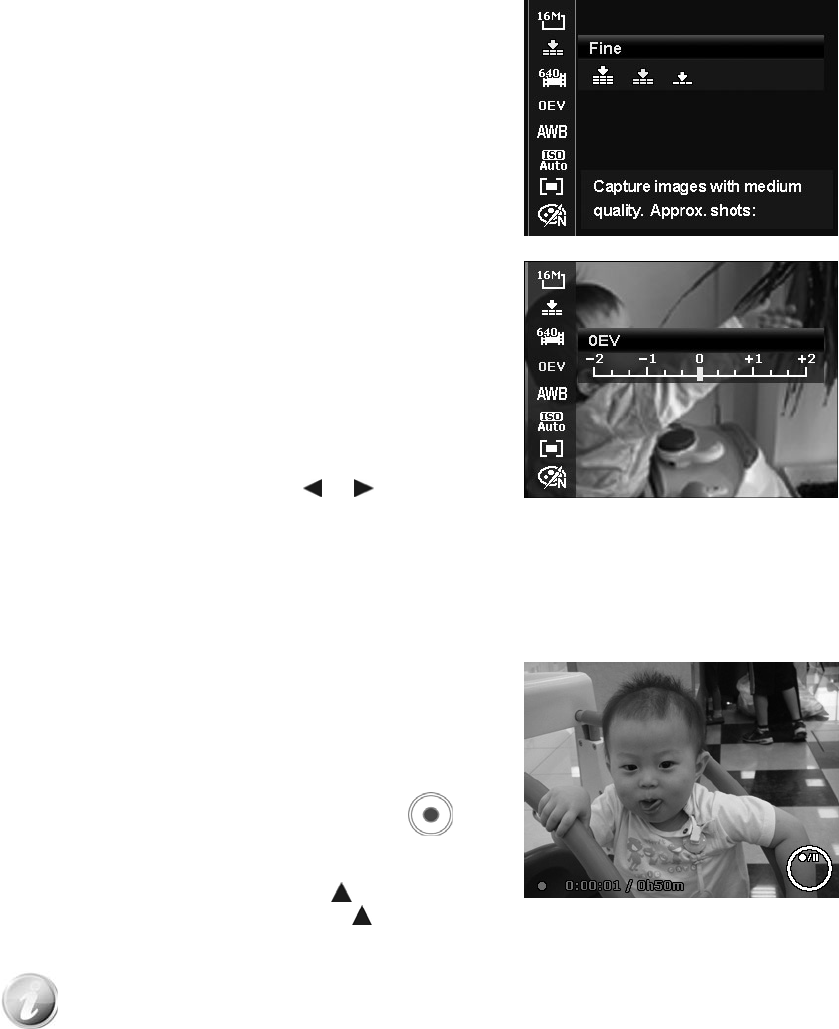
24
Quality
The Quality sets the quality (compression) at which the image is
captured. The quality determines the amount of compression
applied to your images. Fine quality would give you the best
images with sharper details and less compression. However, the
higher the quality, the more memory space is required in your
memory card.
EV Compensation
Images can be captured with the overall scene intentionally
made brighter or darker. These settings are used when a
suitable brightness (exposure) cannot otherwise be obtained in
circumstances where the difference in brightness between the
subject and the background (the contrast) is large, or when the
subject that you wish to capture is very small within the scene.
Available for still images only.
• To adjust EV settings, press the or keys to
increase/decrease the value. As you adjust the settings,
the LCD monitor synchronously displays the image
applying the EV settings. Press the OK button to save and
apply changes.
Recording Videos
You can record videos with the camera, the available
recording time depends on the capacity of the memory card.
Videos can be recorded until the maximum memory capacity
has been reached. However the length of a single video may
be limited (the limitation depends on the camera model).
1. Press the Movie button to start recording.
2. Focus your camera on the subject that you want to take.
3. Use the Zoom lever to zoom in and zoom out an image.
4. To pause recording, press the key
.
5. To continue recording, press the key
again.
6. To stop recording, press the Movie button.
• When the camera stop recording due to reaching maximum capacity (4GB) for a
single video, simply press the Movie button again to continue recording.
• The camera will automatically stop recording when the memory capacity is full.
• Digital zoom is not available while recording a video.
• Sound cannot be recorded while using zooms (Spinning the Zoom lever.)
• Power save is not available in video recording or pause recording.
Settings of Recording Videos
Press Function button to enable video setting menu before recording a video.