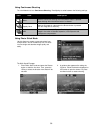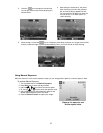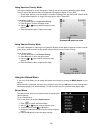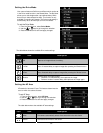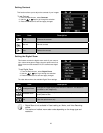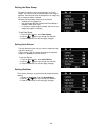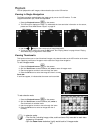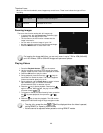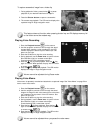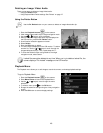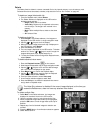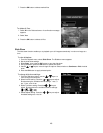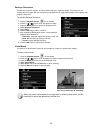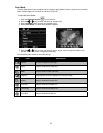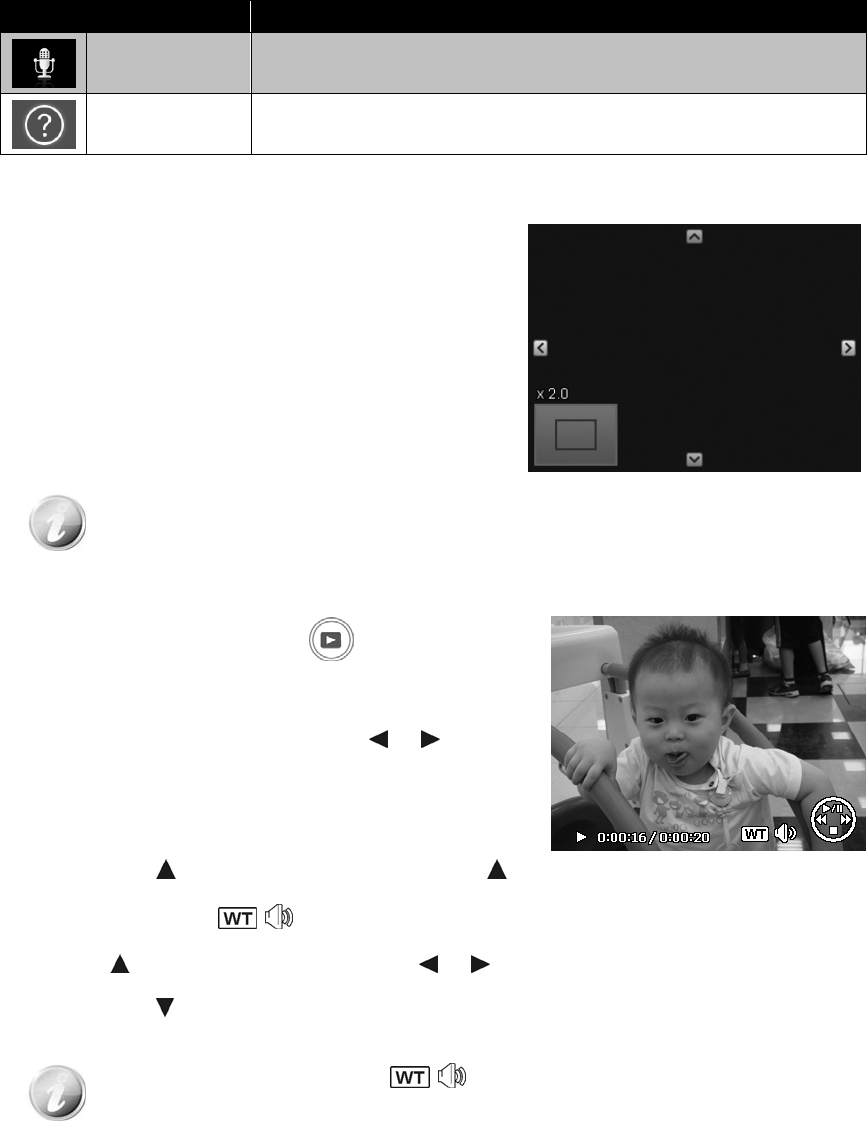
44
Thumbnail icons:
When you view the thumbnails, some images may contain icons. These icons indicate the type of file or
recording.
Icon Type Description
Voice Record Indicates a voice recording file.
File Error
Indicates an error file.
Zooming images
The zoom view function works with still images only.
• In normal view, spin the Zoom lever clockwise (right)
repeatedly until the desired zoom view.
• The 4 arrows on the LCD monitor indicate that the
image is zoomed in.
• You can zoom to view an image of up to 12X.
• Use the navigation controls to view the zoomed image.
• Press the Menu button to close zoom view.
For keeping the image definition, you can only zoom in up to 7.2X for VGA (640x480)
and 16:9 videos, 3.6X for 320x240 images and panorama photos.
Playing Videos
1. Press the Playback button on the camera.
2. Use the navigation controls to scroll through the saved
images. A video clip has a video icon displayed on screen.
3. Press the OK button to play the video.
4. During playback, press and hold the
or keys to
fast forward or rewind the video. The camera supports
forward and rewind speed of up to 4x.
5. During playback, use the Zoom lever to control volume.
Spin clockwise (right) to increase volume/Spin
counterclockwise (left) to decrease volume.
6. Press the
key to pause playback. Press the key
again to resume. When paused, the play info will remain
on screen except
.
7. To forward or rewind the video frame by frame, press the
key
to pause playback, then press the or
keys.
8. Press the key to stop the playback. The LCD monitor
displays the video frame image in Single navigation mode.
• The play info, except the icon , will be displayed when the video is paused,
during REW/FF or frame by frame modes
• Volume cannot be adjusted when paused or during REW/FF modes.