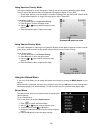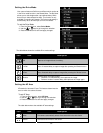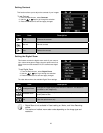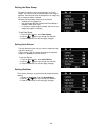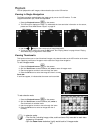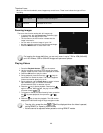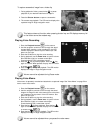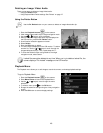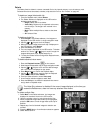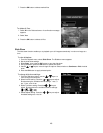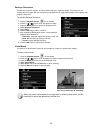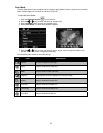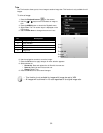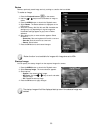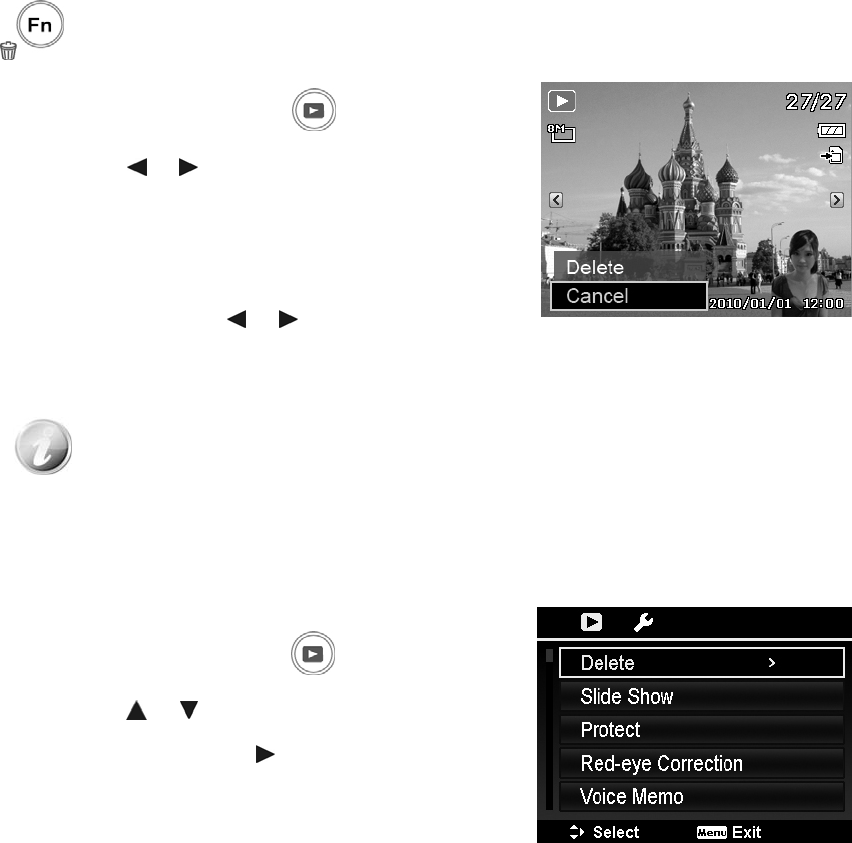
46
Deleting an Image/Video/Audio
There are two ways to delete an image/video/audio:
• Using the Delete button.
• Using Playback Menu Delete settings. See "Delete" on page 47.
Using the Delete Button
Use the Fn/Delete button on your camera to delete an image/video/audio clip.
1. Press the Playback button
on the camera.
2. View images/videos/audio clips in Single navigation mode.
3. Use the or keys to scroll the display.
4. When the desired image/video/audio clip is displayed on
the LCD monitor, press the Fn/Delete button.
5. A confirmation selection appears on screen.
6. Select Delete.
7. Press the OK button to delete.
8. The next image is displayed on the LCD monitor. To delete
another file, use the
or keys to scroll through the
images/videos/audio clips. Then, repeat steps 6 to 7.
9. To close the Delete function and go back to the single
navigation mode, select Cancel.
Locked files cannot be deleted at any time. When you try to delete a locked file, the
camera displays "File Locked" message on the LCD monitor.
Playback Menu
The Playback menu allows you to edit images, record voice memo, and setup playback settings.
To go to Playback Menu:
1. Press the Playback button on the camera.
2. Press Menu button to launch the Playback Menu.
3. Use the
or keys to move through the menu
selections.
4. To select a menu, press or the OK button.
5. Change the submenu settings using the 4-way navigation
control.
6. Press the OK button to save and apply settings.