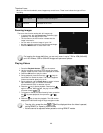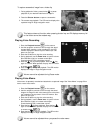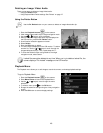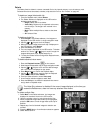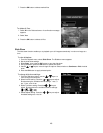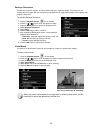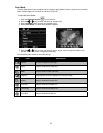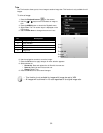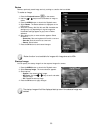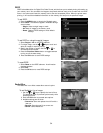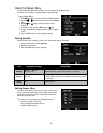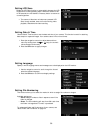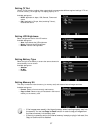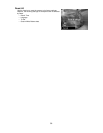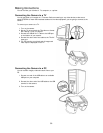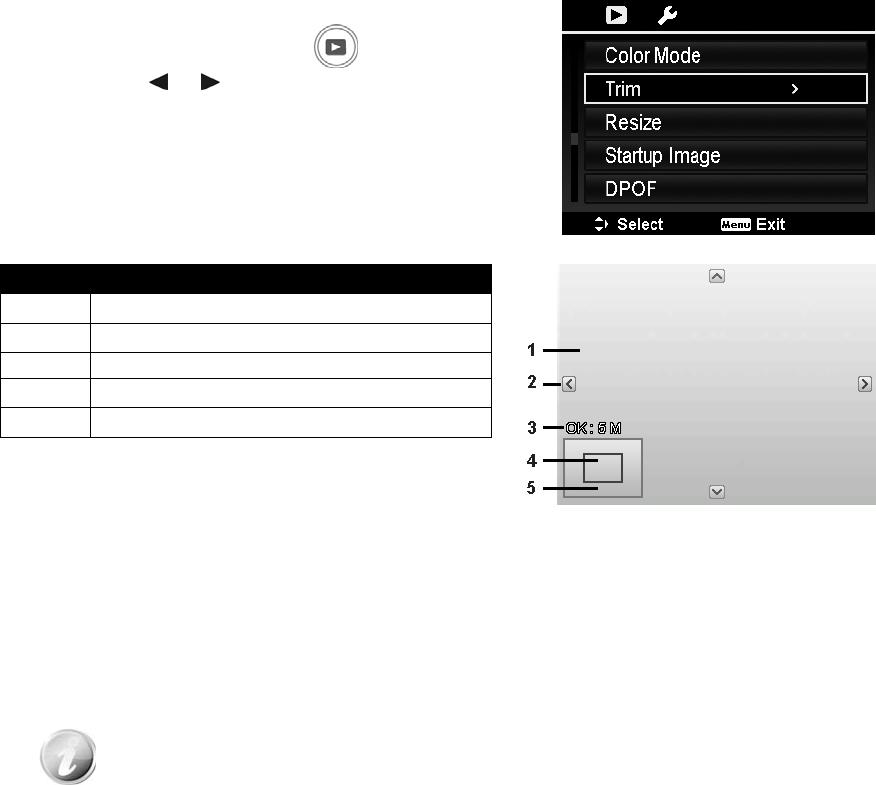
52
Trim
The Trim function allows you to trim an image to another image size. This function is only available for still
images.
To trim an image:
1. Press the Playback button on the camera.
2. Use the
or keys to scroll and select an image to
trim.
3. Press the MENU button to launch the Playback menu.
4. Select Trim. The Trim screen layout is displayed on the
LCD monitor.
5. Use the Zoom lever to change size as zoom in/out.
No. Description
1 Enlarged image
2 4-way indicator
3 Trimmed size
4 The approx. location of the trimmed area
5 Image area
6. Use the navigation controls to move the image.
7. Press the OK button to apply changes. A menu selection appears.
8. Select whether to:
• Overwrite. Save and replace the old file with the new one.
• Save As. Save the new file as a new one.
• Cancel. Cancel Trim.
9. Press the OK button to save/cancel changes.
• Trim function is not available for images with image size set to VGA.
• All images will be trimmed in 4:3 ratio regardless of its original image ratio.