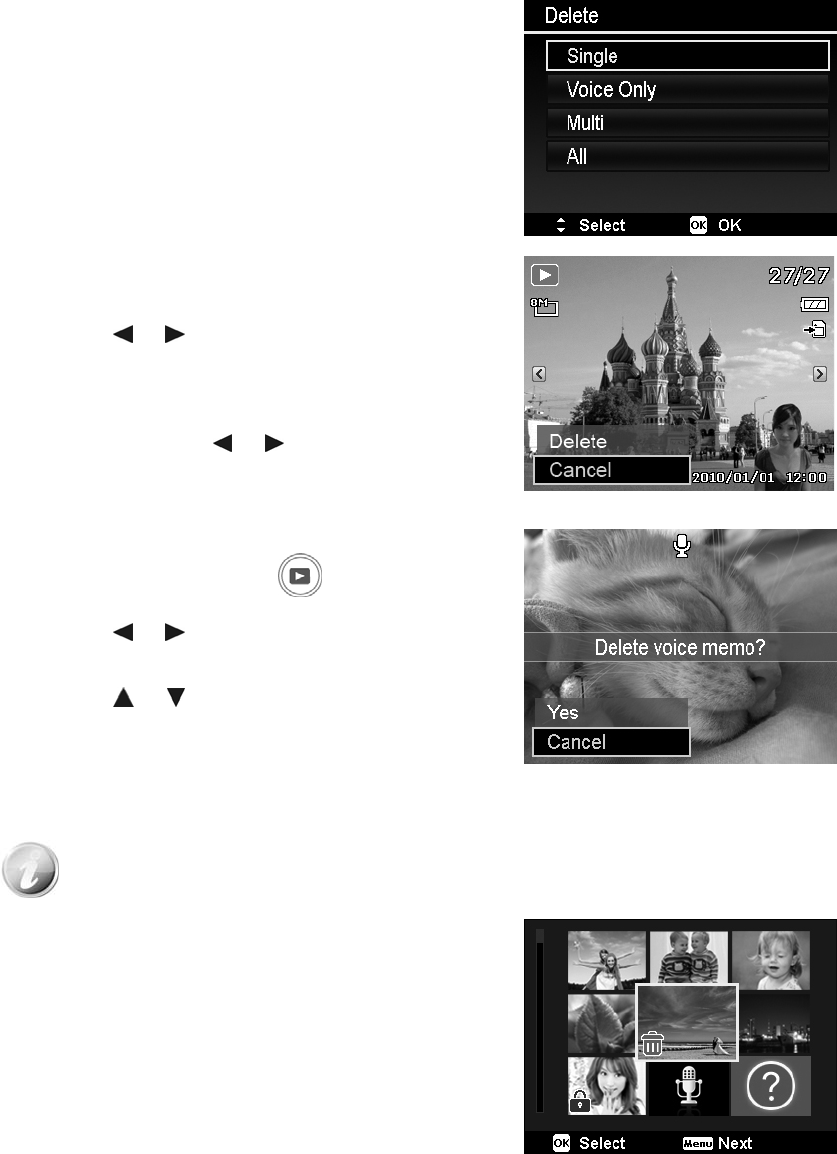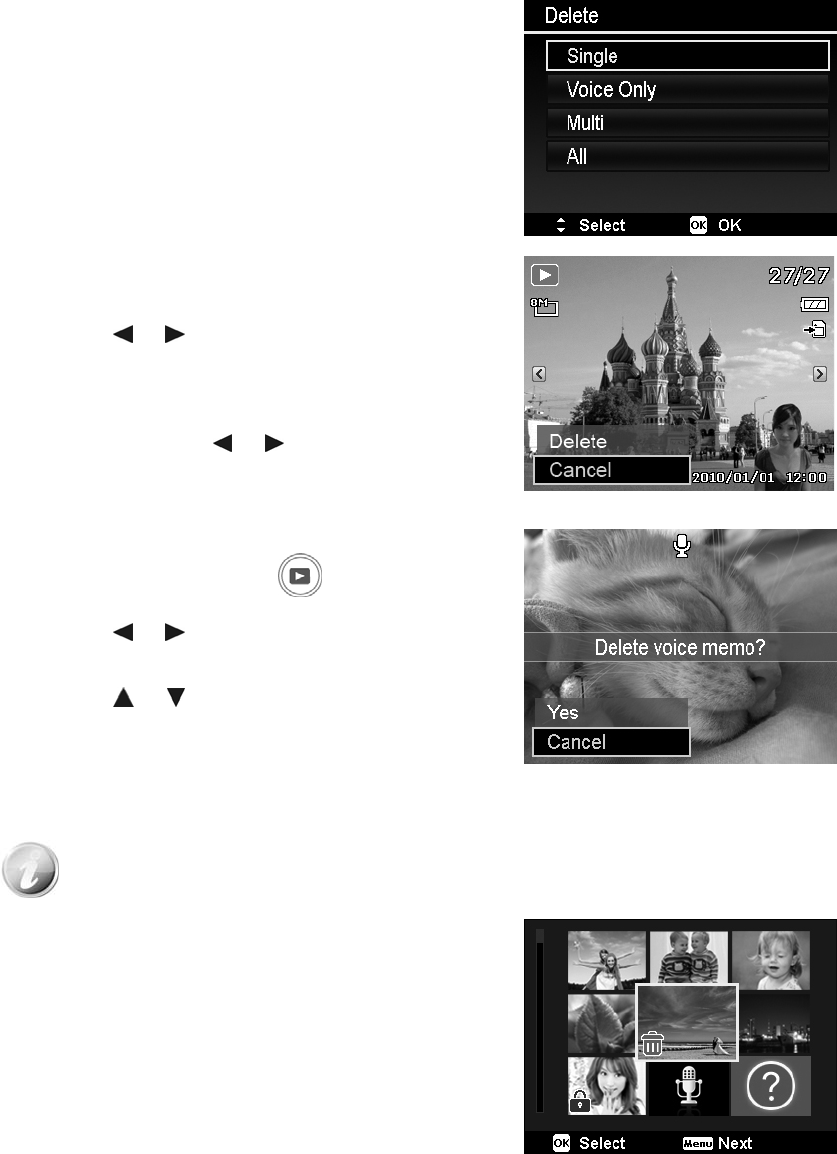
47
Delete
The Delete function allows to remove unwanted files in the internal memory or on the memory card.
Protected files cannot be erased, to delete, unprotect the file first. See "Protect" on page 49.
To delete an image/video/audio clip:
1. From the Playback menu, select Delete.
2. The Delete submenu is displayed on the LCD monitor.
Available select settings:
• Single. Select one file to delete.
• Voice Only. Delete only the attached voice memo,
not voice clips. The image is still retained in the
memory.
• Multi. Select multiple files to delete at the same
time.
• All. Delete all files.
To delete a single file:
1. Select Single in the Delete submenu, the images are
displayed on the LCD monitor in single navigation mode.
2. Use the
or keys to scroll the display.
3. When the desired image/video/audio clip is displayed on
the LCD monitor, select Delete.
4. Press the OK button to delete.
5. The next image is displayed on the LCD monitor. To delete
another file, use the
or keys to scroll through the
images/videos/audio clips. Repeat steps 3 to 4.
6. To close the Delete function and go back Playback menu,
select Cancel.
To delete attached voice memo:
1. Press the Playback button on the camera.
2. View images/videos/audio clips in Single navigation mode.
3. Use the or keys to scroll until the desired image
with voice memo is displayed on the screen.
4. Press Menu button to launch the Playback Menu.
5. Use the
or keys to move through the Playback
menu selections then select Delete.
6. From the Delete submenu, select Voice only.
7. A confirmation selection appears, select Yes.
8. Press the OK button to delete the attached voice memo
and go back to Playback mode.
The Voice Only submenu is disabled if the current image displayed, at the time you
access the Delete menu, does not have any attached voice memo.
To delete multiple files:
1. Select Multi in the Delete submenu, the images are
displayed in thumbnail view on the LCD monitor.
2. Use the navigation control to move through the files.
3. When the desired image/video/audio clip is highlighted,
press the OK button to mark image/video/audio clip for
deletion.
4. Repeat step 3 until all desired images for deletion are
marked.
5. Press the MENU button. A confirmation selection appears.
6. Select Yes to confirm.