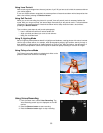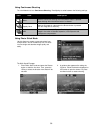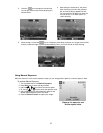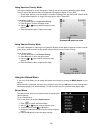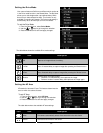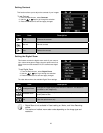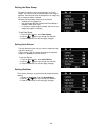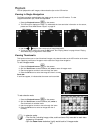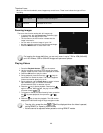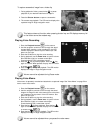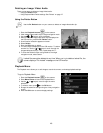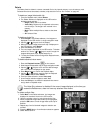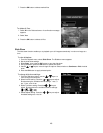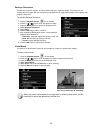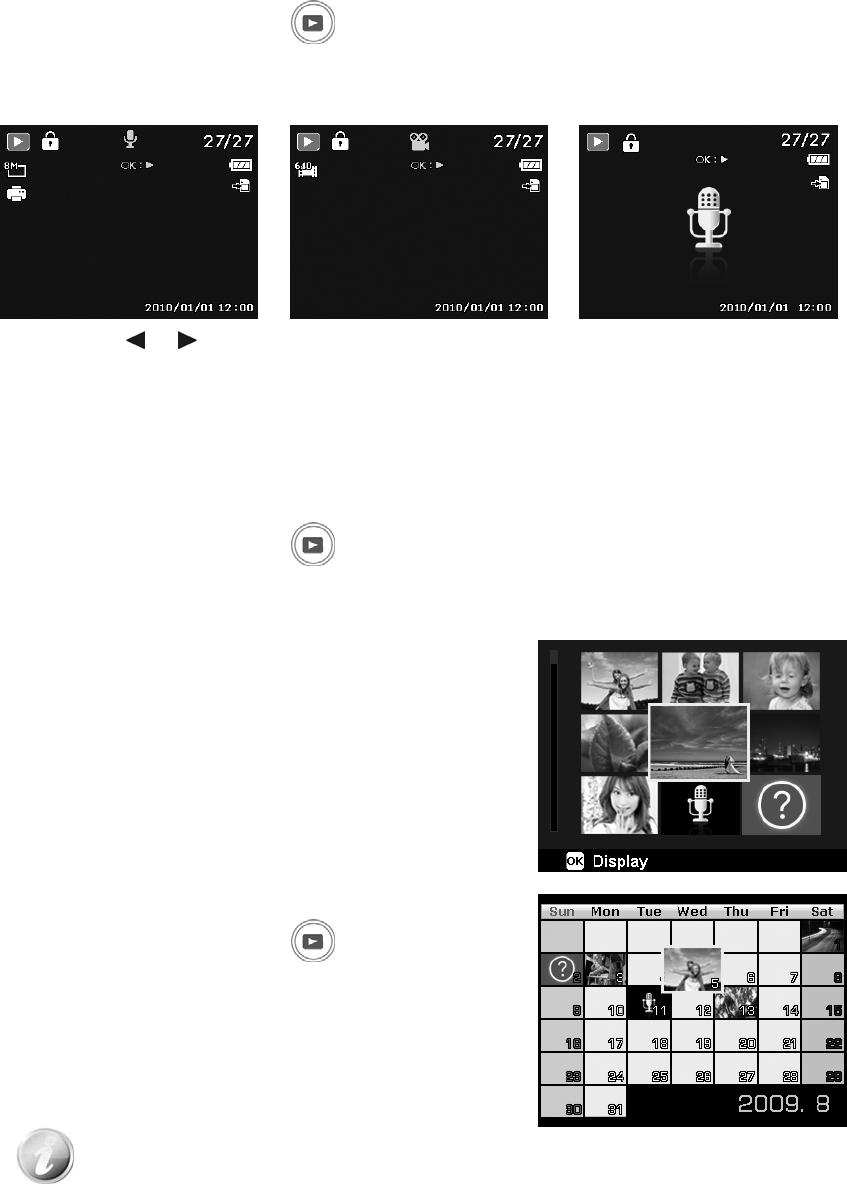
43
Playback
You can playback the still images, video and audio clips on the LCD monitor.
Viewing in Single Navigation
The Single navigation mode displays the image one by one on the LCD monitor. To view
images/videos/audio clips, follow the steps below.
1. Press the Playback button
on the camera.
2. The LCD monitor displays an image. To understand the icons and other information on the screen,
please see "Photo Mode Screen Layout" on page 16.
Still I
mage Video Audio Clip
3. Use the or keys to view next/previous image/video/audio.
4. To play a video or audio clip, press the OK button. See "Playing Videos" on page 44 and "Playing
Voice Recording" on page 45 for more details.
Viewing Thumbnails
This function allows you to view 9-thumbnail images or by calendar mode on the LCD monitor at the same
time. Searching numerous of images is much easier then single view navigation.
To set 9-images mode
1. Press the Playback button on the camera.
2. Spin the Zoom lever counterclockwise (left) once to enter 9-images mode.
3. Use the navigation controls to move through the items.
4. Press the OK button to select the image and view it normally.
Scroll bar.
If scroll bars appear, it indicates that the screen can be scrolled.
Thumbnail view
To set calendar mode
1. Press the Playback button on the camera.
2. Spin the Zoom lever counterclockwise (left) twice to
view thumbnails in calendar mode.
3. Use the navigation controls to move through the items.
4. Press the OK button to select an image and view it
normally.
In calendar mode:
• The first file (Including image, video, audio and error file) recorded on each date
appears on the screen.
• Spin the Zoom lever clockwise (right) would back to 9-images mode.