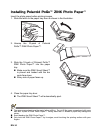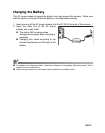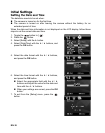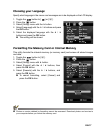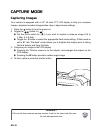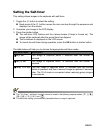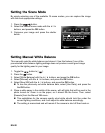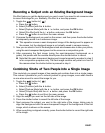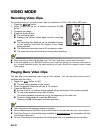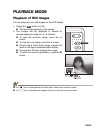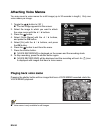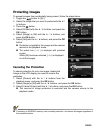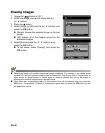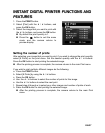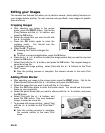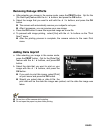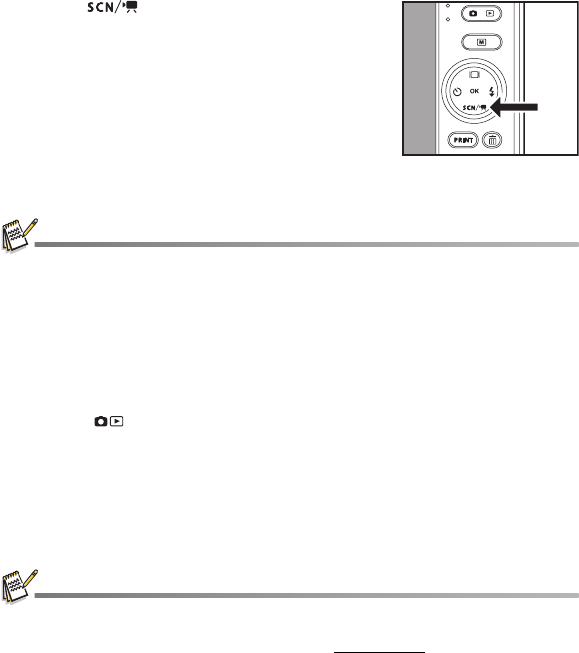
EN-22
VIDEO MODE
Recording Video Clips
This mode allows you to record video clips at a resolution of 320 x 240 / 640 x 480 pixels.
1. Press the button.
2. Select [Video] with the e / f buttons, and press the OK
button.
3. Compose the image.
4. Press the shutter button.
The recording starts.
Pressing the shutter button again and the recording
stops.
The recording time depends on the available memory
on the memory card and the subject of the image
being recorded.
The maximum recording time is 60 minutes per video.
The zoom function cannot be used during video recording.
When recording a video clip, the flash and "10+2 sec." self-timer function cannot be used.
If the write speed of your SD/SDHC memory card is not fast enough for recording video clips in
the currently selected quality, the video recording will stop. Should this happen, select a lower
video quality.
Playing Back Video Clips
You can play back recorded video clips on the camera. You can also play back sound if
recorded with the video.
1. Toggle the button to [ 7 ].
The last image appears on the screen.
2. Select the desired video clip with the e / f buttons.
3. Press the
OK button.
A press of the
f
/
e
buttons during playback allows fast forward / fast reverse playback.
To stop video playback, press the d button.
This stops playback and returns you to the beginning of the video clip.
To pause video playback, press the OK button.
Pressing the
OK button again resumes playback.
Video clips cannot be displayed rotated or enlarged.
Windows Media player or QuickTime Player is recommended to play back the video clip on your computer.
QuickTime Player is a free media player available at www.apple.com; and compatible with Mac
and Windows computers.
For more information about the operation of the media player, refer to its respective help documentation.