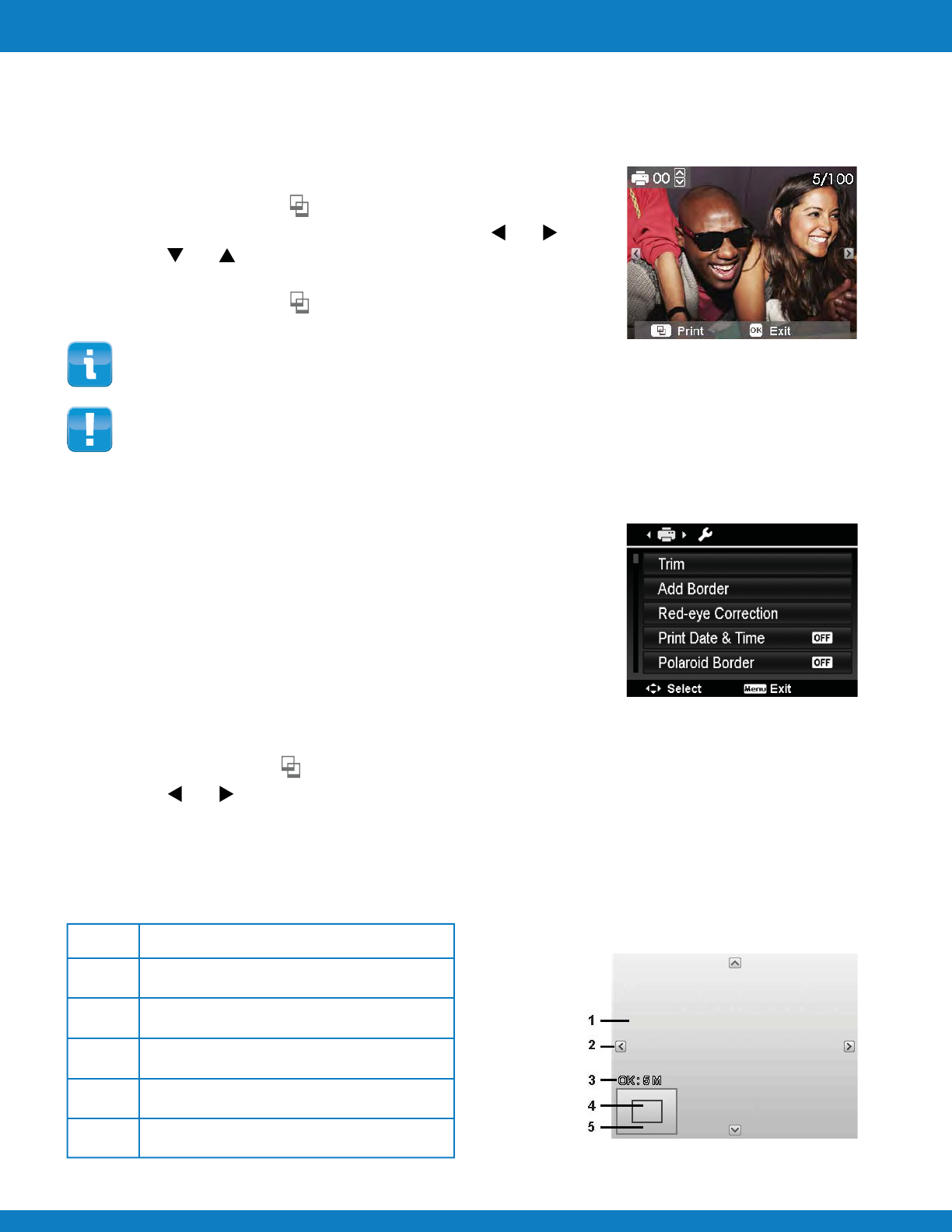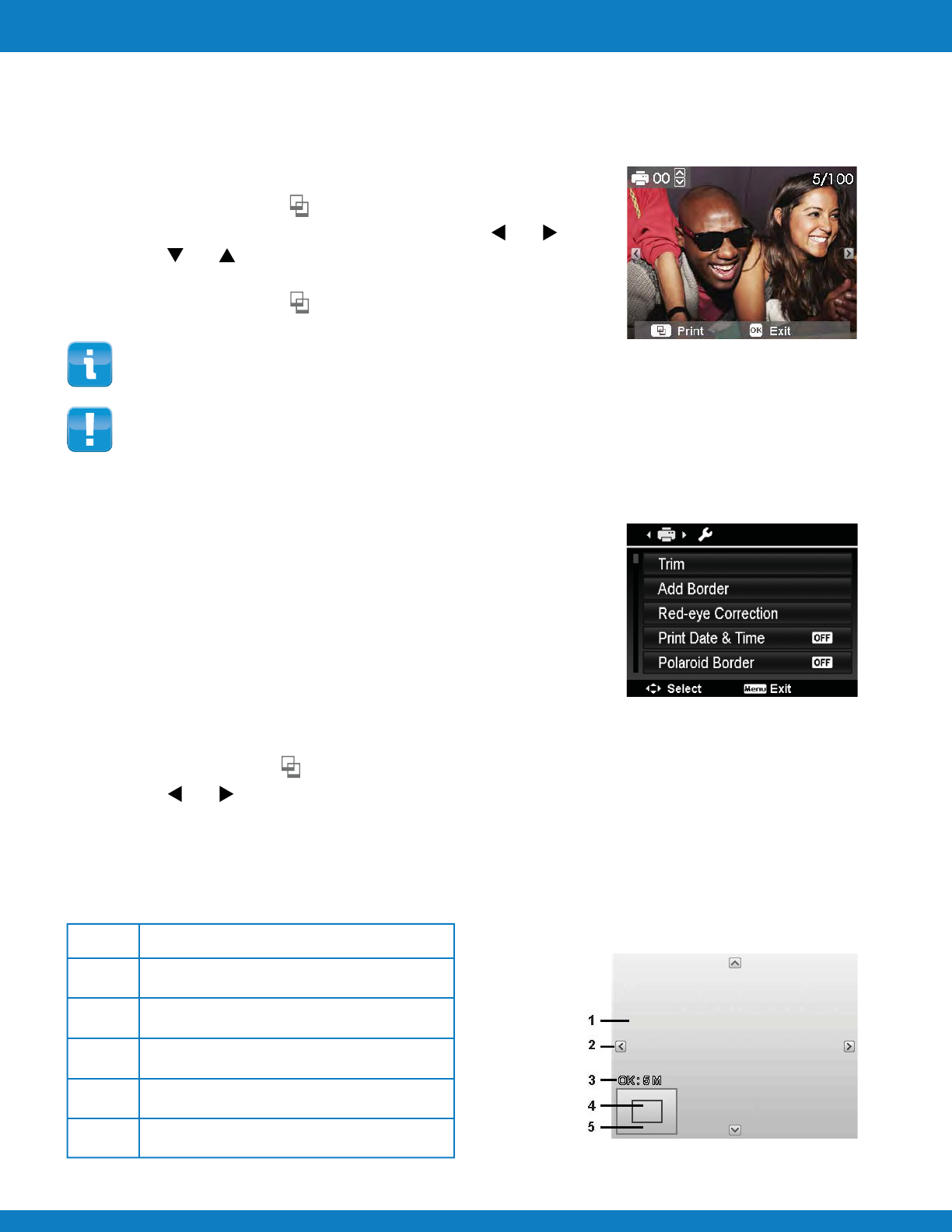
Polaroid Z340 Instant Digital Camera User Manual www.polaroid.com
Printing
The Print Mode is used to print images from your camera to the ZINK
®
enabled printer embedded
in the camera.
To print images:
1 Press the Print button to launch the Print Mode.
2 Select the image that you want to print with the or keys.
3 Use the or keys to select the number of prints you want.
4 You may print multiple images by repeating steps 2 and 3.
5 Press the Print button to print your images
EN-51
Using the Print Mode
The Print Menu allows you to Trim, Add a Border, Correct
Red-Eye, Print the Date & Time Stamp, and add a Polaroid
Classic Border Logo Format
To trim and print an image:
The Trim function in the Print Menu allows you to trim and immediately print your trimmed image.
1 Press the Print button to launch the Print Mode.
2 Use the or keys to scroll and select an image to trim and print.
3 Press the MENU button to launch the Print Menu.
4 Select Trim
5 Use the Zoom button to change size and zoom in/out.
6 Use the navigation controls to move the image.
Using the Print Menu
If you want to print one copy of the last image recorded, just press the Print button twice.
The ZINK
®
enabled printer uses the ZINK
®
Zero Ink
®
Printing Technology from ZINK Imaging
and is compatible with M340 3x4” Polaroid ZINK Paper
®
only. It is not compatible with other
types of printing paper, nor other brands of ZINK Paper
®
No. Description
1
2
3
4
5
Enlarged image
4-way indicator
Trimmed size
The approx. location of the trimmed area
Image area