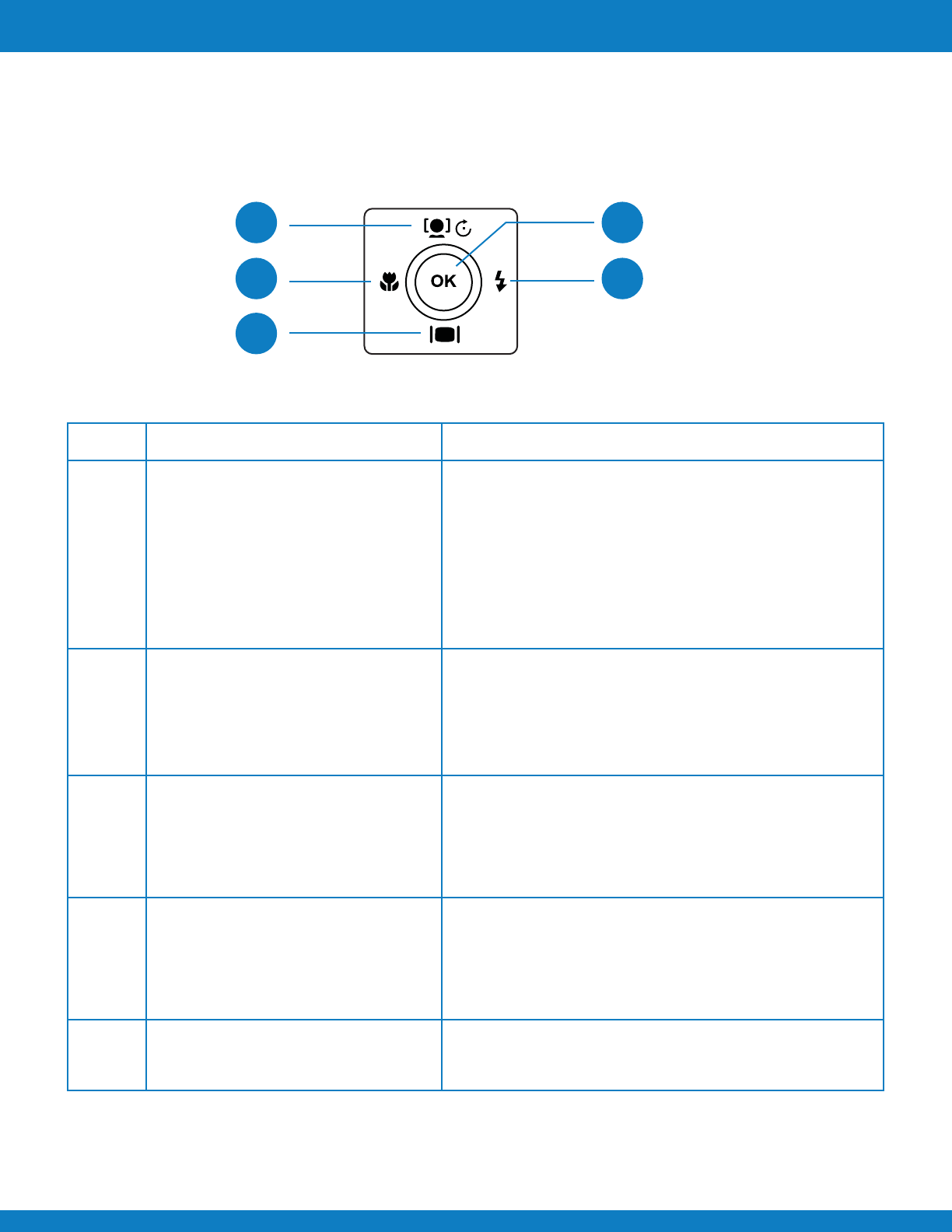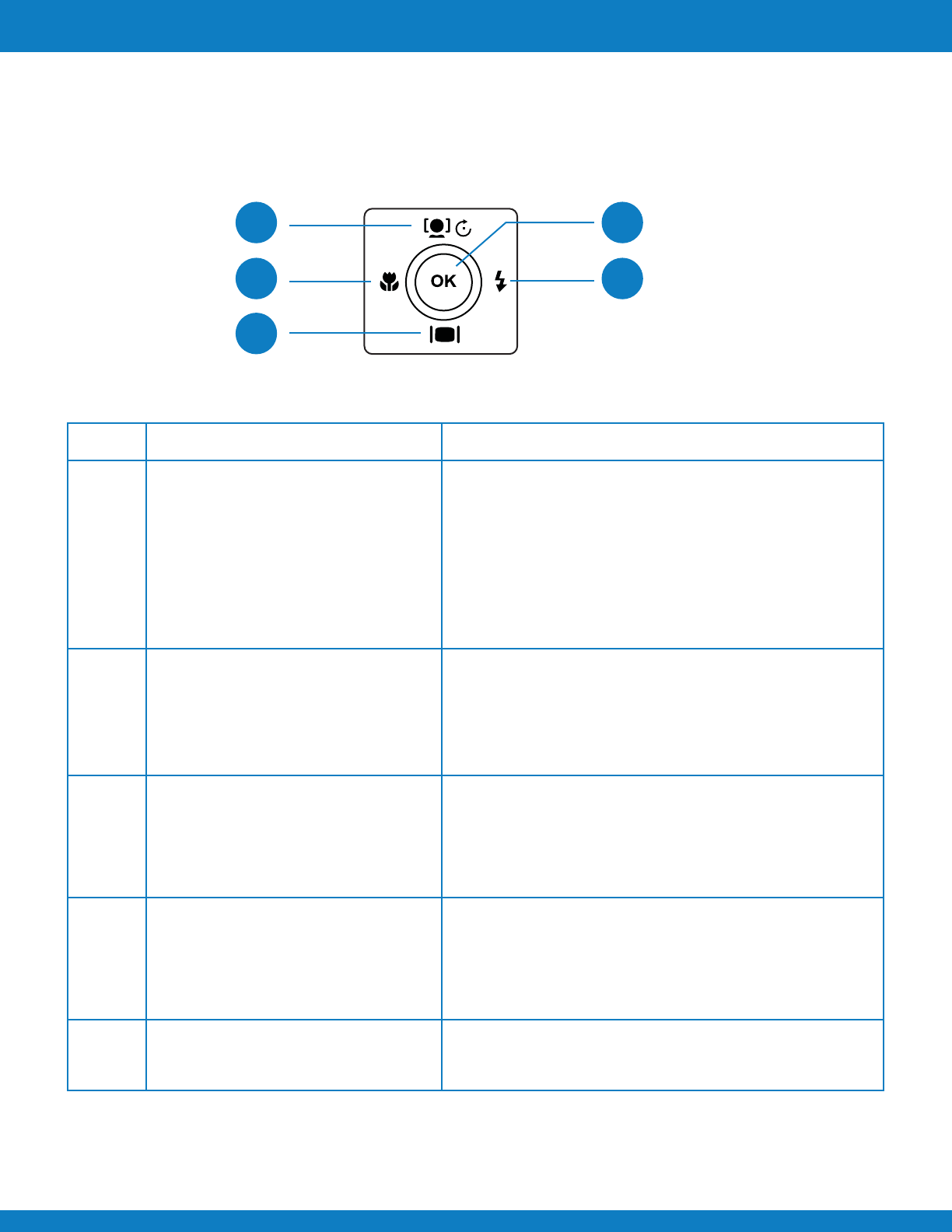
Polaroid Z340 Instant Digital Camera User Manual www.polaroid.com
EN-11
Introduction
The 4-way Navigation Control and the OK button allow you to access the various menus available
from the On Screen Display (OSD). You can configure a wide range of settings to ensure maximum
results from your images and videos. Further functions of these buttons are as follows:
No.
Navigation Control
But ton Description
1 Face Tracking/Rotate/Up Button 1 In Photo Mode, press to turn the face tracking function
on and off.
2 In Playback Movie/Audio file, press to pause/start video
or audio playback.
3 In Playback Photo mode, press to rotate the image
clockwise 90 degrees by each press of the button. This
feature is applicable for still images only.
4 In Print mode, press to increase the number of prints desired.
5 In Add Border option, press to scroll through available borders.
6 In Menu, press to navigate through the menu and submenu
selections.
1 In Photo mode, press to scroll through the flash mode options.
(Auto, Red-eye Reduction, Forced On, Slow Sync and Forced Off)
2 In Playback or Print mode, press to view the next image, video
or audio clip.
3 In Playback Movie mode, press to forward video playback.
4 In Menu, press to enter the submenu or to navigate through the
menu selections.
1 The LCD monitor can be changed into 4 different types of icon
display such as Basic, Full, None and Guideline.
2 In Playback Movie/Audio file, press to stop video/audio playback.
3 In Print mode, press to decrease the number of prints desired.
4 In Add Border option, press to scroll through available options.
5 In Menu, press to navigate through the menu and submenu
selections.
1 In Photo mode, press to scroll through Macro options. (Macro,
Pan Focus, Infinity and normal)
2 In Playback or Print mode, press to view the previous image,
video or audio clip.
3 In Playback Movie mode, press to Rewind video playback.
4 In Menu, press to exit a submenu or to navigate through the
menu selections.
1 Confirm a selection when using the OSD menus.
2 In Playback Movie/Audio mode, press to Start video or audio
playback.
2 Flash/Right Button
Display/Down Button
Macro /Left Button
OK Button
3
4
5
EN-8
1
4
5
2
3