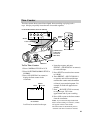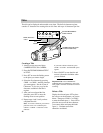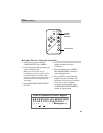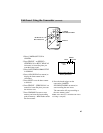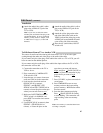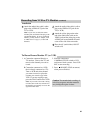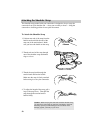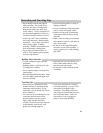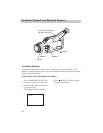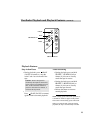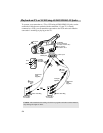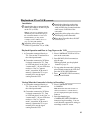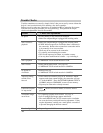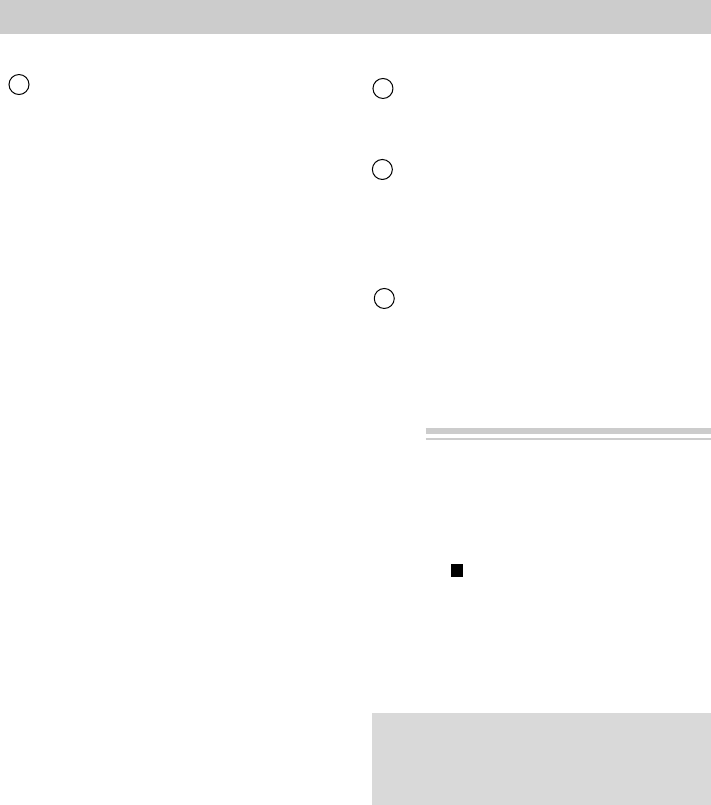
49
1. A.Camcorder connected directly to
TV monitor: Turn on the TV, and
tune it to the channel you want to
record.
B. Camcorder connected to a VCR
that is already connected to a TV:
Turn on VCR and select channel
you want to record, or place the
cassette you want to copy in the
VCR. If you are copying a tape,
press the PLAY button on the VCR.
Note: If you want to see what is being
recorded, turn on the TV, and tune it to
the channel you normally use to see the
signal from the VCR.
2. Slide the camcorder’s
CAMERA/OFF/VCR switch to VCR,
and insert a blank cassette. Press VCR
REC to start recording.
3. Press /B.LIGHT (STOP on remote)
when you are finished.
Recording from VCR or TV Monitor (continued)
To Record from a Monitor TV (or VCR)
Caution: The unauthorized recording of
television programs and other materials
may infringe the rights of others.
2 Attach the audio/video cable’s yellow
plug to the VIDEO OUT jack on the
TV (or VCR).
3 Attach the yellow plug on the other
end of the audio/video cable to the
VIDEO jack and the white plug to the
AUDIO jack located behind the small
cover on the side of the camcorder.
4 Place the A/V (audio/video) IN/OUT
switch to IN.
Installation
1 Attach the audio/video cable’s white
plug to the AUDIO OUT jack of the
TV (or VCR).
Note: If your TV (or VCR) has stereo
AUDIO jacks, attach the white plug to the
one labeled MONO. If one is not labeled
MONO, you may need a Y-adapter, such
as AH25 shown on page 3, to hear both
channels.